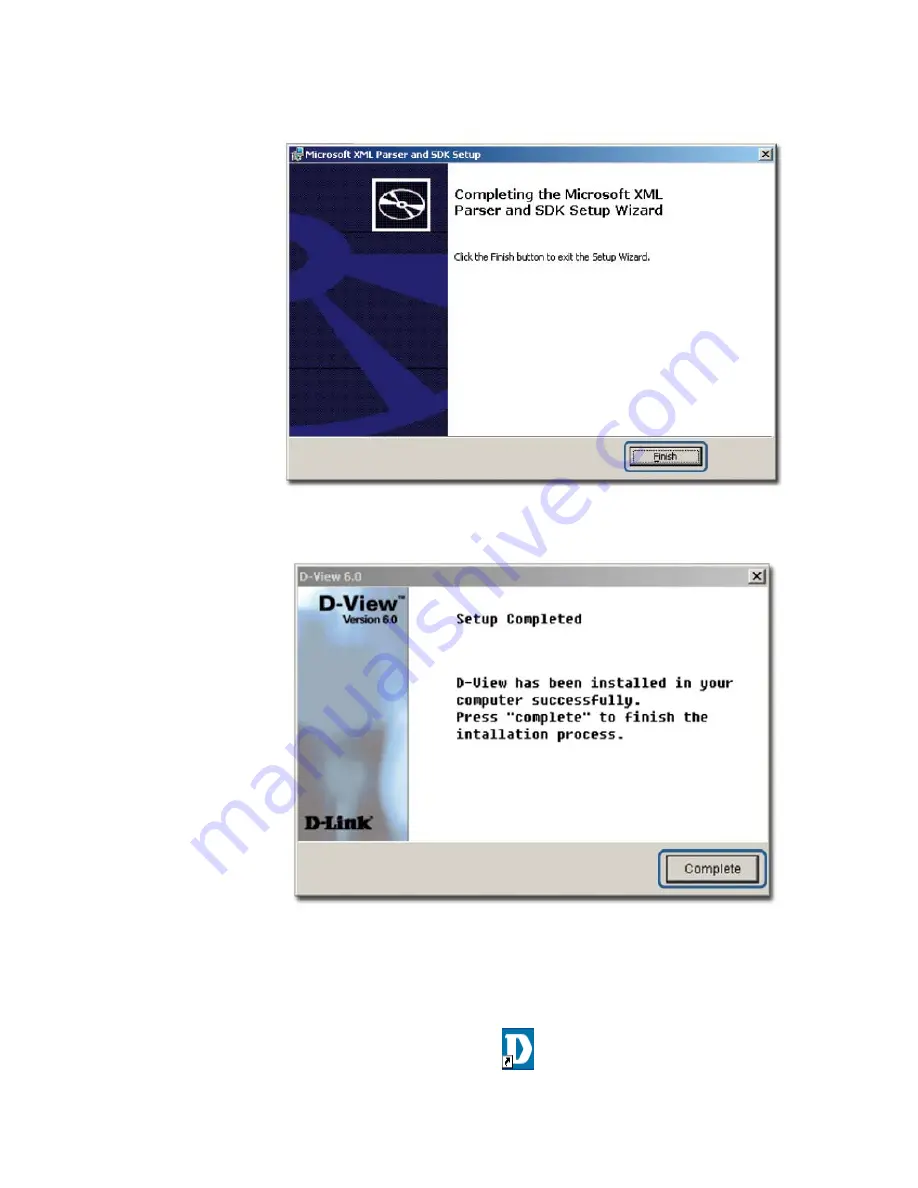
The
Completing the Microsoft XML Parser and SDK Setup Wizard
screen
displays.
Figure 13:
Completing the Microsoft XML Parser and SDK Setup Wizard screen
11.
Click
Finish
to exit and complete the installation.
Figure 14:
Setup Complete screen
The screen indicates that D-View 6.0 and Microsoft XML Parser and SDK
software have been installed.
12.
Click
Complete
to close this window.
13.
Restart your computer to complete the installation.
14.
To start D-View, double click the
on the desktop.
Summary of Contents for D-View 6 Professional
Page 1: ...NETWORK MANAGEMENT SYSTEM VER 1 00 Standard Professional User Manual ...
Page 8: ...Introducing D View 7 ...
Page 14: ...Installing D View 13 ...
Page 28: ...Understanding the Architecture 27 ...
Page 32: ...Understanding the Interface 31 ...
Page 41: ...Using D View ...
Page 48: ...Working with Topologies 47 ...
Page 62: ...Figure 51 Sequence of steps displaying the Topology Rollback function ...
Page 63: ...Managing and Monitoring Devices 62 ...
Page 103: ...Basic Operations 102 ...
Page 106: ......
Page 107: ...Figure 103 Sequence of steps navigating from the topology level to the domain ...
Page 124: ...Index ...
Page 126: ...Technical Support ...






























