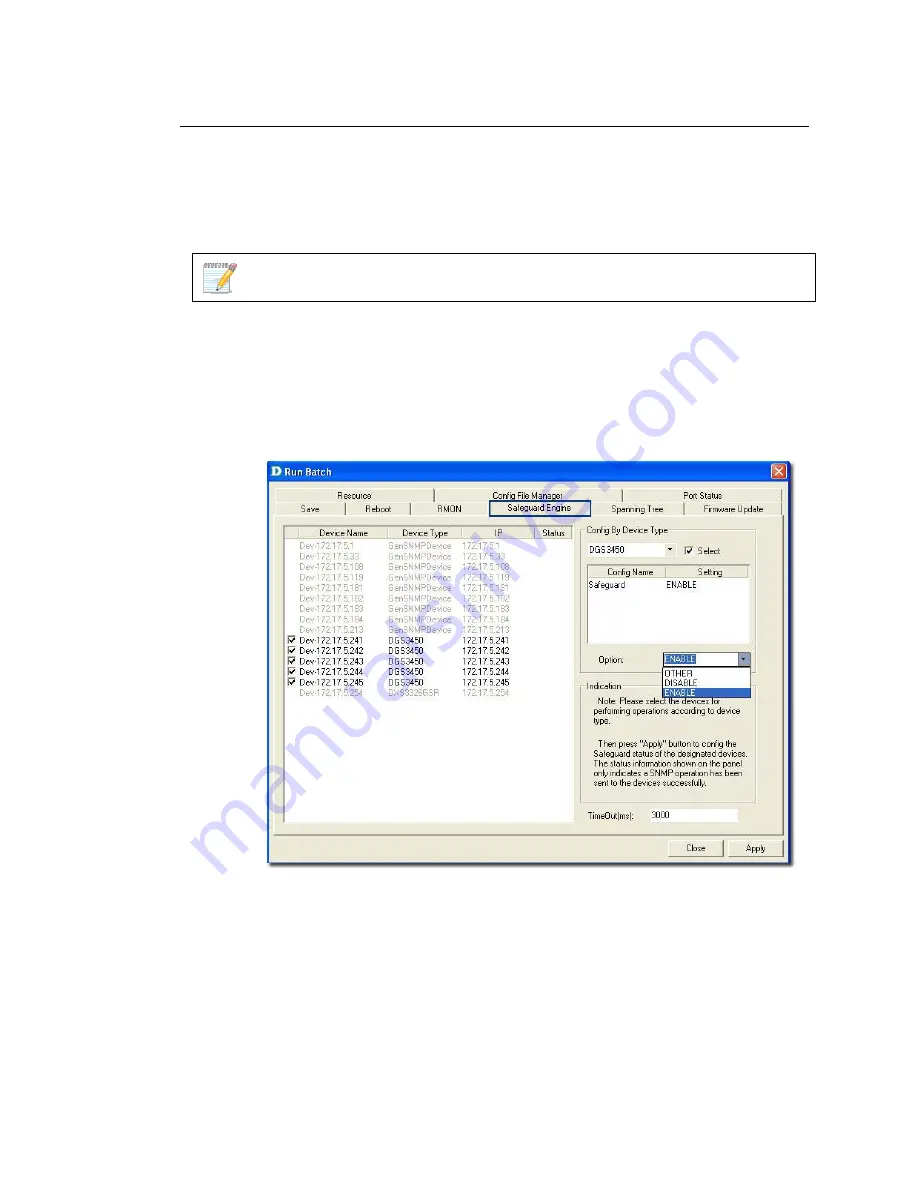
Using Safeguard Check
Malicious hosts on the network could attack the Switch through various
methods (for example, packet flooding). To overcome this situation, D-View
uses
Safeguard Engine
to protect switches from malicious traffic flood. This
minimizes the workload of the switch during the attack. The Switch, therefore,
is capable of forwarding essential packets even during limited bandwidths.
By default, the safeguard status of all devices is disabled.
To configure the safeguard status:
1.
Go to
Application
>
Batch Config
>
Run Batch
Or
In the opened topology select the device and right-click and select
Run
Batch
.
The
Run Batch
screen displays. You can now enable or disable the devices’
Safeguard Engine.
Figure 68:
Run Batch: Safeguard Engine screen
2.
Check the devices and then select
ENABLE
from the
Option
drop-down
list.
3.
Click
Apply
to enable the
Safeguard Engine
status of the selected
devices.
4.
Go to
Advanced
>
Safeguard
Check
for the updated enable status of the
selected devices. The
Safeguard Check
screen displays.
Summary of Contents for D-View 6 Professional
Page 1: ...NETWORK MANAGEMENT SYSTEM VER 1 00 Standard Professional User Manual ...
Page 8: ...Introducing D View 7 ...
Page 14: ...Installing D View 13 ...
Page 28: ...Understanding the Architecture 27 ...
Page 32: ...Understanding the Interface 31 ...
Page 41: ...Using D View ...
Page 48: ...Working with Topologies 47 ...
Page 62: ...Figure 51 Sequence of steps displaying the Topology Rollback function ...
Page 63: ...Managing and Monitoring Devices 62 ...
Page 103: ...Basic Operations 102 ...
Page 106: ......
Page 107: ...Figure 103 Sequence of steps navigating from the topology level to the domain ...
Page 124: ...Index ...
Page 126: ...Technical Support ...
















































