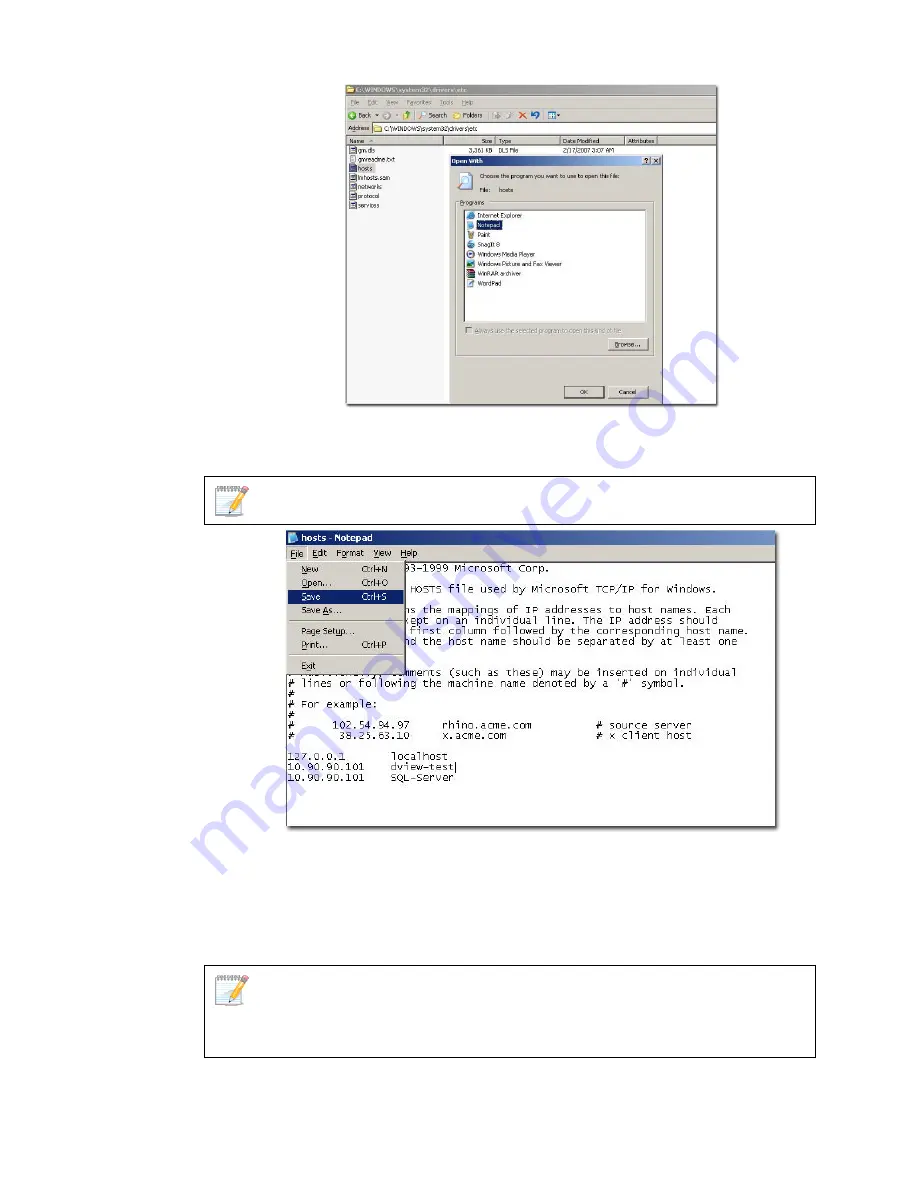
Figure 18:
Etc Folder screen
5.
Right-click
hosts
and select
Open With
.
In the Open With window, select
Notepad
.
D-Link recommends using notepad to edit the hosts file.
Figure 19:
Hosts File screen
6.
Update the host file with the following information, for example:
•
127.0.0.1: localhost
•
dview-test : 10.90.90.101
•
10.90.90.101: SQL-Server
To implement the client-server architecture, ensure to install D-View 6.0
professional edition in required servers to connect with the SQL database.
7.
Click
Save
to save the file.
Summary of Contents for D-View 6 Professional
Page 1: ...NETWORK MANAGEMENT SYSTEM VER 1 00 Standard Professional User Manual ...
Page 8: ...Introducing D View 7 ...
Page 14: ...Installing D View 13 ...
Page 28: ...Understanding the Architecture 27 ...
Page 32: ...Understanding the Interface 31 ...
Page 41: ...Using D View ...
Page 48: ...Working with Topologies 47 ...
Page 62: ...Figure 51 Sequence of steps displaying the Topology Rollback function ...
Page 63: ...Managing and Monitoring Devices 62 ...
Page 103: ...Basic Operations 102 ...
Page 106: ......
Page 107: ...Figure 103 Sequence of steps navigating from the topology level to the domain ...
Page 124: ...Index ...
Page 126: ...Technical Support ...






























