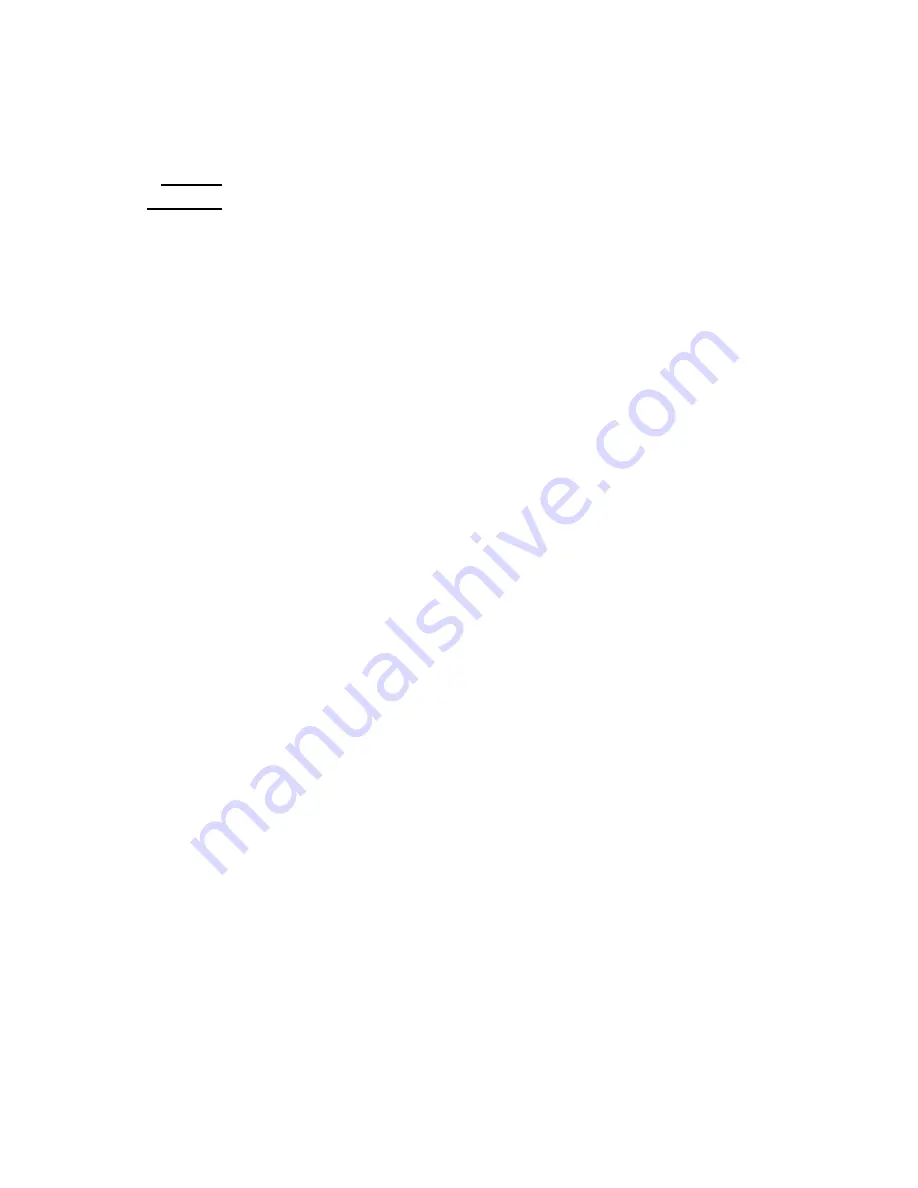
92
Compiling a Time-Domain Statistics Summary Report
A time-domain statistics summary report shows the slippage factor for each mark in each file. For each mark in
each file, for the X, Y, and Z traces, the report also shows the following statistics: number of peaks, mean,
maximum, minimum, standard deviation, and integral. The slippage factor is defined using the following formula.
√
x
2
+ y
2
z
For counting the number of peaks, you can have the report ignore small peaks by specifying the minimum
amplitude swing that qualifies a peak to be counted. The statistics are computed at each mark in the file over a
user-specified sample period beginning at the mark. Different log files can have different annotations for the marks
in the file, so by default, the report identifies the marks as Mark 1, Mark 2, Mark
n
…, and so on. You have the
option of having the report identify the marks by using the annotations for the marks from the first file you open.
To compile a time domain statistics summary report:
1)
Choose the menu item
Settings
>
Options
. The options dialog is displayed
—
see page
2)
If you want the marks identified with the annotations for the marks in the first file you open, check the box
Use run1 annotations for markings column
. If you want the marks identified generically (Mark 1, Mark 2,
Mark
n
…,
and so on), clear the check box.
3)
In the
Time domain summary report sample period
box, specify the sample period you want MultiReview to
use in calculating statistics for each mark.
4)
In the
Minimum amplitude swing for qualifying a peak
box, specify the minimum amplitude you want
MultiReview to use for counting an amplitude change as a peak.
5)
Click
OK
.
6)
Choose the menu item
File
>
Create CSV File
>
Compile Summary Report
>
Time Domain Statistics
. The AMS
log files dialog is displayed.
7)
Select the files that you want to include in the report. To select a range of files, click the first filename and
then shift-click the last filename. To select multiple files individually, use control-click. When you have selected
all files, click
Open
and the CSV file dialog is displayed.
8)
Enter a name for the time domain statistics summary report file and click
Save
. MultiReview compiles and
saves the summary report. You can open the report in applications, such as Microsoft Excel, that can read CSV
files.






























