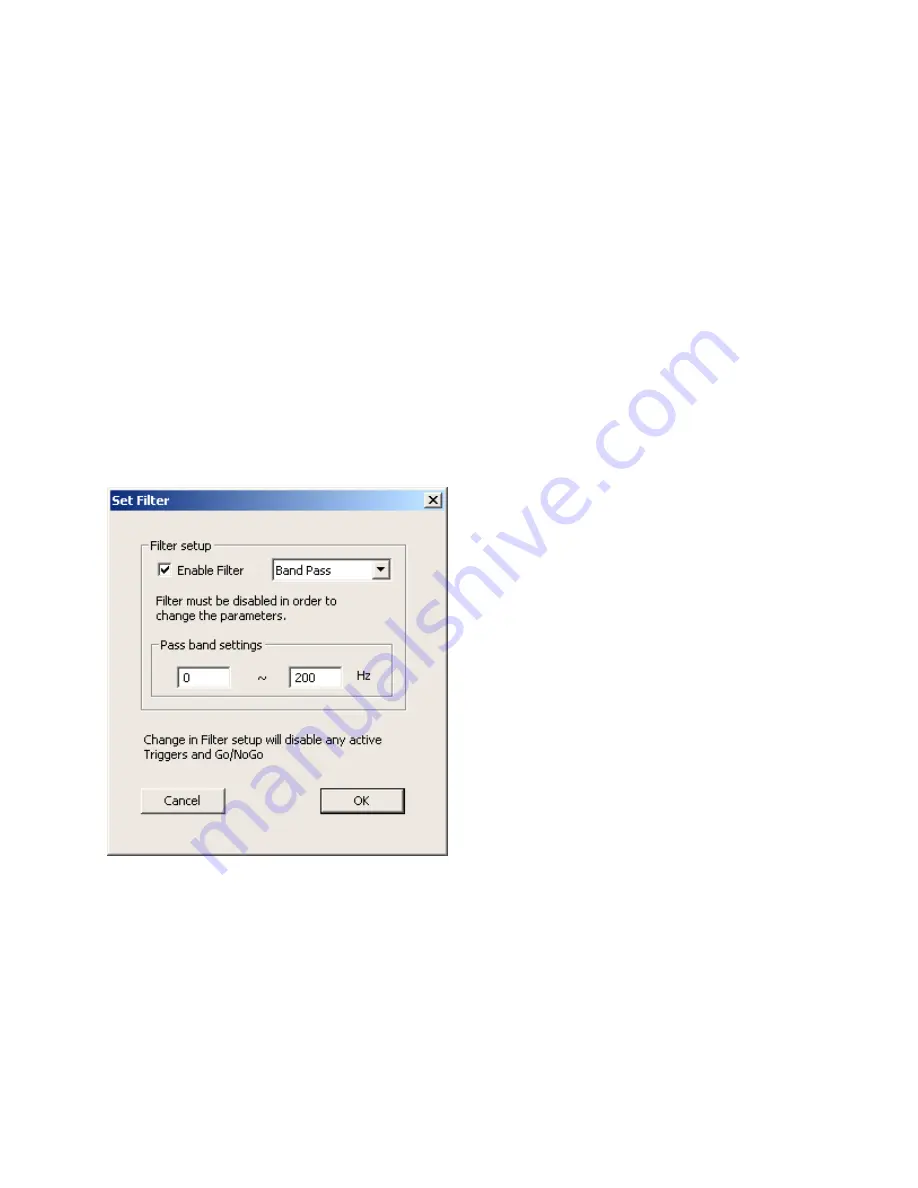
63
Filtering the Data
MultiView can filter the data to remove unwanted parts of the signal spectrum before displaying it. You can choose
a low-pass filter, a high-pass filter, or a band-pass filter. Changing the filter can dramatically affect the range of
values in the data, which affects the trigger and Go/No-Go values, so when you change filter settings, MultiView
automatically disables all trigger and Go/No-Go tolerances. If you make any changes to the filter (enabling,
disabling, changing filter type, or band pass settings),
you’ll need to adjust and re
-enable any triggers or Go/No-Go
tolerances.
Filters can be useful for a variety of situations, such as the following.
•
Removing constant g-force
•
Removing very low frequency acceleration resulting from slow moves
•
Removing high frequency noise
The filter affects the display of the data, but does not affect the data written to the
.amvdata
log file. However, the
filter does affect the data written to the optional
.csv
file (see
Importing Log Files into Other Applications
on
page
To set up the filter:
1)
Choose the menu item
Settings
>
Set Filter
. The
Set Filter
dialog is displayed.
2)
If
Enable Filter
is checked, clear the box. You can’t make any changes to the filter setti
ngs when the filter is
enabled.
3)
From the list, choose the type of filter you want to apply to the data: Low Pass, High Pass, or Band Pass.
4)
Specify the
Pass band settings
for the filter.
5)
Check
Enable Filter
and click
OK
. The new filter settings take effect immediately. Any trigger or Go/No-Go
tolerances are disabled. If you want to use triggers or Go/No-Go, you must re-enable them.






























