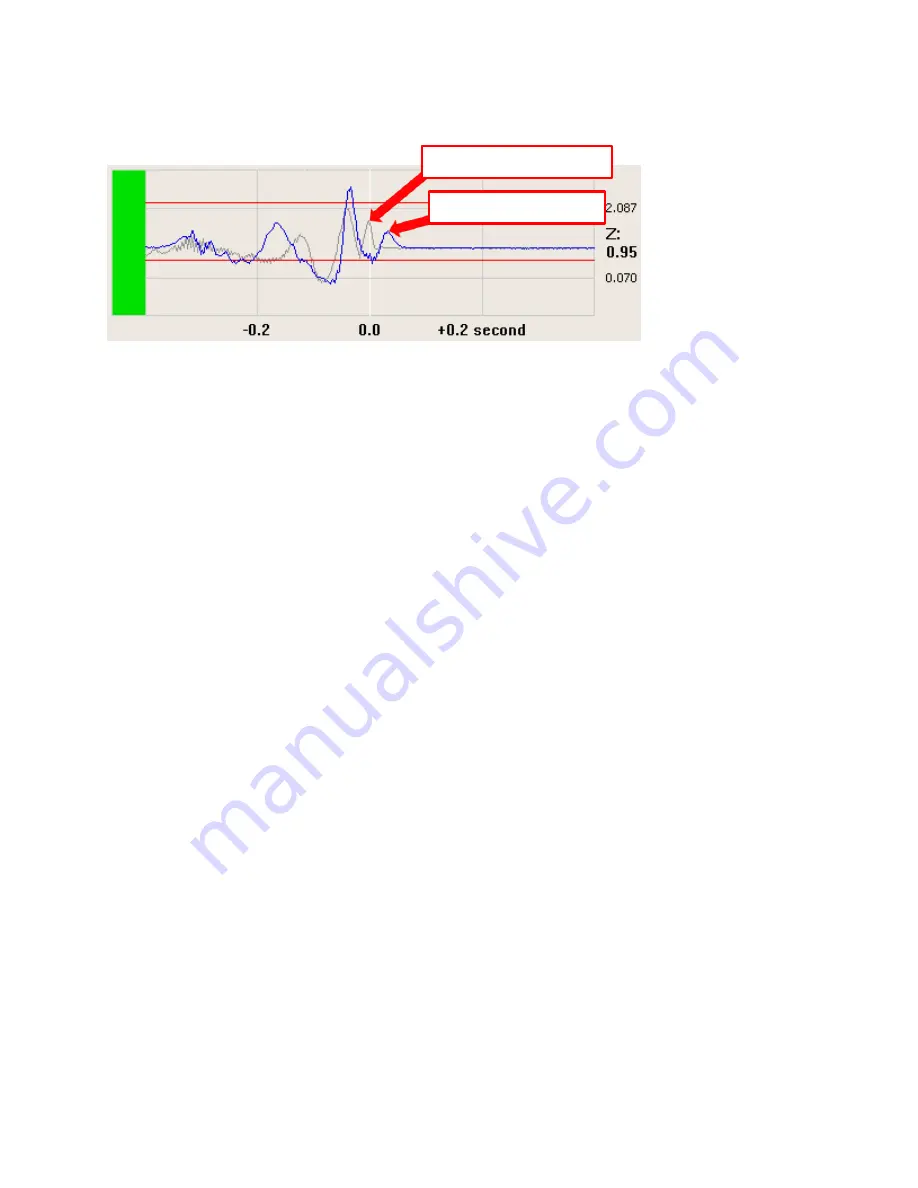
83
7)
To have MultiReview overlay all traces from the second file on the corresponding traces from the first file, in
the
Compare
controls, check
Overlay
. The traces from the second file appear as gray lines over the traces
from the first file.
8)
To synchronize the two files to a common event, use
Trigger
,
Next
, and
Previous
or
Marks
to find
corresponding events for the two files. To synchronize based on times, use the counters for each file. You can
also make adjustments by clicking and dragging the traces, see
on page
Separate slider, counter, and marks controls for each file let you manipulate them independently.
9)
When you have the traces synchronized, use the playback controls to play the log files. The playback controls
play both log files in unison, see
on page
Changing MultiView Settings from MultiReview
Based on what you see in reviewing a log file in MultiReview, you might want to change some of the settings that
you will use for a subsequent run in MultiView. For example, you might notice a specific event in the log file that
you want to take a closer look at with another MultiView run. MultiReview makes this easy to do by allowing you
to open a MultiView settings file, make changes, and save the file without leaving MultiReview. In MultiReview,
you can change MultiView settings for Go/No-Go events, for filters, for time-domain formats, for FFT sample sizes,
and for the user-specified information.
To change MultiView settings from MultiReview:
1)
In MultiReview, make your selections for the parameters listed below.
•
Go/No-Go tolerances
—
see
Monitoring Traces for Excessive Vibration Levels
on page
•
Filter
—
see
on page
•
Time-domain format
—
see
Changing the Time-Domain Format
on page
•
FFT sample size
—
see
Displaying the Frequency Spectrum
on page
Trace from second file
Trace from first file






























