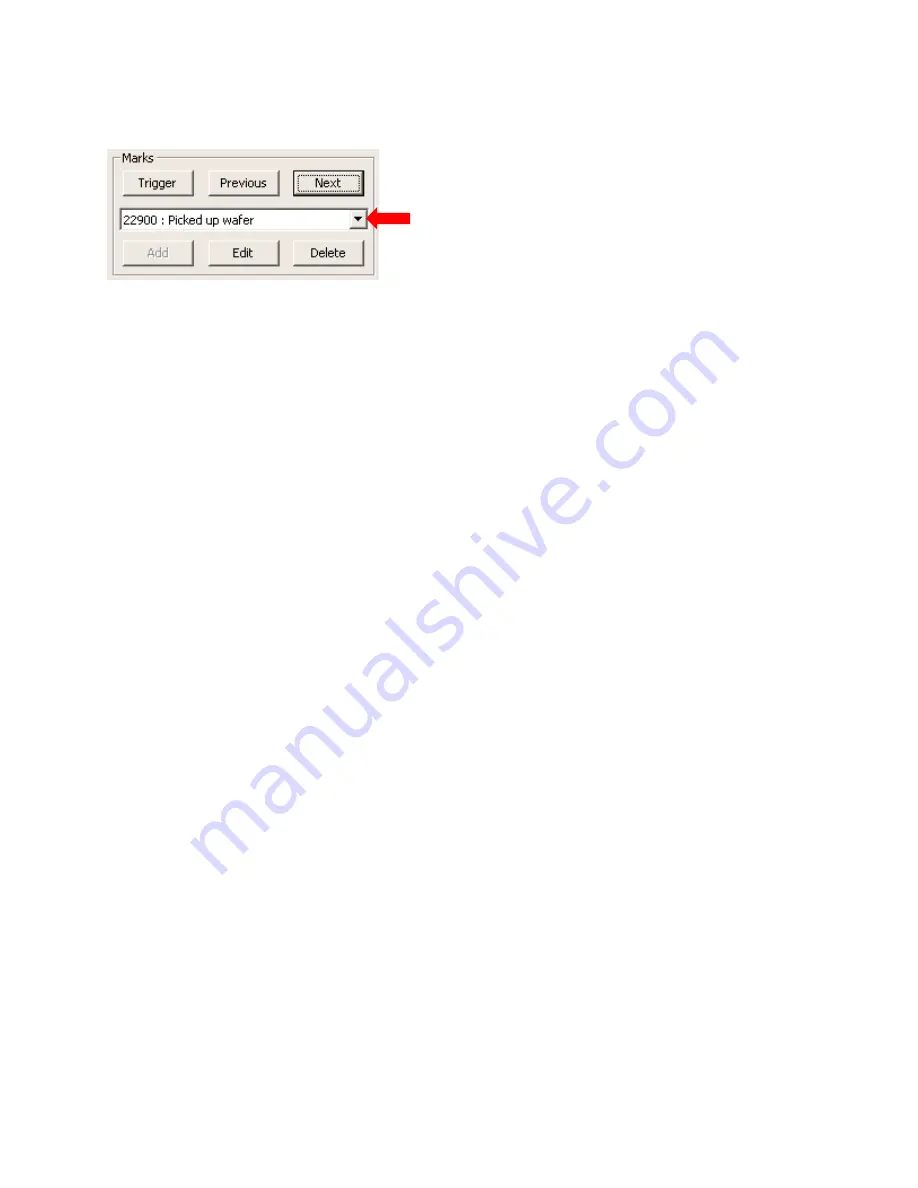
80
Editing Existing Marks
You can edit the annotation text that is associated with a user-created mark. You can also delete a user-created
mark from a file. You can’t edit or delete the
Begin
,
End
, or
Trigger
marks.
To delete or edit a mark:
1)
Choose the mark you want to edit from the drop-down list under
Marks
(playback must be paused). You can
also go to the mark using
Next
and
Previous
. When you are at a mark, the
Edit
and
Delete
buttons are active
(except for the
Trigger
,
Begin
, and
End
marks).
2)
To delete the mark, click
Delete
. To edit the annotation associated with the mark, click
Edit
. When you click
Edit
, the
Annotate Mark
dialog appears.
3)
If you clicked
Edit
, edit the text in the
Annotate Mark
dialog and click
OK
to save the change.
Monitoring Traces for Excessive Vibration Levels
Monitoring your traces for excessive vibration levels has already been discussed in detail above
—
see page
. Use
the
Playback
and
Marks
features of the MultiReview screen (see page
) to go to the marks you want to review.
Click here to access named marks






























