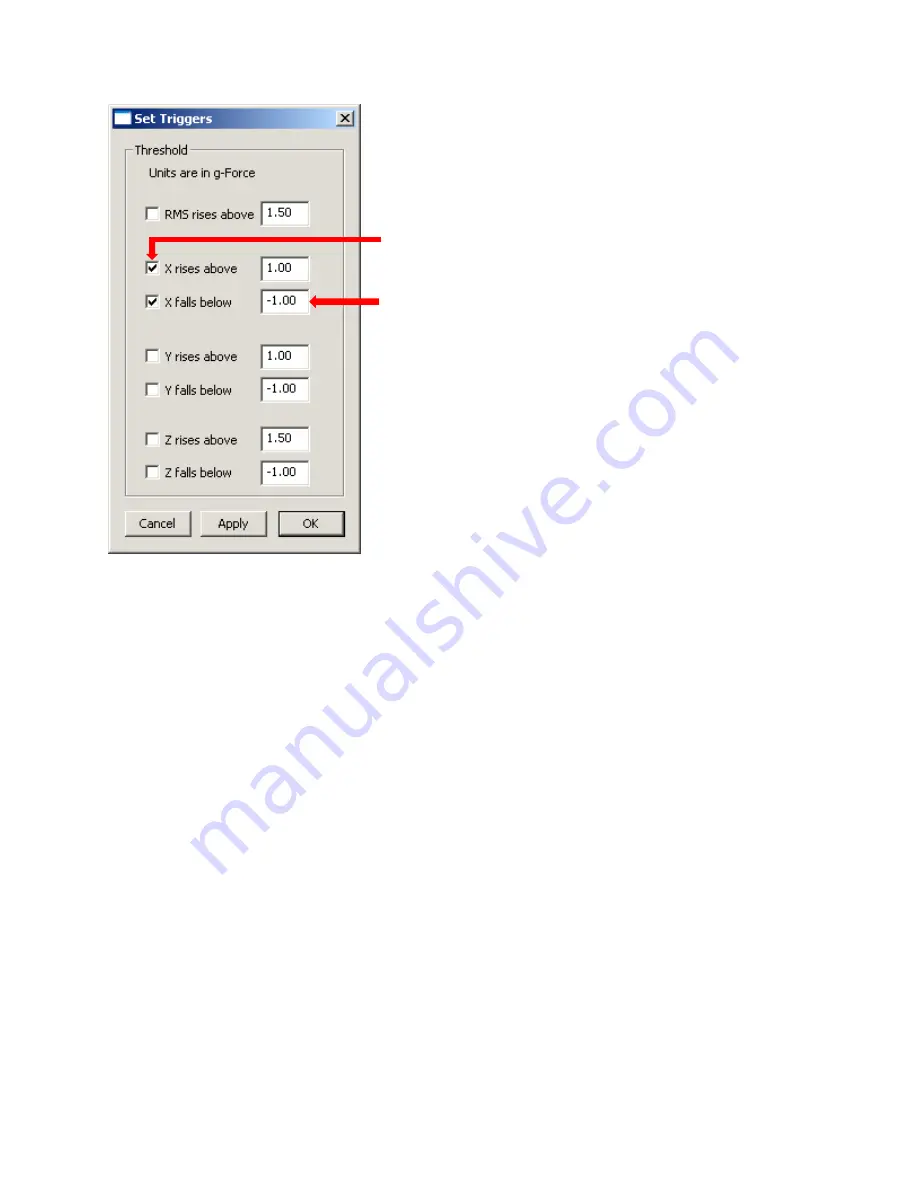
51
2)
Choose the menu item
Settings
>
Set Triggers
. The
Set Triggers
dialog is displayed.
3)
Check the boxes to activate triggers for any events that you want to trigger the start of recording.
4)
For each of the triggers you activated, specify the value that you want to trigger the start of recording. You can
have MultiView start recording when a trace rises above a specified value, or when a trace falls below a
specified value. The units for trigger settings are the same as the units for the time domain format you have
specified
—
see above.
5)
Click
Apply
and the trigger settings take effect immediately.
6)
When the next active trigger event occurs, MultiView starts recording data. MultiView records for the
specified length of time, unless you click
Finish
or
Pause
—
see above. The remaining time is shown below the
Finish
and
Pause
buttons.
7)
You can leave the
Set Triggers
menu open while using MultiView. Doing so makes it easy to change the
triggers. If you want to close the dialog, click
OK
.
Active triggers
Trigger setting






























