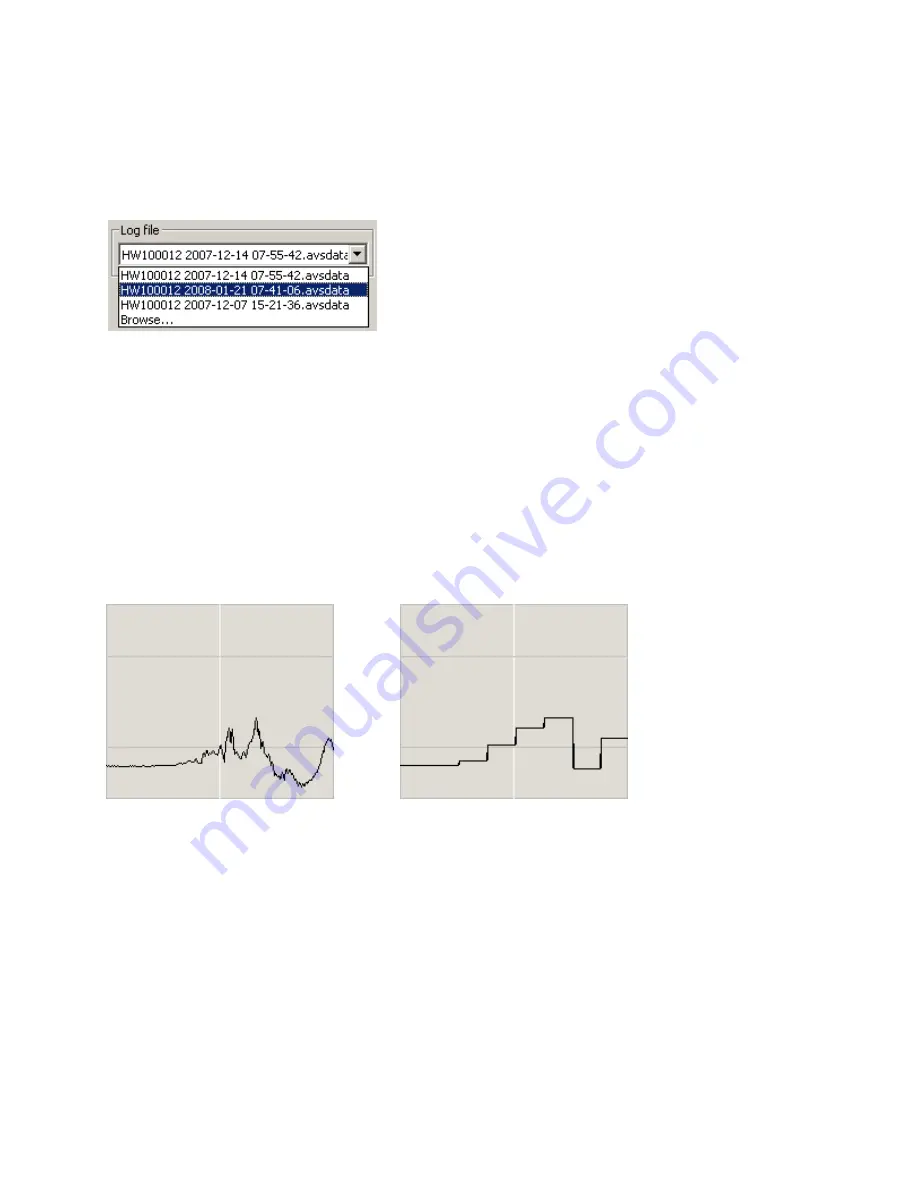
85
Changing Log Files
You can open a log file using the
Open Log File
command on the
File
menu, see
on
. If you have previously opened files in MultiReview, the last few files you opened are listed in the
Log file
pull-down menu. That gives you a quick way to select a recently opened log file.
If you don’t see the file you want
in the list, choose
Browse
at the end of the list to open the log file. Note that any settings stored in the log file for
the filter, FFT sample size, Go/No-Go, and time-domain format are all applied, when you open a new log file.
Analyzing Narrow Peaks
This function allows you to more easily analyze narrow peaks in your traces. As such, please see
on page
for more information about configuring the trace display in MultiView. MultiReview,
however, offers one additional feature, the ability to analyze narrow peaks in greater detail that is not available in
MultiView.
Narrow peaks in the traces can be difficult to analyze, because of the need to pause and position the peak right on
the indicator to check the amplitude. To make it easier to analyze peaks, you can tell MultiReview to hold a peak
for a specified period of time. When the hold-peak feature is active, each time a signal peak is detected,
MultiReview holds the trace level at that peak value for the time period you specify.
Standard trace
Trace with Hold Peak active






























