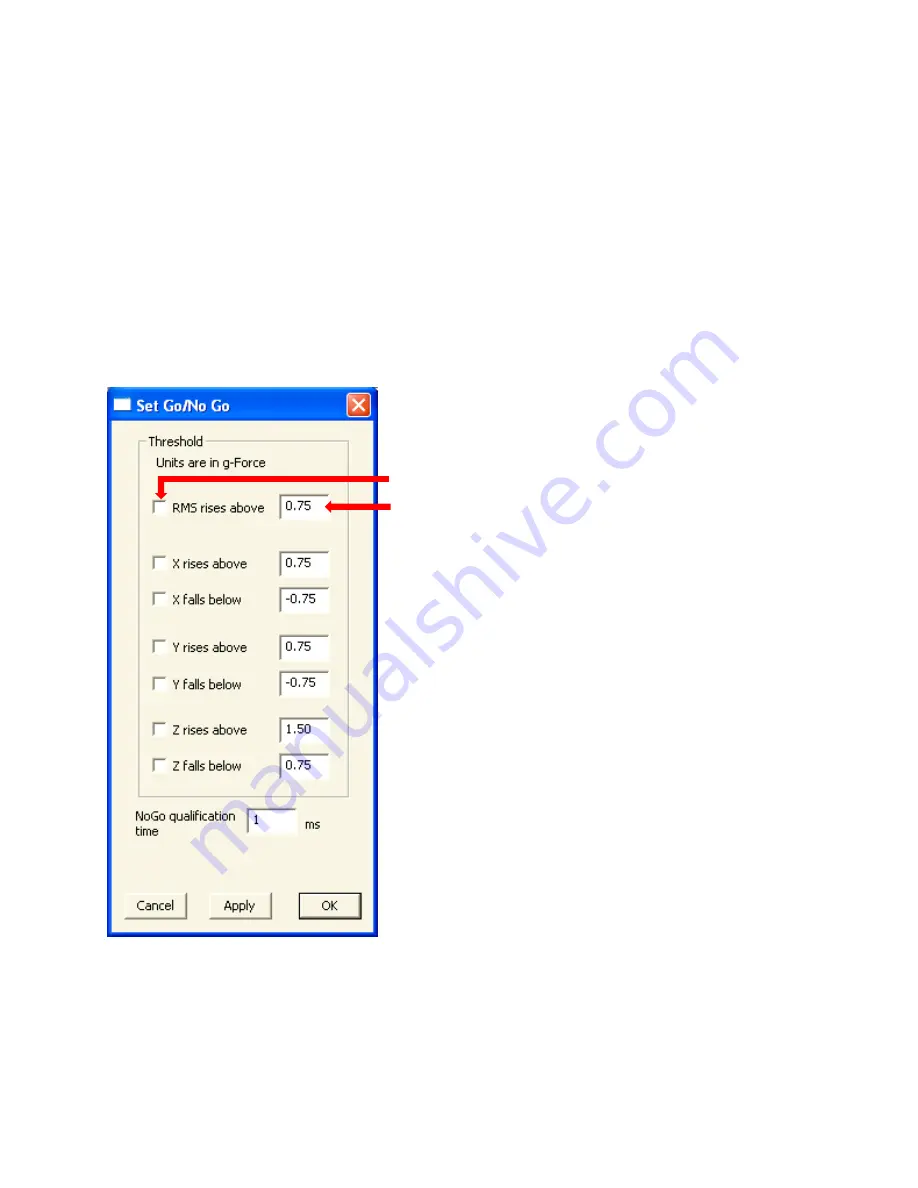
52
Recording with Go/No-Go
Once recording has started, any subsequent No-Go events cause the recording time to be extended. Recording
continues for the specified time from the moment of the most-recent event. When recording stops, any active No-
Go event can start a new recording.
To record vibration data using Go/No-Go tolerances:
1)
In the
Record Data
menu, use the
For
lists to set the length of time for the recording. You can choose
recording times of up to four hours. Note that four hours of recording at 1,000 data points per second will fill
about 150 MB of disk space. The recording time is restarted every time a No-Go event occurs. So, if you set the
time for 30 seconds, but a second No-Go event occurs after recording has been in process for 20 seconds, the
total recording time will be 50 seconds.
2)
Choose the menu item
Settings
>
Set Go/No-Go
. The
Set Go/No-Go
dialog is displayed.
3)
Check the boxes to activate Go/No-Go for one or more traces.
4)
For each trace you activated, specify the Go/No-Go tolerances. You can specify separate upper and lower
settings. The units for Go/No-Go tolerances are the same as the units for the time domain format you have
specified
—
see above.
Click box to activate named Go/No-Go setting
Enter appropriate number for setting






























