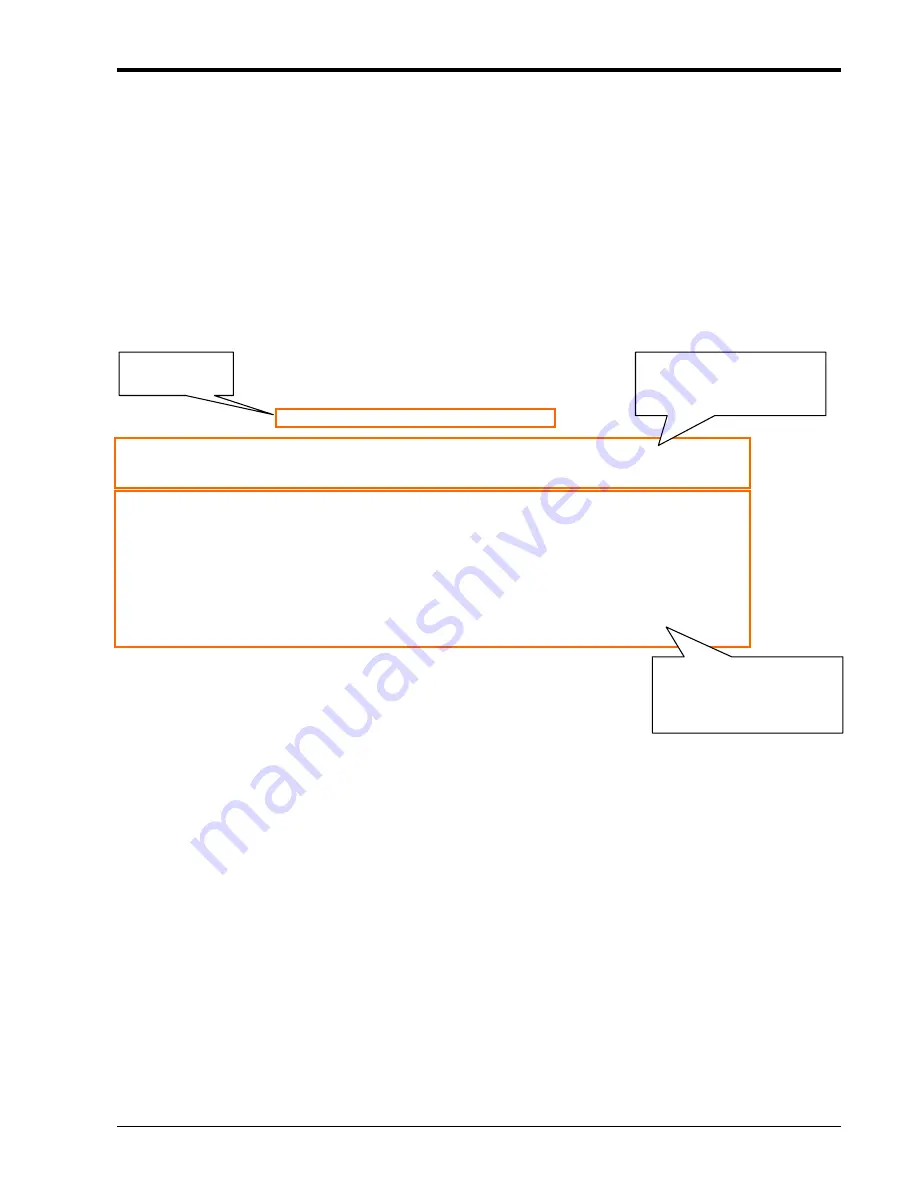
Chapter 2 Provisioning
13
2.2.4 Terminal Login
To enter "Console mode", a password may be required. By default, there is no password set from the factory.
The user password provides security to protect the system. From a Telnet connection, if you enter the wrong
password three times, the security system will not allow any login again for 15 minutes.
****************************************
*** CTC UNION TECHNOLOGIES CO., LTD. ***
*** FRM220 NMC VER. 1.95 ***
****************************************
Login: admin
Password:
After entering the correct password, if required, you will see the main menu display on the screen as follows :
****************************************
*** CTC UNION TECHNOLOGIES CO., LTD. ***
*** FRM220 NMC VER. 1.95 ***
****************************************
This Chassis ID:[00] Cascaded:[Yes] Monitored Chassis ID:[00]
Chassis List:[Master]
#0:[X] #1:[ ] #2:[ ] #3:[ ] #4:[ ] #5:[ ] #6:[ ] #7:[ ] #8:[ ] #9:[ ]
<1>:SLOT #01 > NMC & Chassis <B>:SLOT #11 > FRM220-SERIAL
<2>:SLOT #02 > FRM220-10/100I <C>:SLOT #12 > FRM220-E1/T1
<3>:SLOT #03 > FRM220-10/100I <D>:SLOT #13 > FRM220-DATAPORT
<4>:SLOT #04 > FRM220-10/100I <E>:SLOT #14 > FRM220-155MS
<5>:SLOT #05 > FRM220-10/100I <F>:SLOT #15 > FRM220-155MS
<6>:SLOT #06 > FRM220-10/100I <G>:SLOT #16 > FRM220-E1/T1
<7>:SLOT #07 > FRM220-10/100I <H>:SLOT #17 > FRM220-E1/T1
<8>:SLOT #08 > FRM220-10/100I <I>:SLOT #18 > FRM220-FXO/FXS
<9>:SLOT #09 > FRM220-1000EAS <J>:SLOT #19 > FRM220-FXO/FXS
<A>:SLOT #10 > FRM220-1000EAS-1 <K>:SLOT #20 > FRM220-FXO/FXS
<->:Monitor Previous Chassis <+>:Monitor Next Chassis
<L>:SNMP System Configuration Setup
<M>:SNMP Manager Configuration Setup
<P>:Password Setup
<R>:Reboot <Z>:Logout
Please select an item.
The inventory of all slots in the rack is shown. In this example, the chassis is filled with a mix of 10/100
Ethernet in-band cards, Gigabit Ethernet OAM/IP cards, Data, Serial, E1/T1, FXO/FXS and of course the NMC card.
If no card is found in a slot, the slot status will display 'Empty'. The cards are number in slots #01~#20, left to right,
looking from the front of the
FRM220-CH20
, and can be selected with single keyin of 1~9 or A~K. Pressing the card
number will immediately display card's status and configuration screen. For details of line card settings, please
refer to
Appendix A
for the specific line card type. The other function keys are explained below.
1
: this key will immediately display the status and alarm settings of the power supplies and all fans (chassis).
L
: the 'L' key enters the
System Configuration
screen, where the NMC card's networking settings are
configured.
M
: the 'M' key will enter the
Manager Configuration
screen, where the manager workstation IP is configured,
the trap destinations may be setup and the SNMP community strings are defined.
P
: this key will enter the user and password setting feature.
R
: this key will reboot (software reset) the
NMC
.
Z
: this key will logout of the console mode.
+
: the plus key will select the next chassis in a cascaded stack.
-
: the minus key will select the previous chassis in a cascaded stack.
Up to 10 chassis may be
cascaded and controlled from
a single point
20 slots are available in the
FRM220 chassis, one slot for
NMC and the rest for fiber
converter cards.
Current F/W
version of NMC
Summary of Contents for FRM220-NMC
Page 1: ...FRM220 NMC Network Management Controller...
Page 2: ......
Page 7: ...Table of Contents iii...
Page 8: ......
Page 104: ...Appendix A 102 A 3 FRM220 FXO FXS In band Managed POTS PSTN Fiber Converter...
Page 105: ...Appendix A 103...
Page 180: ......
Page 181: ......
Page 182: ......






























