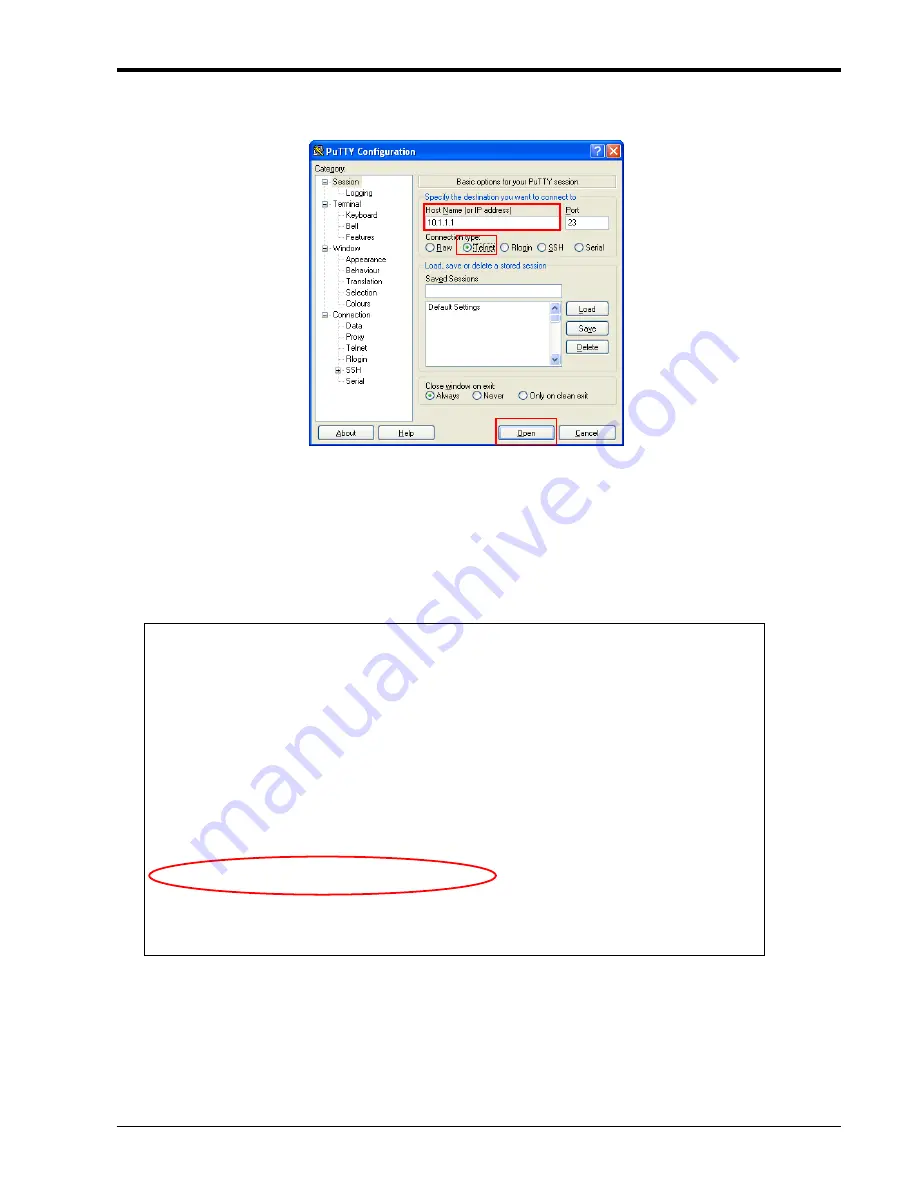
Appendix A
133
Step 6. Start the Telnet client program of your choice. In this example we are using the PuTTY program, which is open source,
free, and very popular with network engineers.
Key-in the IP address, select the 'Telnet' radio button and then click 'Open'.
Step 7. The upgrade is performed by first selecting 'S', "
System Configuration
" menu.
The following screens are examples of main menu of
FRM220-10/100A
, version 3.000.
Step 8. Make sure the settings are correct. The screens below are what they should be if the FRM220-10/100A has been
returned to its factory default setting. Confirm that the TFTP server IP matches your PC or Laptop and that the image filename
matches our upgrade file name. Press the '7' key "TFTP Download File System".
****************************************************************
*** CTC UNION TECHNOLOGIES CO., LTD. ***
*** FRM220-10/100A ver:3.000 ***
****************************************************************
<< System >>
Version [v1.000--v3.000--v0.000--v0.000]
Snmp Action [Stand-alone]
Logo [CTCU]
Model [10_100A]
MAC Address [00:02:ab:ff:ff:fe]
<1> : IP Address [10.1.1.1]
<2> : Subnet Netmask [255.0.0.0]
<3> : Default Gateway IP [10.1.1.254]
<4> : TFTP server IP [10.1.1.200]
<5> : Hostname [ctcu]
<6> : TFTP file name [bootpImage]
<7> : DO TFTP and update main program
<P> : UID/Password [admin/****]
<L> : Login [Disable]
<T> : Date and Time
<ESC>: Go to previous menu
Summary of Contents for FRM220-NMC
Page 1: ...FRM220 NMC Network Management Controller...
Page 2: ......
Page 7: ...Table of Contents iii...
Page 8: ......
Page 104: ...Appendix A 102 A 3 FRM220 FXO FXS In band Managed POTS PSTN Fiber Converter...
Page 105: ...Appendix A 103...
Page 180: ......
Page 181: ......
Page 182: ......






























