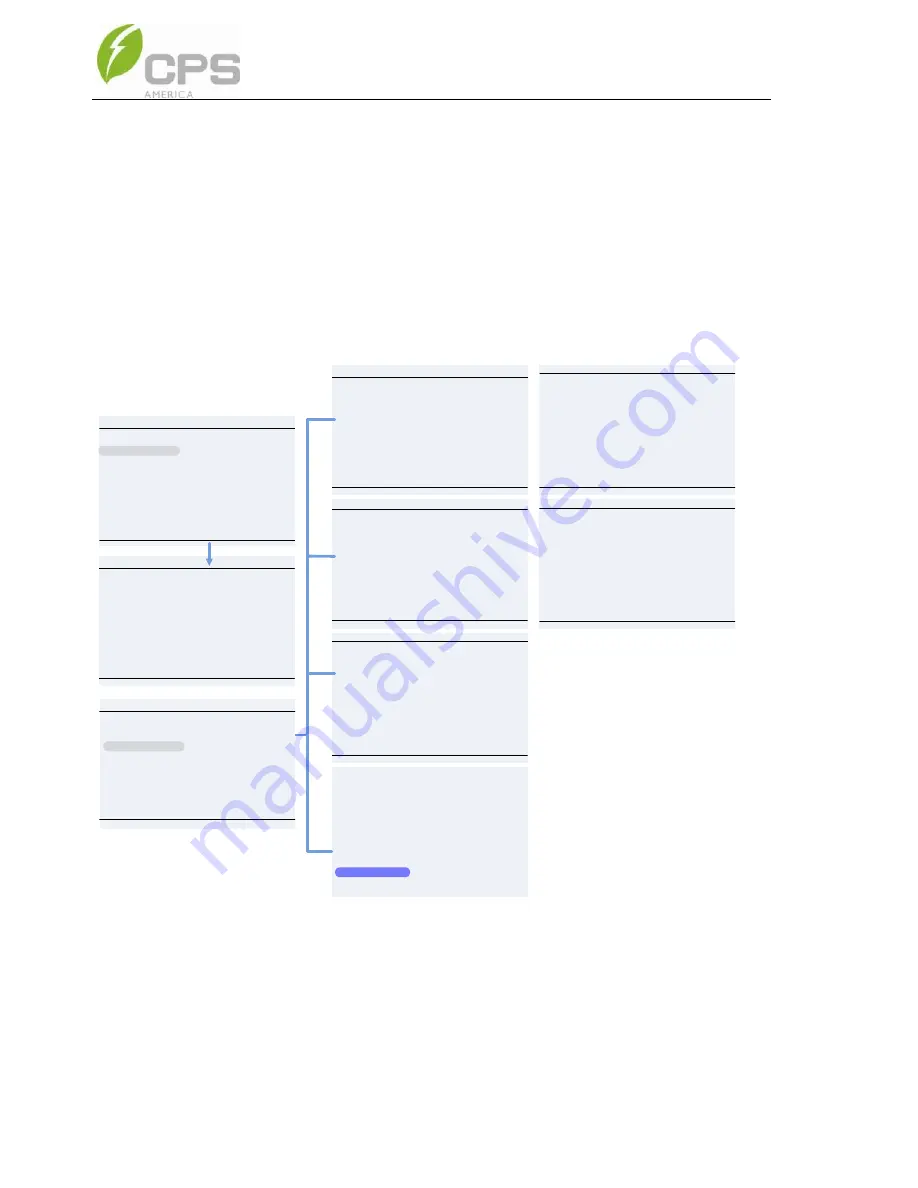
112
Figure 6-1 USB port for firmware upgrades
4.
Using the password to enter the
Setting
menu and select
Firmware
Update
. Choose the firmware to be updated (LCD or DSP) and follow
the promts on the screen. See figure 6-2.
5.
When the update is successful repeat the process, if necessary, to
upate the next firmare (DSP or LCD). Should the update fail, return to
step 4 when prompted and repeat the process.
Firmware Update
DSP firmware
LCD firmware
Upgrading device firmware, please
Wait !
UPGRADE FIRMWARE
Please Confirm
LVRT/HVRT Setup
Setting
P1/2
System Parameters
Protection Parameters
Power Derating Setup
Reactive Power Derating Setup
ARC Parameters
Control Command
History Record
Main Menu
Measurement Data
Power On/Off
Device Information
Setting
Setting
P2/2
Other Parameters
Firmware Update
File Export
UPGRADE FIRMWARE OK, PLEASE
WAIT!
UPGRADE FIRMWARE FAILURE,PLEASE
WAIT!
Figure 6-2 Firmware upgrade interface
Summary of Contents for SCA50KTL-DO/US-480
Page 2: ......
Page 6: ......
Page 53: ...47 Figure 3 24 Bypass Terminal option installed within the Standard wirebox ...
Page 139: ...133 Figure 10 1 CPS SCA50KTL kW and kVA derating curves of PV input voltage ...
Page 140: ...134 Figure 10 2 CPS SCA60KTL kW and kVA derating curves of PV input voltage ...
Page 141: ...135 Figure 10 2 CPS SCA60KTL Reactive Power Capability ...






























