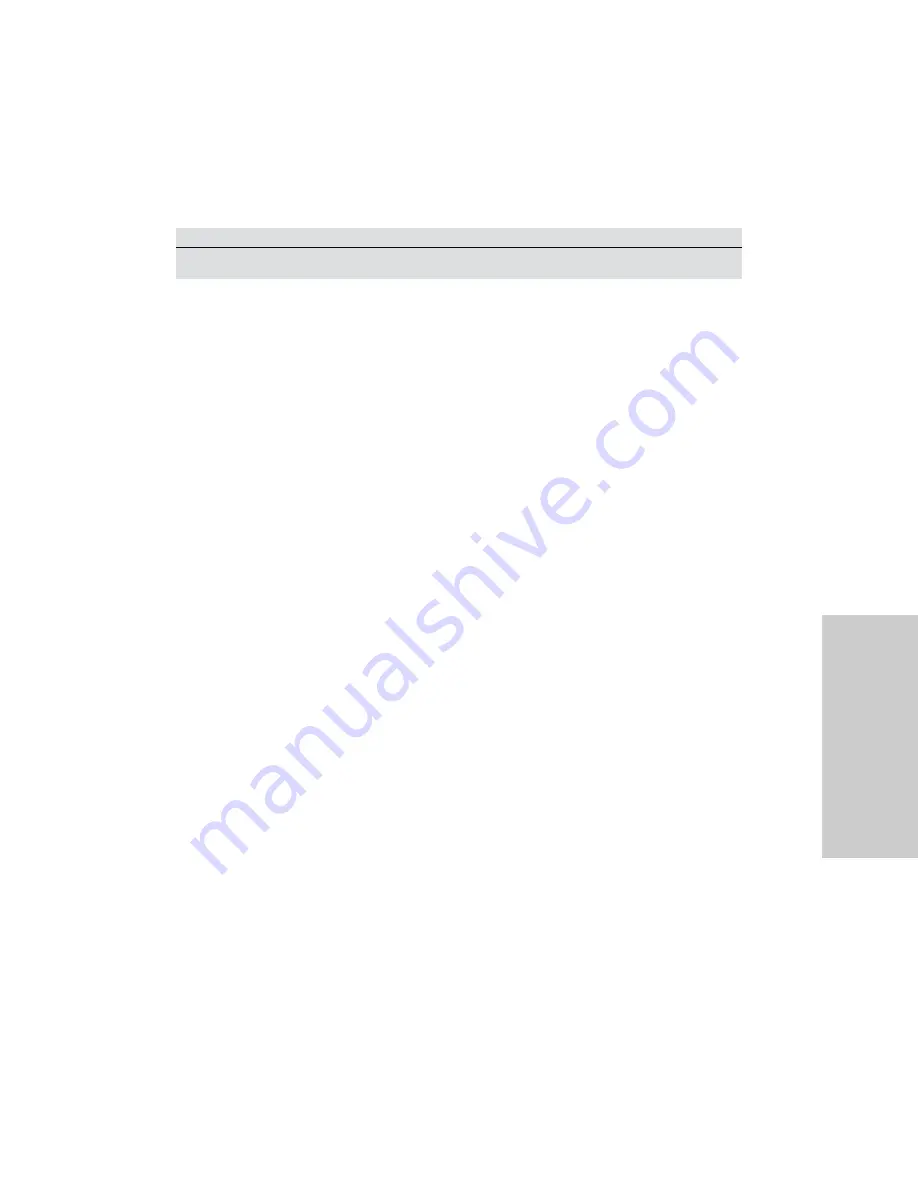
Power Supply/RF Board Replacement
Replacement Pr
ocedur
es
Force FX Electrosurgical Generator C Service Manual
7-27
Remove Components from the Old Board
1.
To remove the Control board, carefully slide the Control board straight up to
disconnect it from the Power Supply/RF board. Set the board aside in an antistatic
container for reinstallation.
2.
To remove the support bracket, remove the three screws that secure the bracket to
the top of the heat sinks.
3.
To remove the left front heat sink, remove the two screws that secure the base of the
heat sink to the rail under the Power Supply/RF board. Lift the heat sink to disconnect
it from the Power Supply/RF board.
4.
Remove the left rear heat sink.
a.
Disconnect the 4-wire heat sink (bridge rectifier) cable from the Power Supply/RF
board.
b.
On the left side of the chassis, remove the two screws that secure the base of the
left rear heat sink to the rail under the Power Supply/RF board. Lift the heat sink to
disconnect it from the Power Supply/RF board.
c.
Loosen but do not remove the screw securing the component clip below the
bridge rectifier.
5.
Remove the right heat sink.
a.
Disconnect the right heat sink cable from the Power Supply/RF board.
b.
On the right side of the chassis, remove the two screws that secure the base of
the heat sink to the rail under the Power Supply/RF board. Save the screws for
reinstallation. Lift the heat sink to disconnect it from the Power Supply/RF board.
6.
Remove the low voltage power supply.
a.
Disconnect the low voltage power supply cables from the Power Supply/RF board
at J7.
b.
Disconnect the 6-pin cable that is connected to J2 on the low voltage power
supply.
c.
Remove the four screws that secure the low voltage power supply to the Power
Supply/RF board. Remove the low voltage power supply.
7.
Remove the fan.
a.
Disconnect the fan control connector from the Power Supply/RF board.
b.
Remove the four screws and nuts that secure the fan to the underside of the
Power Supply/RF board.
Important
Save all parts, screws, brackets, etc. for reinstallation.
Summary of Contents for Force FX
Page 1: ...Service Manual Force FX TM Electrosurgical Generator C...
Page 30: ......
Page 180: ......
Page 210: ......
Page 246: ......
















































