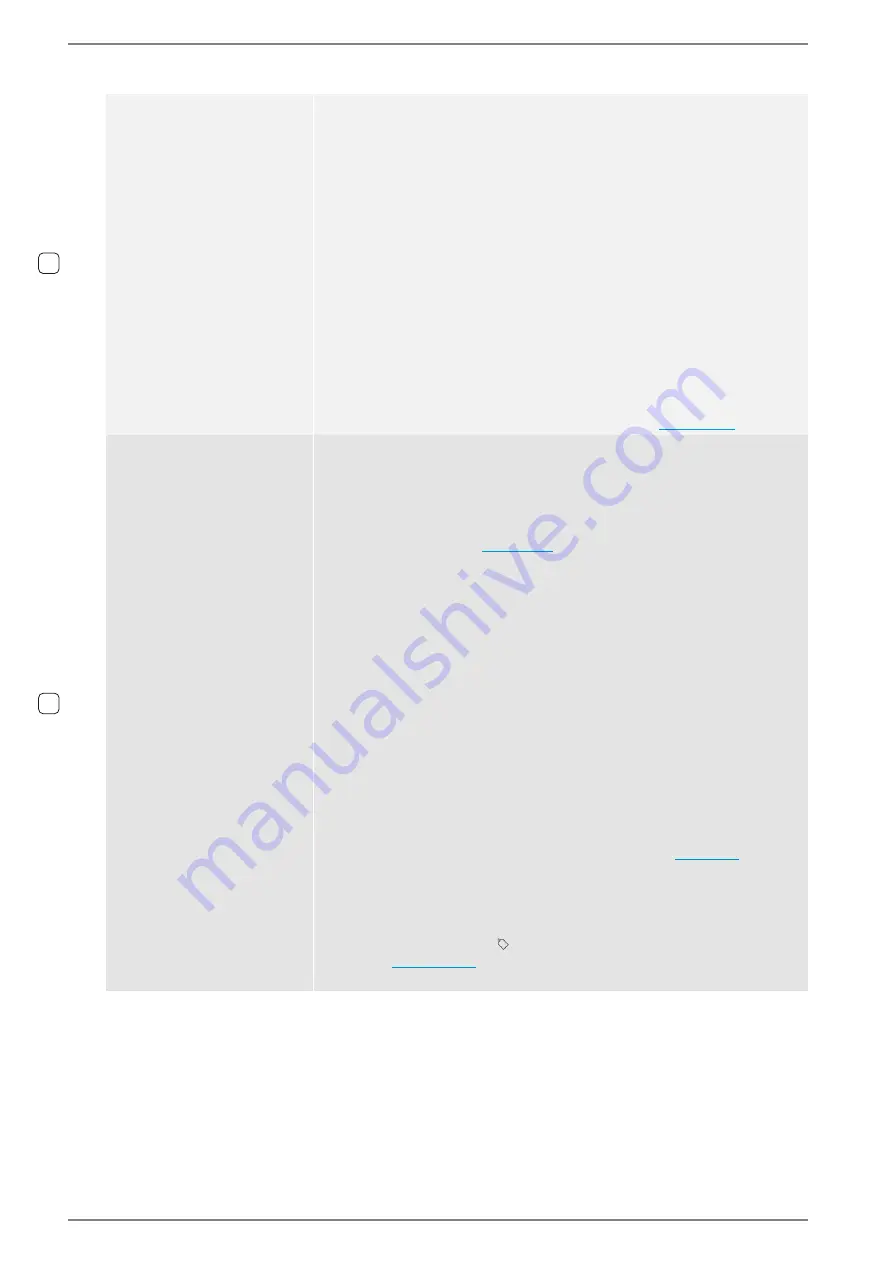
WebConfig configuration
Control Station Duetto
62
1.7/1217
Start broadcast
The DUETTO device sends audio signals to SIP devices (receivers) for audio
output (e.g. PA). The Real-time Transport Protocol (RTP) is used for audio
transport over multicast. The following settings are available:
Receiver address
: In this field, enter the multicast or unicast IP address
and port (divided by a colon), via which devices can receive the multicast
(224.0.0.0/4 to 239.255.255.255/4). These parameters must match all receiv-
ers of this multicast.
Label
: In this field, enter the desired label that is indicated on the display of
the sending DUETTO when the multicast is executed.
Audio codec
: In this drop-down list, select the desired audio codec for the
audio transmission via the multicast.
Acoustic feedback before broadcast
: Activate this checkbox to stream
a gong when initiating the multicast.
Acoustic feedback after broadcast
: Activate this checkbox to stream a
gong after the multicast has been terminated.
ATTENTION
: The receivers must listen on the receiver address using the
Real-time Transport Protocol (RTP) and support the codec selected for broad-
cast transmission (either G.722, PCMA or PCMU)!
NOTE
: To configure DUETTO as a multicast receiver,
Apply button visual
feedback
Changes the label, background colour, blinking appearance (i.e. whether but-
ton blinks or not) and/or background image of all buttons in custom screens
to which the logic tag entered in the field
Tag name
. The following settings
are available:
Tag name
: In this field, enter logic tag name to change the settings of all
button, to which the same logic tag is assigned. Further information about
logic tags can be found
Use predefined button visual feedback
: Activate this checkbox in order
to use a range of predefined settings for feedback (background colour, col-
our blinking, and icon) based on different statuses. This option is just avail-
able for the event “Phone DND toggled” and its corresponding 2 statuses:
active, inactive.
Text
: In this field, the label to be displayed on the button can be entered.
Background color
: In this drop-down list, the button background color
can be selected.
Blinking
: In this drop-down list, the button blinking appearance can be se-
lected (fast or slow).
Remove
: Click on this button to remove the currently selected image or
icon.
Upload
: Click on this button to upload an image or an icon. After the file
has been uploaded, a text with the file name and its extension will be dis-
played. File size: max. 100 kB, supported file formats: PNG, JPEG, GIF and
SVG.
Icons
: Click on this button to select an icon from a predefined icon list. It
is possible to upload custom icons for single buttons (
).
NOTES
:
With selecting the event “Phone DND toggled”, the settings above can be
configured for both active and inactive DND mode.
In the WebConfig, this logic rule will be shown with the corresponding tag
name triggered. The icon is shown rule for easier identification. For an
example,
In order to save the logic rule, a valid logic tag name must be entered.
1.5
1.5






























