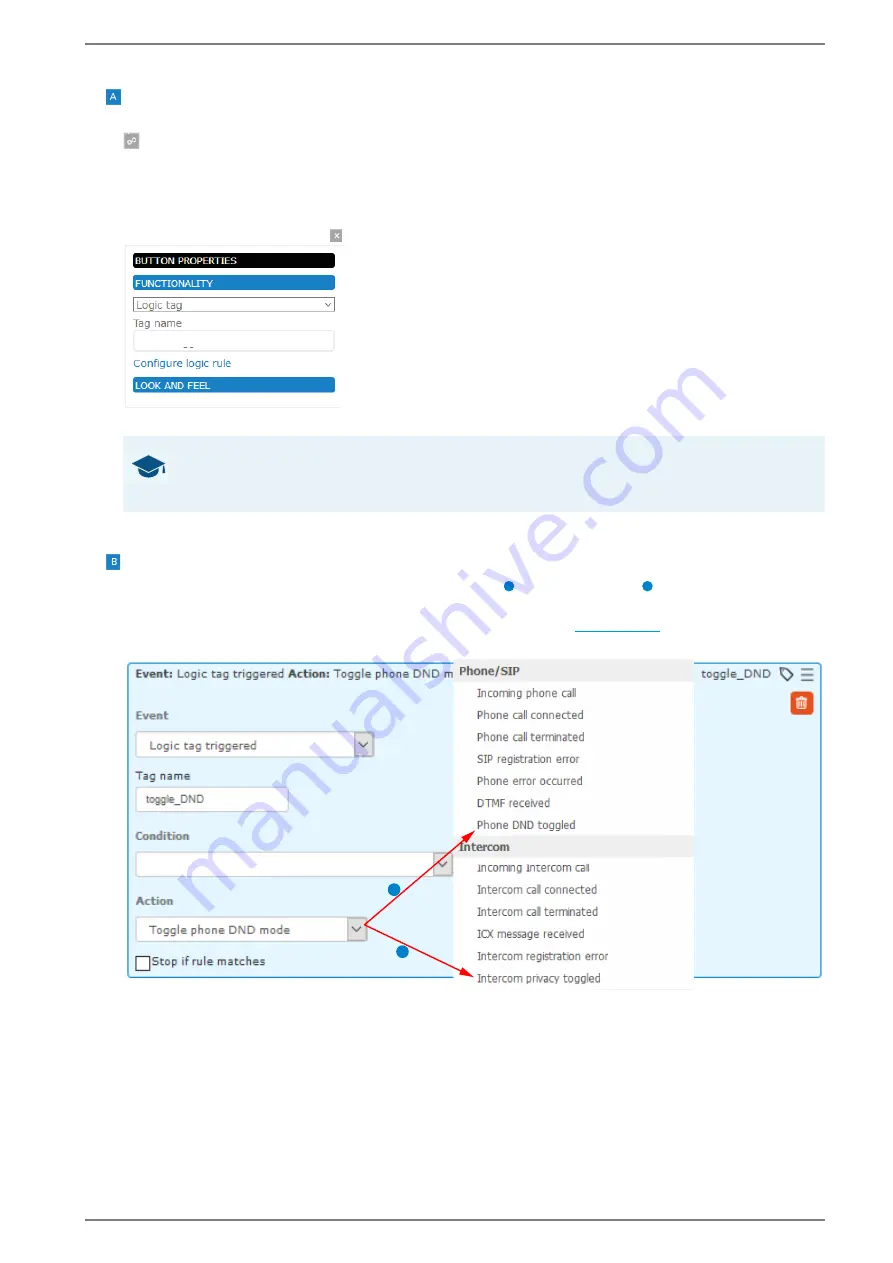
Control Station Duetto
Appendix
1.7/1217
165
Allocate a logic tag to a button
Click in the desired button to open the dialogue
BUTTON PROPERTIES
(also the attached button
closes and opens the dialogue).
In the dialogue
BUTTON PROPERTIES
, click on the tab
FUNCTIONALITY
.
In the appearing drop-down list, select „Logic tag“ and in the field
Tag name
, enter the logic tag
that you want to assign to this button (e.g. “toggle_DND” or “toggle_privacy”). See the following
screenshot:
Configure the button in the dialogue “BUTTON PROPERTIES”
Click on
APPLY
.
Define the logic rule: Activate and Deactivate the DND mode
This logic rule toggles the DND mode when the logic tag “toggle_DND” or “toggle_privacy” is trig-
gered.
Go to:
CONFIGURATION > LOGIC RULES
in the WebConfig (
Add a new logic rule. See the following screenshot:
This logic rule toggles the DND mode when the logic tag “toggle_DND” or “toggle_privacy” is triggered
Select the event “Logic tag triggered” and in the field
Tag name
, enter the same logic tag that has
been entered for the button in the custom screen (in this case “toggle_DND or toggle_privacy”).
Select the action “Toggle phone DND” or “Toggle intercom privacy mode”.
Click on
APPLY
.
GOOD TO KNOW: Button „Configure logic rule“
A click on
Configure logic rule
will directly forward to
CONFIGURATION > LOGIC RULES
in the
WebConfig. The correct tag name will be adopted automatically.
toggle_DND / toggle_privacy
1
2
1
2






















