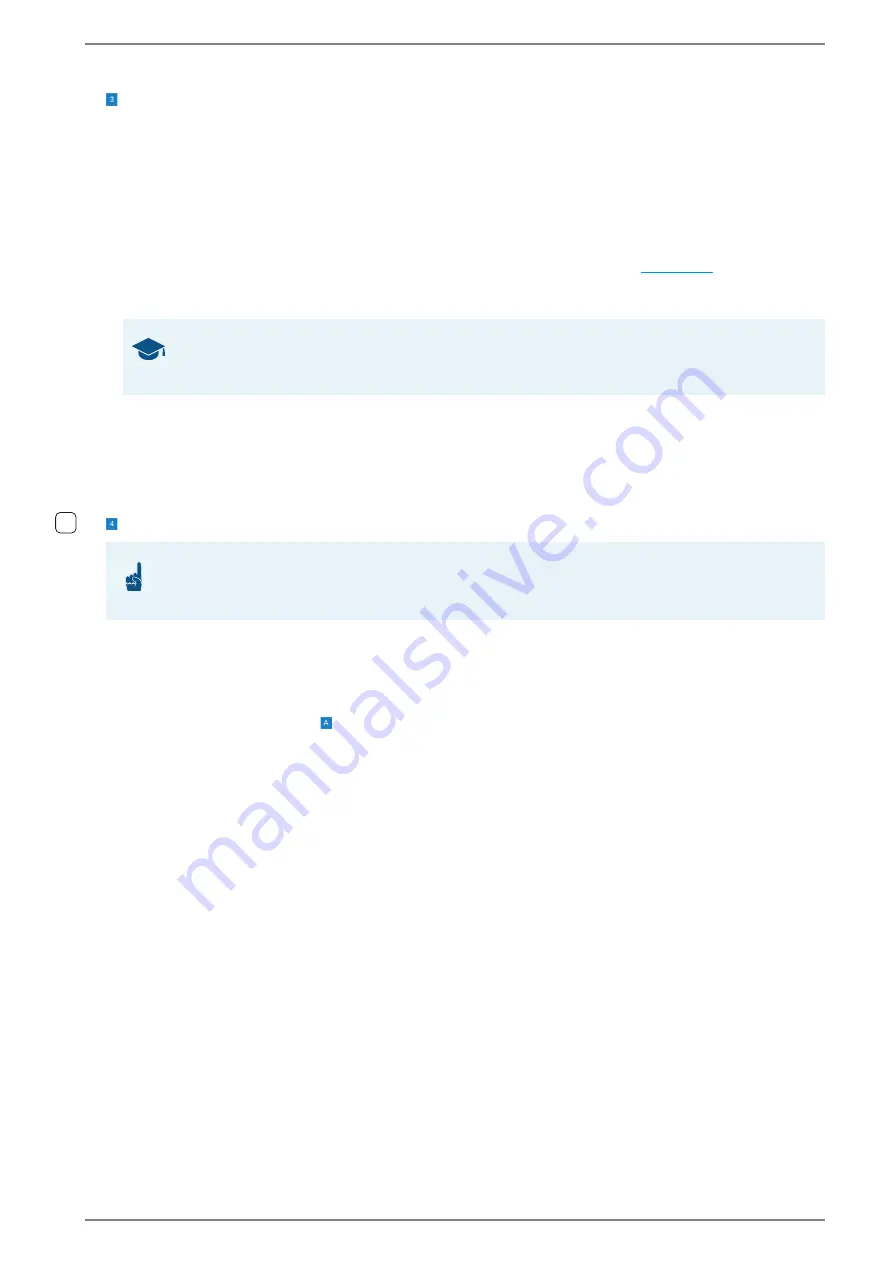
Control Station Duetto
WebConfig configuration
1.7/1217
47
Connection
Select the desired radio button to set up the connection depending on the firewall state in order to
use the phone without changing the local network security settings. The following connections are
available:
→
By default: direct
direct
: No firewall is active. The fields
STUN
and
NAT address
will be disabled.
STUN
: Select STUN if the DUETTO device shall detect the public IP address via a STUN server.
The field
NAT address
will be disabled.
NAT
: Select NAT to enter the public IP address of the NAT server in the field
NAT address
behind
which the DUETTO device is located. The field
STUN
will be disabled (
uPnP
: Select uPnP to use the auto-discovery protocol for network devices. The fields
STUN
and
NAT address
will be disabled.
Incoming timeout
: Move the slider to a desired timeout after which DUETTO reports to the calling
station that the user is not available.
STUN
: In this field, enter the IP address or domain of the STUN server.
→
By default: stunserver.org
NAT address
: In this field, enter the public IP address of the NAT router.
Early Media
Enable audio
: Activate this checkbox to make the audio signal from the calling station audible at
DUETTO before the incoming call is accepted.
Enable video
: Activate this checkbox to show the video image from the calling station on the
display of DUETTO before the incoming call is accepted.
Click on the button
APPLY
to save the settings.
GOOD TO KNOW: Firewall settings are not required in IPv6 networks
If the DUETTO device is located in an IPv6 network and has an IPv6 address, no additional firewall
settings are required. In this case, select the entry “direct”.
ATTENTION: Test function in detail
This function depends on the installed components. Test this function in detail or contact the technical
support
!
1.2






























