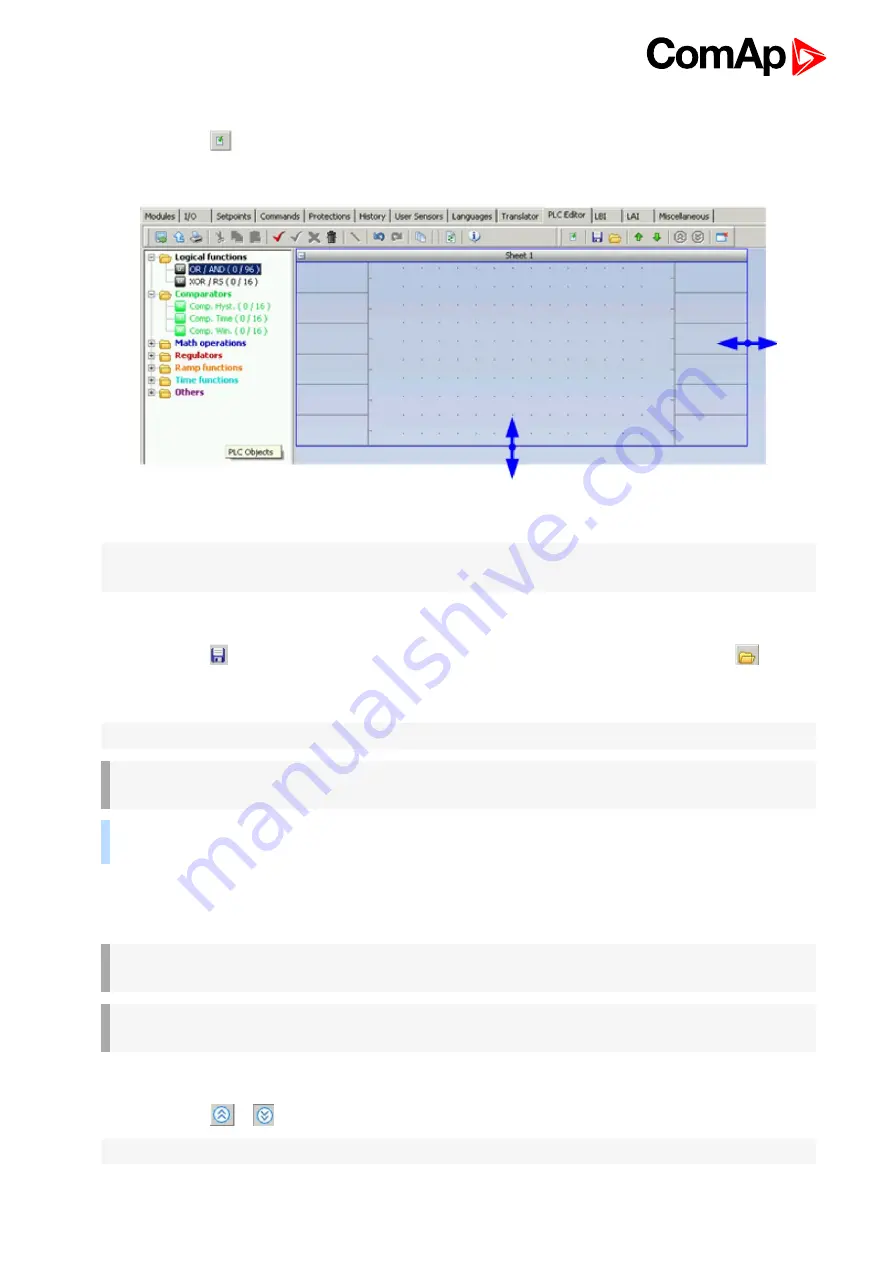
ID-Mobile Global Guide
221
Add new sheet
Press the button
on the PLC toolbar to add new sheet under the selected sheet. Drag the sheet edges to re-
size the sheet according your needs.
Image 8.8 Re-size sheet
Note:
The print function prints each sheet of the drawing at one sheet of paper, i.e. large sheets are zoomed out
to fit the paper size. This can cause that large sheets will be difficult to read.
Export-import of sheets
Press the button
on the PLC toolbar to save currently selected sheet into a file. Press the button
to
import contents of currently selected sheet from a file. Configuration of sheet outputs is not imported and must
be done manually afterwards.
Note:
The import will overwrite all previous sheet contents!
IMPORTANT: Please always check configuration of sheet inputs, especially if you import a sheet
which was originally created in different firmware branch and/or version.
Example:
This function can be used e.g. if you have a sheet containing one particular function and you want
to use this functionality repeatedly.
Move a sheet
Press the button ↑ or ↓ on the PLC toolbar to move the currently selected sheet within the drawing up or down.
IMPORTANT: Moving sheets causes the order of evaluation of the blocks will be different and
might cause the PLC program to work incorrectly.
IMPORTANT: Moving sheets may cause the targets of "jump" blocks will be invalid. Please check
"jump" blocks after moving a sheet.
Go to next-previous sheet
Press the button
or
on the PLC toolbar to display and activate next or previous sheet.
Note:
The active sheet is indicated by the blue sheet border.






























