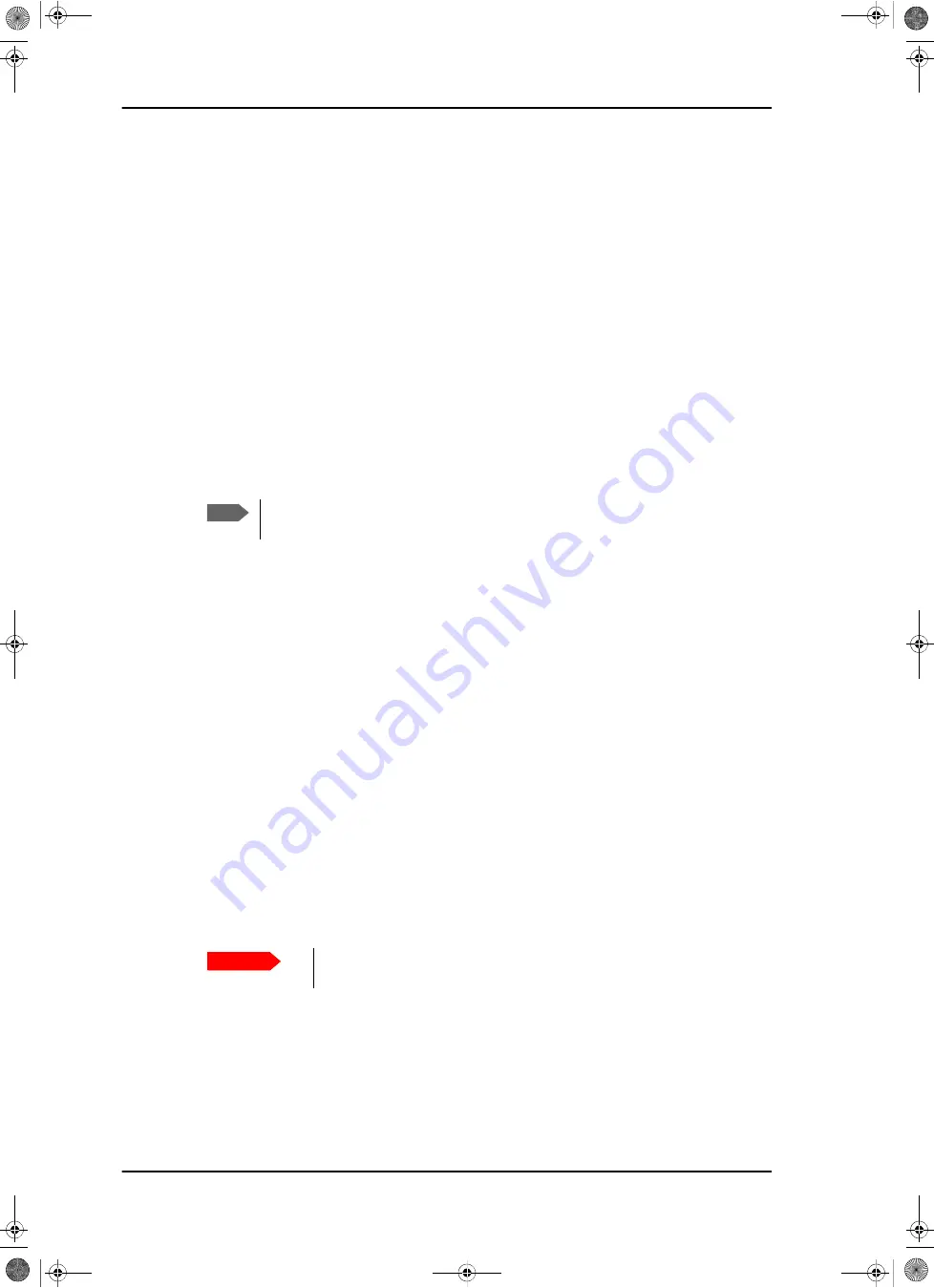
Software update
8-4
Chapter 8: Service
98-150471-A02
8.2
Software update
8.2.1
Hardware and software requirements
The following items are required before the software can be updated:
• One computer with a standard Ethernet port available.
• A standard Internet browser.
• 1024×768 pixels or higher display resolution. The program is best viewed using small
fonts.
• One straight LAN cable.
• The file with the new software.
8.2.2
Software update (ADU and ACU)
Software update using the web interface of the ACU
1. Power up the SAILOR 900 VSAT High Power system, i.e. switch on the ACU. Wait until
the SAILOR logo has disappeared from the ACU display.
2. Connect a PC to LAN interface 3 (Service port, standard Ethernet) or the front LAN
connector of the ACU.
3. Open your Internet browser and enter the IP address of the ACU. The IP address is
http://192.168.0.1
(default). For further details on network setup see
4. If needed, type in the user name
admin
and the password
1234
.
5. The web interface opens directly with the
DASHBOARD
page.
6. Click
SERVICE
from the left navigation pane. The
UPLOAD SOFTWARE TO
TERMINAL
page is displayed.
7. Click
Browse...
and locate the new software file.
8. Click
Upload
.
Note that the upload procedure takes a couple of minutes. When done, the ACU
automatically restarts with the new software version.
The start-up procedure after a software upload takes longer than the usual start-up time,
as the software in the ADU must also be updated. The ACU display shows:
ADU SW
UPLOAD
.
9. Click
Switch to this version
if you want to force the system to use the alternative
software version stated in the display.
Note
Only qualified service personnel.should make a software
update.
Important
Do not browse away from the upload page. This will terminate the
upload process. Wait for the browser to reload automatically.
SAILOR900HP.book Page 4 Monday, July 18, 2016 12:44 PM






























