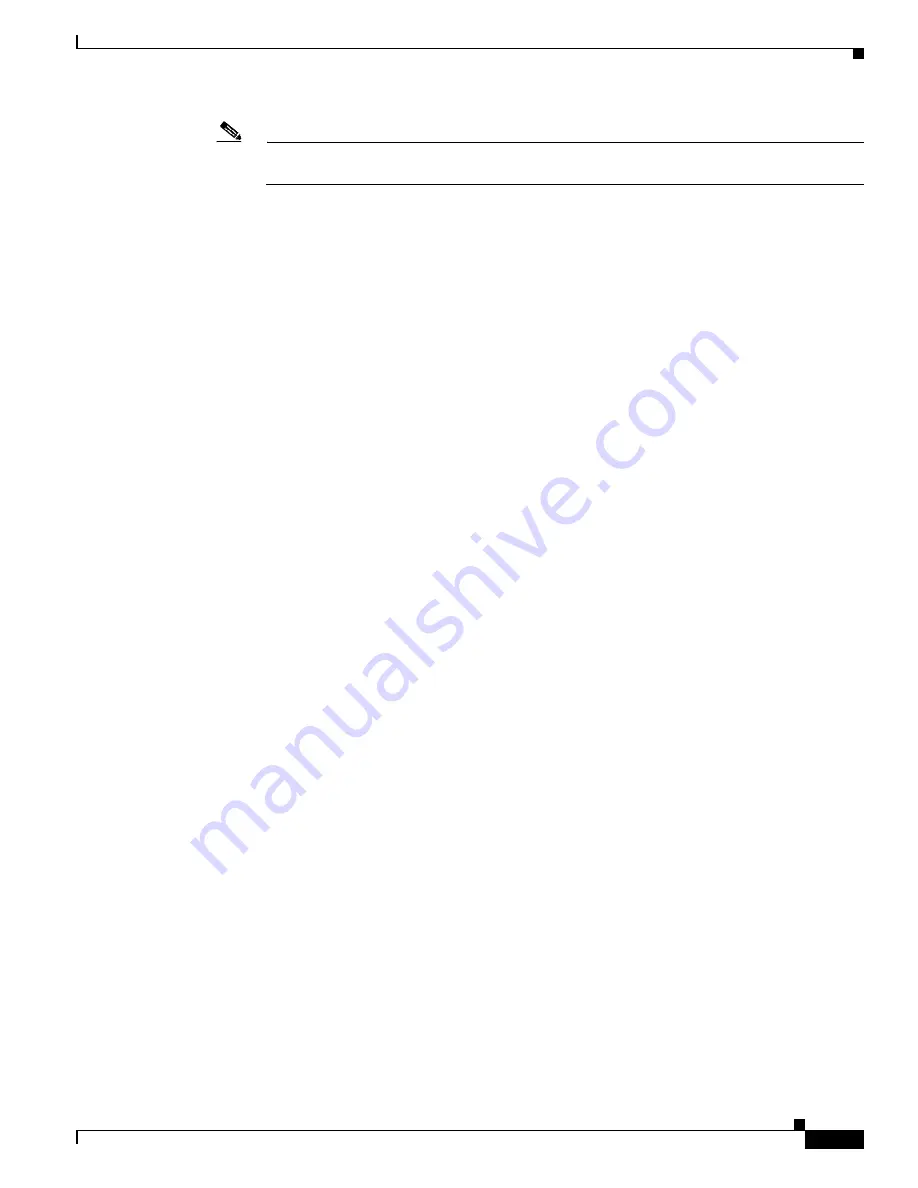
14-5
Cisco ONS 15454 Procedure Guide, R5.0
December 2004
Chapter 14 Add and Remove Nodes
NTP-A212 Add a BLSR Node
Note
If you map the K3 byte to another byte (such as E2), you must remap the line cards on either side
of the new node to the same byte. See the
“DLP-A89 Remap the K3 Byte” task on page 17-87
.
Step 17
Complete the
“DLP-A60 Log into CTC” task on page 17-66
at a BLSR node that will connect to the new
node.
Step 18
Referring to the diagram created in
, complete the
“DLP-A303 Initiate a BLSR Force Ring
on the node that will connect to the new node on its west line (port). In the
example, the BLSR force ring would occur at Node 1, West line (Slot 5 and 6).
Step 19
Referring to the diagram created in
, complete the
“DLP-A303 Initiate a BLSR Force Ring
on the node that will connect to the new node on its east line (port). In the
example, the BLSR force ring would occur at Node 3, East line (Slot 12 and
13).
Step 20
Click the
Alarms
tab.
a.
Verify that the alarm filter is not on. See the
“DLP-A227 Disable Alarm Filtering” task on
as necessary.
b.
Verify that no unexplained alarms appear on the network. If alarms appear, investigate and resolve
them before continuing. Refer to the
Cisco ONS 15454 Troubleshooting Guide
for procedures.
Step 21
Following the diagram created in
, remove the fiber connections from the two nodes that will
connect to the new node.
a.
Remove the west fiber from the node that will connect to the east port of the new node. In the
example, this is Node 1, Slot 5, and in
this is
Node 1, Slots 5 and 6.
b.
Remove the east fiber from the node that will connect to the west port of the new node. In the
example, this is Node 3, Slot 12, and in
this is
Node 3, Slots 12 and 13.
Step 22
Connect fibers from the adjacent nodes to the new node following the diagram created in
. Connect
the west port to the east port and the east port to the west port. For four-fiber BLSRs, connect the protect
fibers.
Step 23
After the newly added node appears in network view, double-click it to display the node in node view.
Step 24
Click the
Provisioning > BLSR
tabs.
Step 25
Click
Ring Map
. Verify that the new node appears on the Ring Map with the other BLSR nodes, then
click
OK
.
Step 26
From the View menu, choose
Go to Network View
and check the following:
a.
Click the
Provisioning > BLSR
tabs. Verify that the new node appears under the Node column.
b.
Click the
Alarms
tab. Verify that BLSR alarms such as RING MISMATCH, E-W MISMATCH,
PRC-DUPID (duplicate node ID), and APSCDFLTK (default K) do not appear.
If the new node does not appear in the Node column, or if BLSR alarms are present, log into the new
node and verify that the BLSR is provisioned on it correctly with the information from Steps
and
.
If the node still does not appear, or if alarms persist, refer to the
Cisco ONS 15454 Troubleshooting
Guide
.
Step 27
Click the
Circuits
tab. Wait until all the circuits are discovered. The circuits that pass through the new
node will be shown as incomplete.
Summary of Contents for ONS 15454 Series
Page 28: ...Tables xxviii Cisco ONS 15454 Procedure Guide R5 0 December 2004 ...
Page 44: ...Tasks xliv Cisco ONS 15454 Procedure Guide R5 0 December 2004 ...
Page 53: ...liii Cisco ONS 15454 Procedure Guide R5 0 December 2004 About this Guide Document Conventions ...
Page 55: ...lv Cisco ONS 15454 Procedure Guide R5 0 December 2004 About this Guide Document Conventions ...
Page 850: ...Index IN 22 Cisco ONS 15454 Procedure Guide R5 0 December 2004 description 4 11 remove 18 23 ...






























