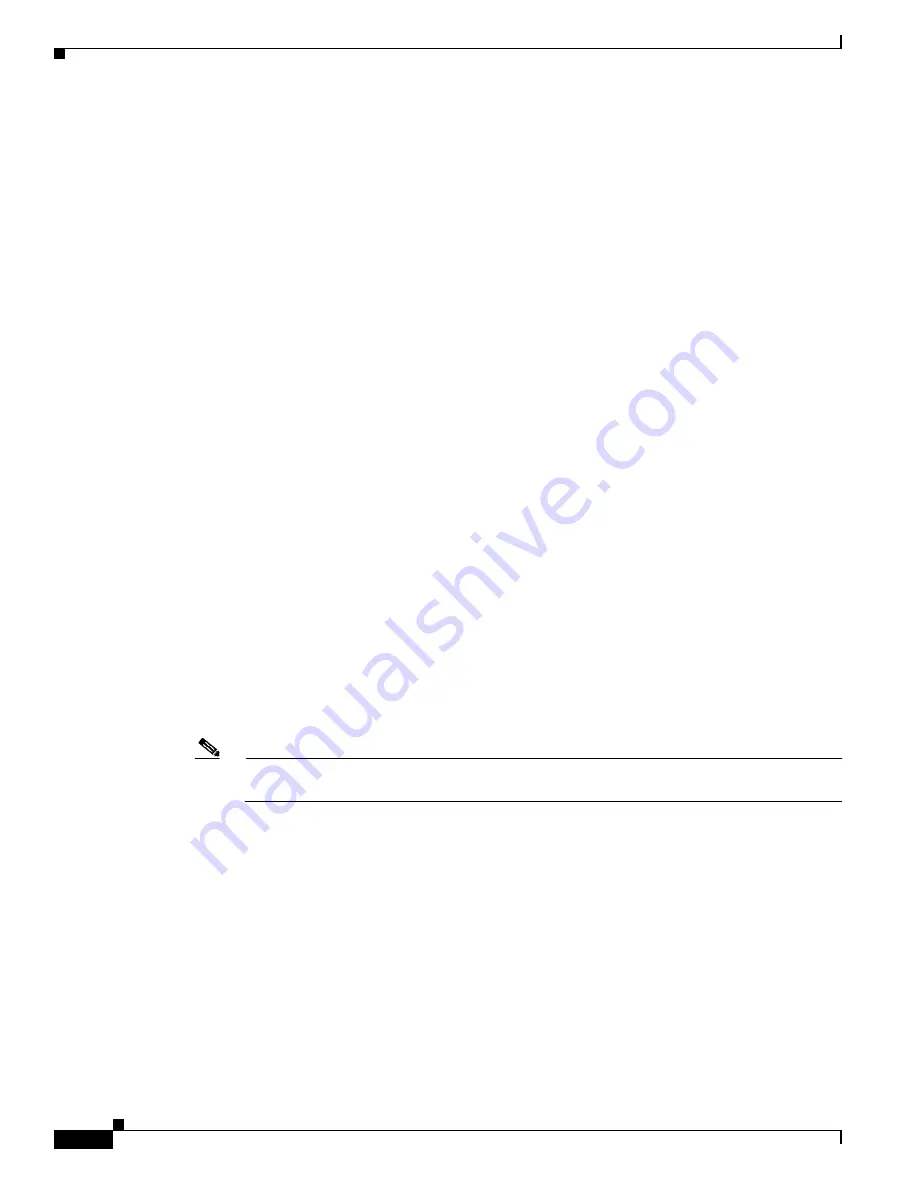
9-8
Cisco ONS 15454 Procedure Guide, R5.0
December 2004
Chapter 9 Manage Circuits
NTP-A293 Create a J2 Path Trace
Step 7
Provision the circuit source transmit string:
a.
On the detailed circuit map, right-click the circuit source port (the square on the left or right of the
source node icon) and choose
Edit J2 Path Trace (port)
from the shortcut menu.
b.
In the New Transmit String field, enter the circuit source transmit string. Enter a string that makes
the source port easy to identify, such as the node IP address, node name, circuit name, or another
string. If the New Transmit String field is left blank, the J2 transmits a string of null characters.
c.
Click
Apply
, then click
Close
.
Step 8
Provision the circuit destination transmit string:
a.
On the detailed circuit map, right-click the circuit destination port and choose
Edit Path Trace
from
the shortcut menu.
b.
In the New Transmit String field, enter the string that you want the circuit destination to transmit.
Enter a string that makes the destination port easy to identify, such as the node IP address, node
name, circuit name, or another string. If the New Transmit String field is left blank, the J2 transmits
a string of null characters.
c.
Click
Apply
.
Step 9
Provision the circuit destination expected string:
a.
On the Circuit Path Trace window, enable the path trace expected string by choosing
Auto
or
Manual
from the Path Trace Mode drop-down list:
•
Auto—The first string received from the source port is automatically provisioned as the current
expected string. An alarm is raised when a string that differs from the baseline is received.
•
Manual—The string entered in the Current Expected String field is the baseline. An alarm is
raised when a string that differs from the Current Expected String is received.
b.
If you set the Path Trace Mode field to Manual, enter the string that the circuit destination should
receive from the circuit source in the New Expected String field. If you set Path Trace Mode to Auto,
skip this step.
c.
(Check box visibility depends on card selection.) Click the
Disable AIS on C2 Mis-Match
check
box if you want to suppress the alarm indication signal (AIS) when a C2 mismatch occurs.
d.
Click
Apply
, then click
Close
.
Note
It is not necessary to set the format (16 or 64 bytes) for the circuit destination expected string;
the path trace process automatically determines the format.
Step 10
Provision the circuit source expected string:
a.
In the Edit Circuit window (with Show Detailed Map chosen), right-click the circuit source port and
choose
Edit Path Trace
from the shortcut menu.
b.
In the Circuit Path Trace window, enable the path trace expected string by choosing
Auto
or
Manual
from the Path Trace Mode drop-down list:
•
Auto—Uses the first string received from the port at the other path trace end as the baseline
string. An alarm is raised when a string that differs from the baseline is received.
•
Manual—Uses the Current Expected String field as the baseline string. An alarm is raised when
a string that differs from the Current Expected String is received.
c.
If you set the Path Trace Mode field to Manual, enter the string that the circuit source should receive
from the circuit destination in the New Expected String field. If you set Path Trace Mode to Auto,
skip this step.
Summary of Contents for ONS 15454 Series
Page 28: ...Tables xxviii Cisco ONS 15454 Procedure Guide R5 0 December 2004 ...
Page 44: ...Tasks xliv Cisco ONS 15454 Procedure Guide R5 0 December 2004 ...
Page 53: ...liii Cisco ONS 15454 Procedure Guide R5 0 December 2004 About this Guide Document Conventions ...
Page 55: ...lv Cisco ONS 15454 Procedure Guide R5 0 December 2004 About this Guide Document Conventions ...
Page 850: ...Index IN 22 Cisco ONS 15454 Procedure Guide R5 0 December 2004 description 4 11 remove 18 23 ...






























