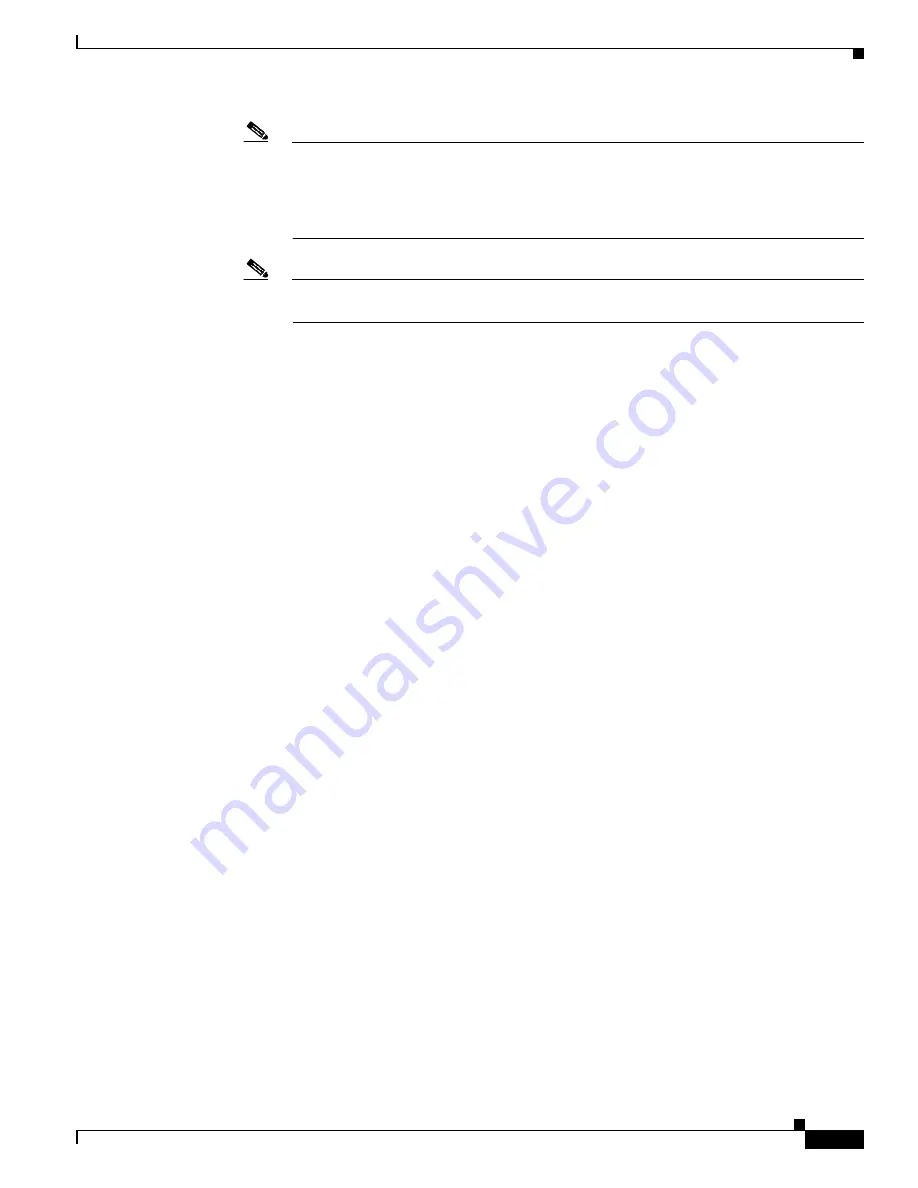
20-25
Cisco ONS 15454 Procedure Guide, R5.0
March 2005
Chapter 20 DLPs A300 to A399
DLP-A337 Run the CTC Installation Wizard for Windows
Note
If your operating system is Windows NT 4.0, verify that Service Pack 6a or later is installed.
From the Start menu, choose
Programs > Administrative Tools > Windows NT
Diagnostics
and check the service pack on the Version tab of the Windows NT Diagnostics
dialog box. If Service Pack 6a or later is not installed, do not continue. Install Service Pack
6a following the computer upgrade procedures for your site.
Note
Processor and RAM requirements are guidelines. CTC performance is faster if your
computer has a faster processor and more RAM.
Step 2
Insert the Cisco ONS 15454 Release 5.0 software or documentation CD into your computer CD drive.
The installation program begins running automatically. If it does not start, navigate to the CD directory
and double-click
setup.exe
.
The Cisco Transport Controller Installation Wizard displays the components that will be installed on
your computer:
•
Java Runtime Environment 1.4.2
•
Acrobat Reader 6.0.1
•
Online User Manuals
•
CTC JAR files
Step 3
Click
Next
.
Step 4
Complete one of the following:
•
Click
Typical
to install all four components. If you already have JRE 1.4.2 installed on your
computer, choose
Custom
.
•
Click
Custom
if you want to install only some of the components. By default, the JRE and Acrobat
Reader are selected.
Step 5
Click
Next
.
Step 6
Complete the following, as applicable:
•
If you selected Typical in
, skip this step and continue with
•
If you selected Custom, check the CTC component that you want to install and click
Next
.
–
If you selected Online User Manuals, continue with
–
If you did not select Online User Manuals, continue with
Step 7
The directory where the installation wizard will install CTC online user manuals appears. The default is
C:\Program Files\Cisco\CTC\Documentation.
•
If you want to change the CTC online user manuals directory, type the new directory path in the
Directory Name field, or click
Browse
to navigate to the directory.
•
If you do not want to change the directory, skip this step.
Step 8
Click
Next
.
Step 9
Review the components that will be installed. If you want to change the components, complete one of
the following:
•
If you selected Typical in
Back
twice to return to the installation setup type page.
Choose
Custom
and repeat Steps
through
.
Summary of Contents for ONS 15454 Series
Page 28: ...Tables xxviii Cisco ONS 15454 Procedure Guide R5 0 December 2004 ...
Page 44: ...Tasks xliv Cisco ONS 15454 Procedure Guide R5 0 December 2004 ...
Page 53: ...liii Cisco ONS 15454 Procedure Guide R5 0 December 2004 About this Guide Document Conventions ...
Page 55: ...lv Cisco ONS 15454 Procedure Guide R5 0 December 2004 About this Guide Document Conventions ...
Page 850: ...Index IN 22 Cisco ONS 15454 Procedure Guide R5 0 December 2004 description 4 11 remove 18 23 ...






























