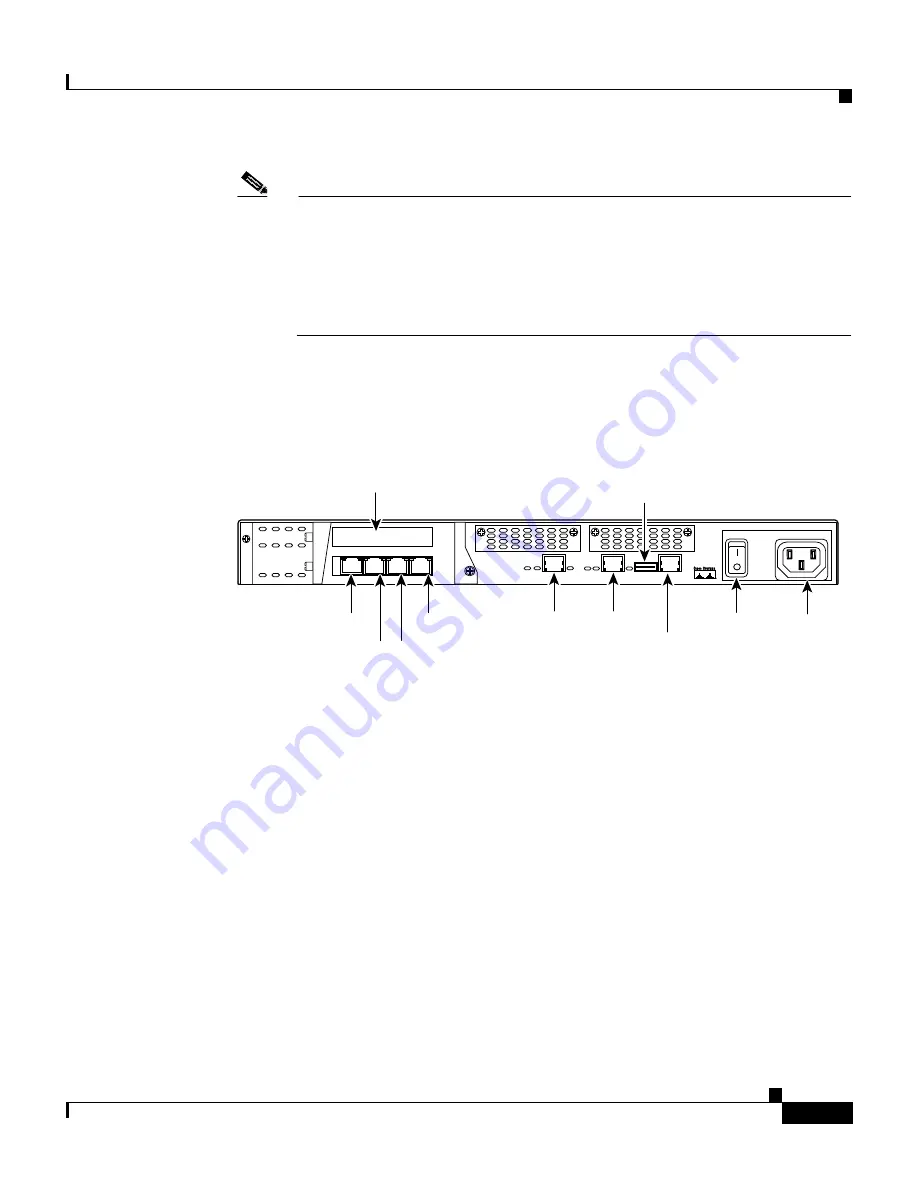
3-11
Cisco Intrusion Detection System Appliance and Module Installation and Configuration Guide Version 4.1
78-15597-02
Chapter 3 Installing the IDS-4215
Installing the IDS-4215
Note
You can use a 180/rollover or straight-through patch cable to connect the
appliance to a port on a terminal server with RJ-45 or hydra cable
assembly connections. Connect the appropriate cable from the console
port on the appliance to a port on the terminal server. See
Setting Up a
Terminal Server, page 1-9
, for the instructions for setting up a terminal
server.
Step 4
Connect the RJ-45 connector to the console port and connect the other end to the
serial port connector on your computer.
Step 5
Attach the network cables.
•
int0 is the sensing port.
•
int1 is the command and control port.
•
int2 through int5 are the optional sensing ports available if you have the 4FE
card installed.
Step 6
Power on the appliance.
Step 7
Initialize your appliance.
See
Initializing the Sensor, page 10-2
, for the procedure.
Step 8
Upgrade your appliance to the most recent Cisco IDS software.
See
Obtaining Cisco IDS Software, page 9-1
, for the procedure.
Step 9
Assign the interfaces:
See
Assigning and Enabling the Sensing Interface, page 10-9
, for the procedure.
87926
USB
CONSOLE
10/100 ETHERNET 0
10/100 ETHERNET 1
Empty PCI
slot
int0
int1
Off/on
Power
connector
int2
int5
int4
int3
Console
USB
(unused)
Summary of Contents for IDS-4230-FE - Intrusion Detection Sys Fast Ethernet Sensor
Page 4: ......
Page 450: ...Appendix B Troubleshooting ...















































