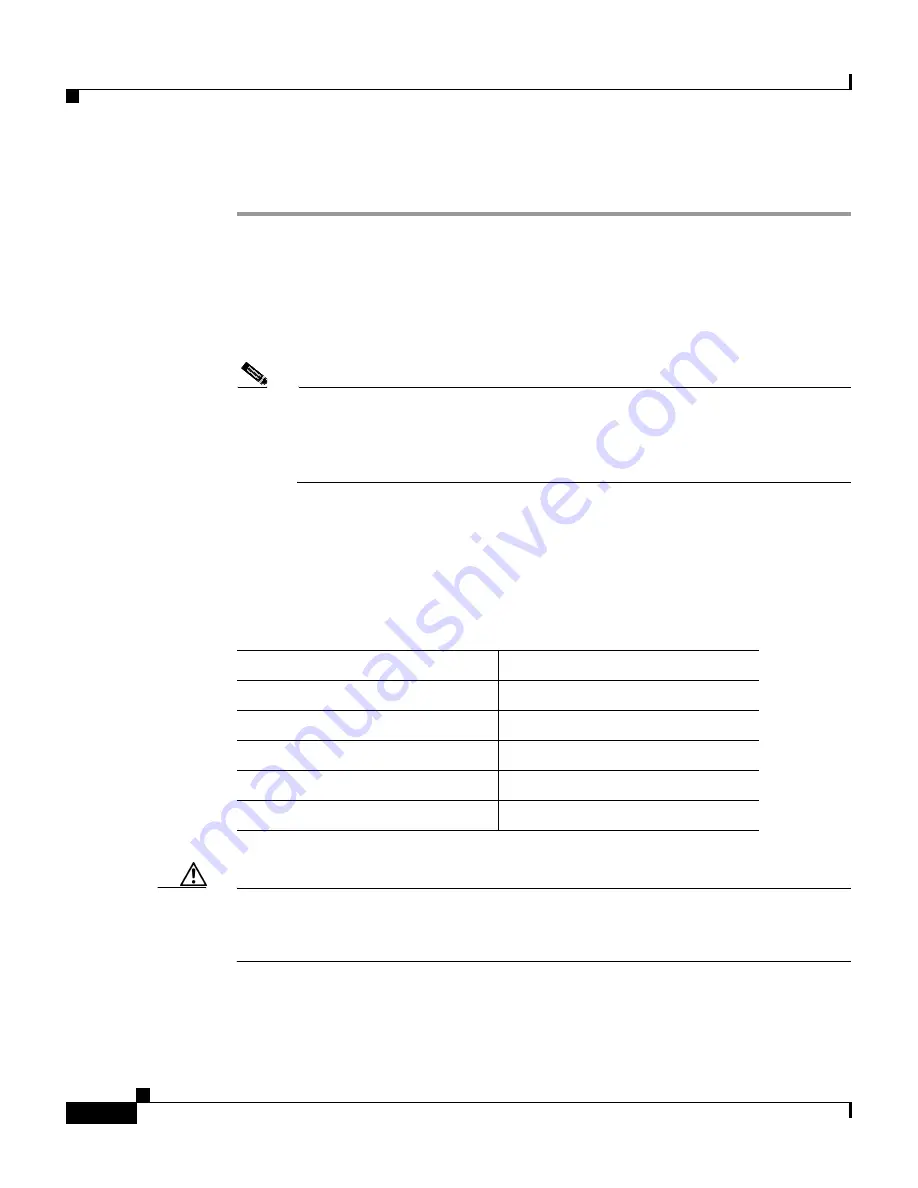
Chapter 2 Installing the IDS-4210
Installing the IDS-4210
2-6
Cisco Intrusion Detection System Appliance and Module Installation and Configuration Guide Version 4.1
78-15597-02
To install the IDS-4210 on your network, follow these steps:
Step 1
Position the appliance on the network.
See
Placing an Appliance on Your Network, page 1-6
for information on the best
places to position an appliance.
Step 2
Attach the power cord to the appliance and plug it in to a power source (a UPS is
recommended).
Note
When you first plug an IDS-4210 into a power source, it powers on
momentarily and then powers off leaving the Network Interface Card
(NIC) link lights lit. This is normal behavior. Press the power switch to
boot the system into operation.
Step 3
Use the dual serial communication cable (PN 72-1847-01, included in the
accessory kit) to attach a laptop to the COM1 port of the IDS appliance (see
Table 2-2
for a list of the terminal settings), or connect a keyboard and monitor to
the appliance.
Caution
We recommend that you use the dual serial communication cable (PN
72-1847-01, included in the accessory kit) rather than a keyboard and monitor,
because some keyboards and monitors may be incompatible with the appliance.
Table 2-2
Terminal Settings
Terminal
Setting
Bits per second
9600
Data bits
8
Parity
None
Stop bits
1
Flow control
Hardware or RTS/CTS
Summary of Contents for IDS-4230-FE - Intrusion Detection Sys Fast Ethernet Sensor
Page 4: ......
Page 450: ...Appendix B Troubleshooting ...






























