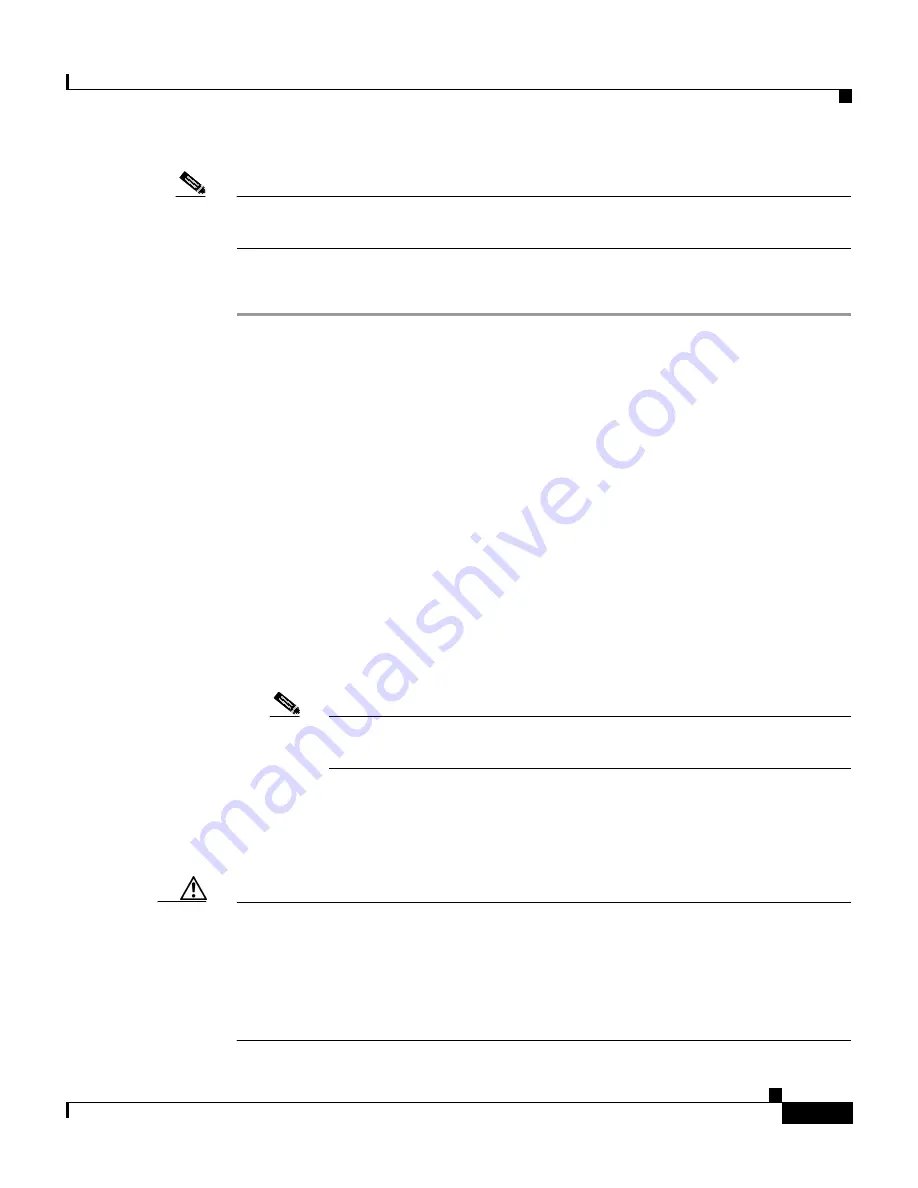
10-3
Cisco Intrusion Detection System Appliance and Module Installation and Configuration Guide Version 4.1
78-15597-02
Chapter 10 Configuring the Sensor Using the CLI
Sensor Initial Configuration Tasks
Note
After you have initialized your sensor, you must assign the interfaces. See
Assigning and Enabling the Sensing Interface, page 10-9
, for the procedure.
To initialize the sensor, follow these steps:
Step 1
Log in to the CLI.
The default username and password are both cisco.
a.
Session in to the IDSM-2:
•
For Catalyst software, type the following:
Console> enable
Console> (enable) session
module_number
•
For Cisco IOS software, type the following:
Router# session slot
slot_number
processor 1
b.
Session in to the NM-CIDS by typing the following:
Router# service-module IDS-Sensor
slot_number/port_number
session
c.
Log in to the appliance by using a serial connection or with a monitor and
keyboard.
Note
You cannot use a monitor and keyboard with the IDS-4215, the
IPS-4240, or the IPS-4255.
Step 2
You are prompted to change the default password.
Passwords must be at least eight characters long and be strong, that is, not be a
dictionary word.
Caution
If you forget your password, you may have to reimage your sensor (see
Reimaging
Appliances and Modules, page 10-110
), unless there is another user with
administrator privileges. The other administrator can log in and assign a new
password to the user who forgot the password. Or, if you have created the service
account, you can have TAC create a password. See
Creating the Service Account,
page 10-12
, for more information.
Summary of Contents for IDS-4230-FE - Intrusion Detection Sys Fast Ethernet Sensor
Page 4: ......
Page 450: ...Appendix B Troubleshooting ...






























