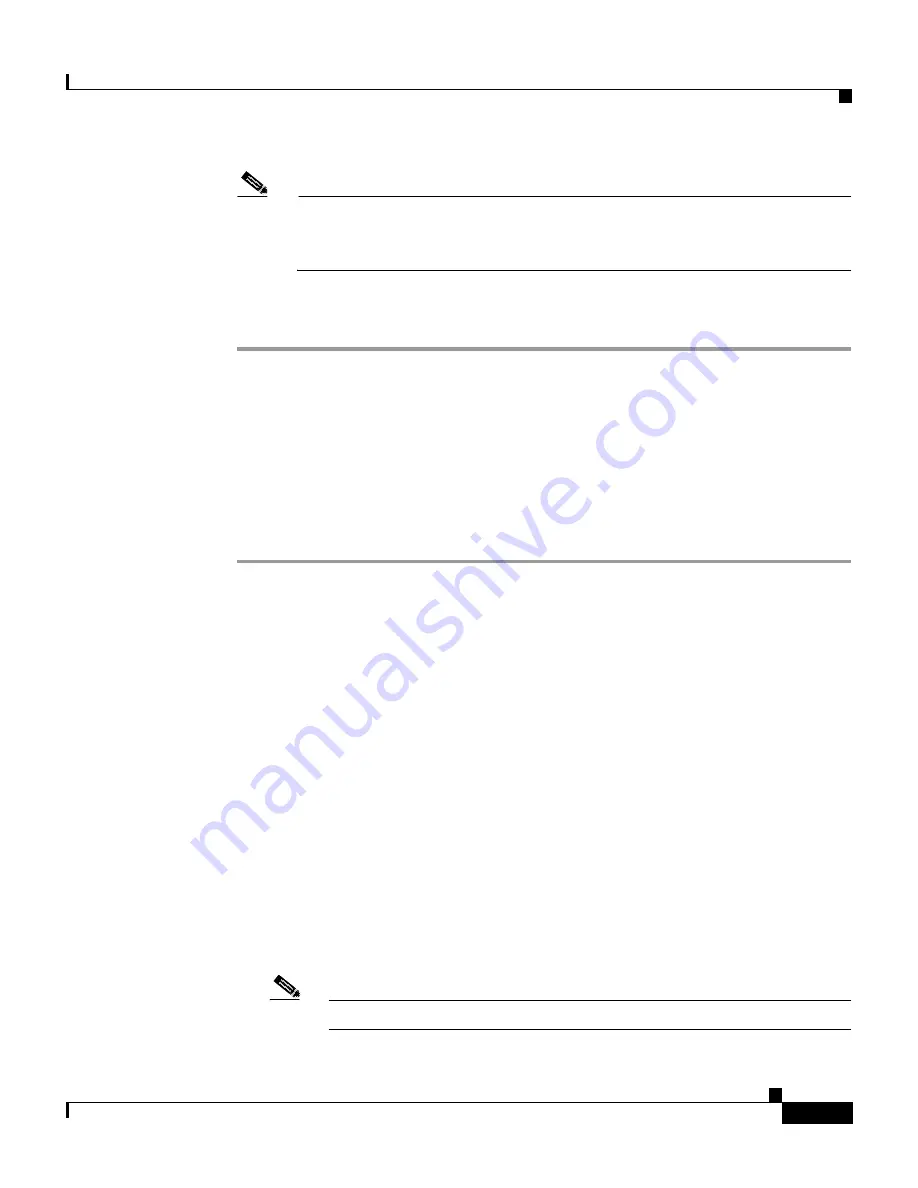
10-119
Cisco Intrusion Detection System Appliance and Module Installation and Configuration Guide Version 4.1
78-15597-02
Chapter 10 Configuring the Sensor Using the CLI
Reimaging Appliances and Modules
Note
The sensor reboots several times during the reimaging process. Do not
remove power from the sensor during the update process or the upgrade
can become corrupted.
If the network settings are correct, the system downloads and boots the specified
IMAGE on the sensor. Be sure to use a valid sensor image.
Reimaging the NM-CIDS Application Partition
You use the helper image file to replace the application partition on the NM-CIDS.
The helper image is booted over the network using a TFTP server.
To reimage the NM-CIDS application partition, follow these steps:
Step 1
Obtain the helper image file on Cisco.com.
See
Obtaining Cisco IDS Software, page 9-1
, for the procedure for accessing the
Software Center on Cisco.com.
a.
Locate a TFTP server on your network.
Remember the IP address of your TFTP server. You will need it later to copy
the software files.
b.
Put the IDS helper image file on the TFTP server.
c.
Locate an SSH or TFTP server on your network.
Remember the IP address of your SSH or TFTP server. You will need it later
to copy the software files.
d.
Copy the helper image file to the /tftpboot directory on your TFTP server:
# scp
user@host:/path/NM-CIDS-K9-helper-1.0-1.bin /
tftpboot
The following example shows what a helper image file looks like:
NM-CIDS-K9-helper-1.0-1.bin
Note
Most TFTP servers offer the directory /tftpboot to TFTP clients.
Summary of Contents for IDS-4230-FE - Intrusion Detection Sys Fast Ethernet Sensor
Page 4: ......
Page 450: ...Appendix B Troubleshooting ...






























