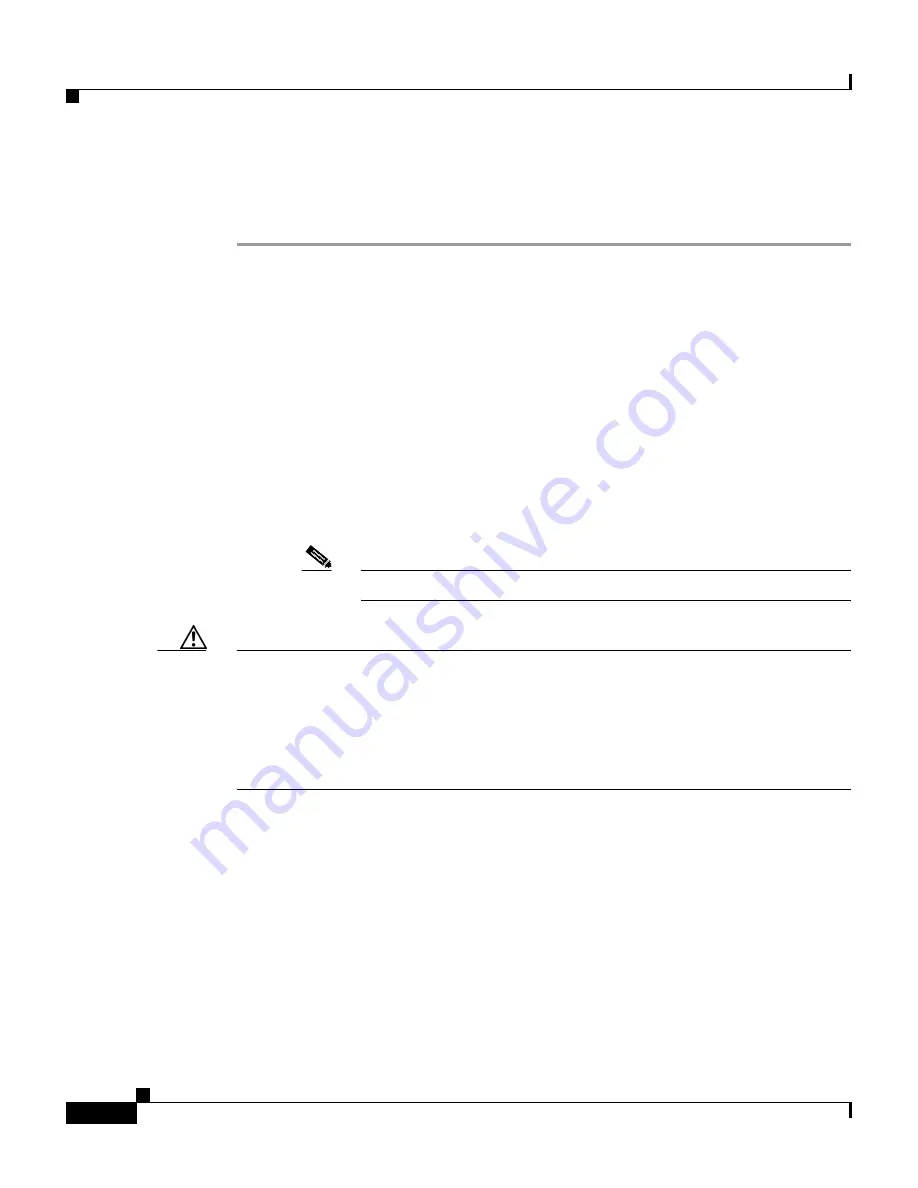
Chapter 8 Installing the IDSM-2
Installation and Removal Instructions
8-14
Cisco Intrusion Detection System Appliance and Module Installation and Configuration Guide Version 4.1
78-15597-02
See
Working in an ESD Environment, page 1-21
, for more information.
To remove the IDSM-2, follow these steps:
Step 1
Shut down the IDSM-2 by one of these methods:
•
Log in to the IDSM-2 CLI and type reset powerdown.
•
Log in to the switch CLI and type one of the following commands:
–
For Catalyst software, type:
set module shutdown
module_number
–
For Cisco IOS software, type:
hw-module module
module_number
shutdown
•
Shut down the IDSM-2 through IDM or IDS MC.
•
Press the Shutdown button.
Note
Shutdown may take several minutes.
Caution
If the IDSM-2 is removed from the switch chassis without first being shut down,
or the chassis loses power, you may need to reset the IDSM-2 more than once. See
Resetting the IDSM-2, page 10-101
, for the procedure. If the module fails to
respond after three reset attempts, boot the maintenance partition, and perform the
instructions for restoring the application partition. See
Reimaging the IDSM-2,
page 10-124
, for the procedure.
Step 2
Verify that the IDSM-2 shuts down. Do not remove the IDSM-2 until the status
indicator is amber or off.
Step 3
Use a screwdriver to loosen the installation screws at the left and right sides of the
IDSM-2.
Step 4
Grasp the left and right ejector levers and simultaneously pull the left lever to the
left and the right lever to the right to release the IDSM-2 from the backplane
connector.
Step 5
As you pull the IDSM-2 out of the slot, place one hand under the carrier to support
it.
Summary of Contents for IDS-4230-FE - Intrusion Detection Sys Fast Ethernet Sensor
Page 4: ......
Page 450: ...Appendix B Troubleshooting ...






























