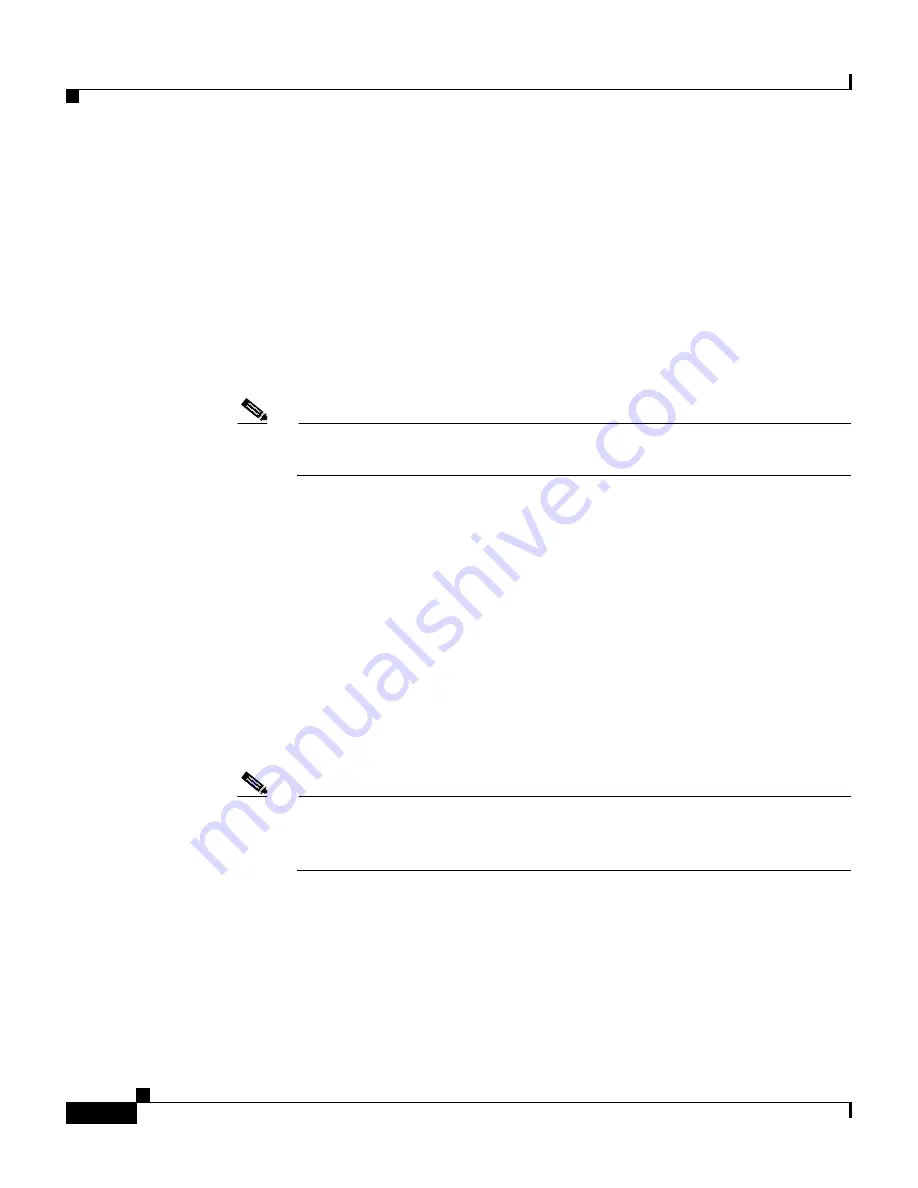
Chapter 10 Configuring the Sensor Using the CLI
Reimaging Appliances and Modules
10-118
Cisco Intrusion Detection System Appliance and Module Installation and Configuration Guide Version 4.1
78-15597-02
•
Port—Ethernet interface port used for sensor management
•
VLAN—VLAN ID number (leave as 0)
•
Image—System image file path/name
Step 4
Select the interface port number to be used for the TFTP download:
rommon> interface <port_number>
Step 5
Set an IP address for the local port on the IDS-4240:
rommon> ip_address <ip_address>
Note
Select an unused IP address on the sensor’s local network that can access
the TFTP server.
Step 6
Set the TFTP server IP address:
rommon> server <ip_address>
Step 7
Set the gateway IP address:
rommon> gateway <ip_address>
Step 8
Type set and press Enter to verify the network settings.
Step 9
Verify that you have access to the TFTP server by pinging it from your local
defined Ethernet port using one of the following commands:
rommon> ping <ip_address>
rommon> ping server
Note
You can type the sync command to store these settings in NVRAM so they
are maintained across boots. Otherwise, this information must be typed
each time you want to boot an image from ROMMON.
Step 10
Download and install the system image:
rommon> tftp
Summary of Contents for IDS-4230-FE - Intrusion Detection Sys Fast Ethernet Sensor
Page 4: ......
Page 450: ...Appendix B Troubleshooting ...















































