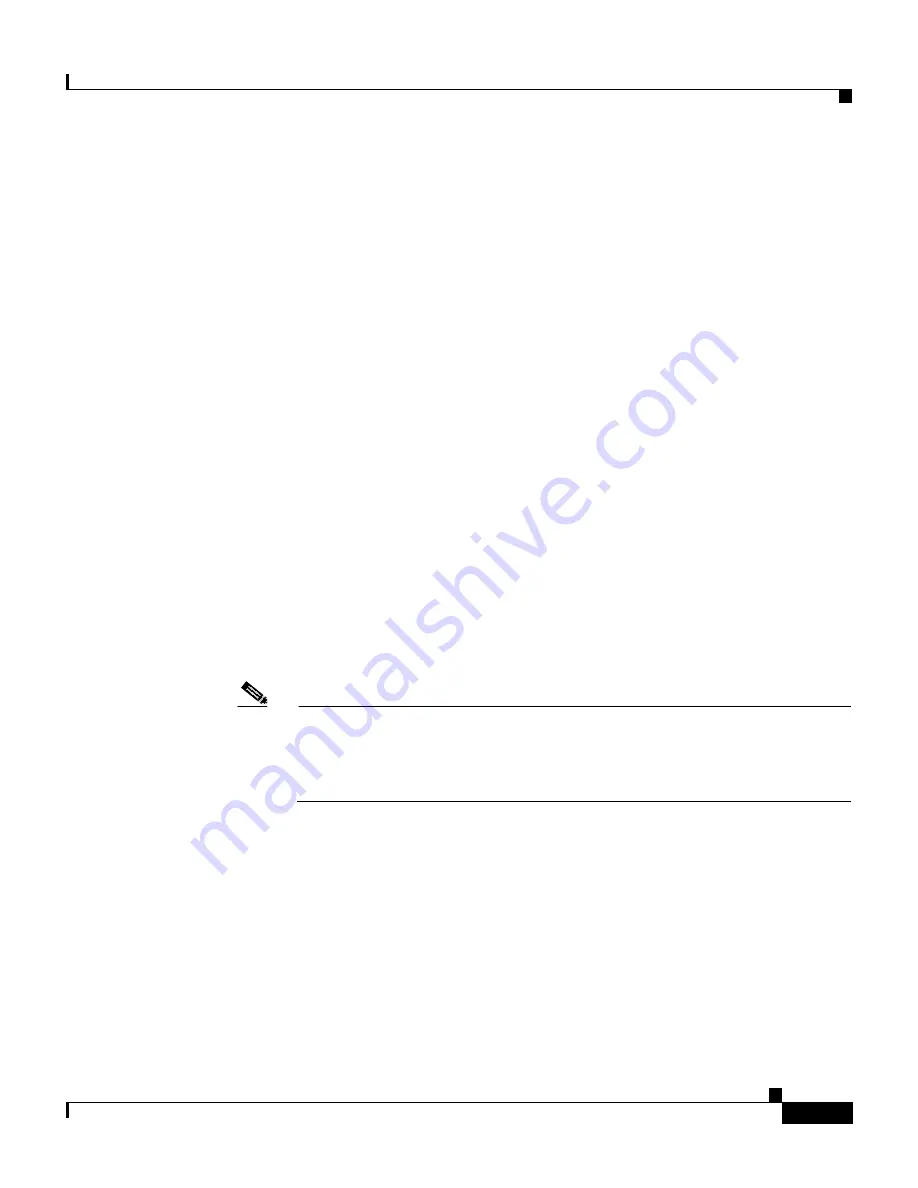
10-5
Cisco Intrusion Detection System Appliance and Module Installation and Configuration Guide Version 4.1
78-15597-02
Chapter 10 Configuring the Sensor Using the CLI
Sensor Initial Configuration Tasks
Step 5
Type yes to continue.
Step 6
Specify the hostname.
The hostname is a case-sensitive character string up to 256 characters. Numbers,
“_” and “-” are valid, but spaces are not acceptable. The default is sensor.
Step 7
Specify the IP address.
An IP address is a 32-bit address written as four octets separated by periods,
X.X.X.X, where X=0-255. The default is 10.1.9.201.
Step 8
Specify the netmask.
The netmask is a 32-bit address written as four octets separated by periods,
X.X.X.X, where X=0-255. The default for a Class C address is 255.255.255.0.
Step 9
Specify the default gateway.
The default gateway is the default router IP address for the sensor. The default is
10.1.9.1.
Step 10
Specify the Telnet server status.
You can disable or enable Telnet services. The default is disabled.
Step 11
Specify the web server port.
The web server port is the TCP port used by the web server (1 to 65535). The
default is 443.
Note
If you change the web server port, you must specify the port in the URL
address of your browser when you connect to IDS Device Manager in the
format
https://
sensor ip address
:port
(for example,
https://10.1.9.201:1040
).
Step 12
Type yes to modify the network access list.
a.
Press Enter to get to the Permit line.
b.
Specify the IP address and netmask of the network you want to add to the
access list.
Specify the netmask if the IP address is a network address (as opposed to a
host address).
c.
Repeat Step b until you have entered all networks that you want to add to the
access list.
Summary of Contents for IDS-4230-FE - Intrusion Detection Sys Fast Ethernet Sensor
Page 4: ......
Page 450: ...Appendix B Troubleshooting ...






























