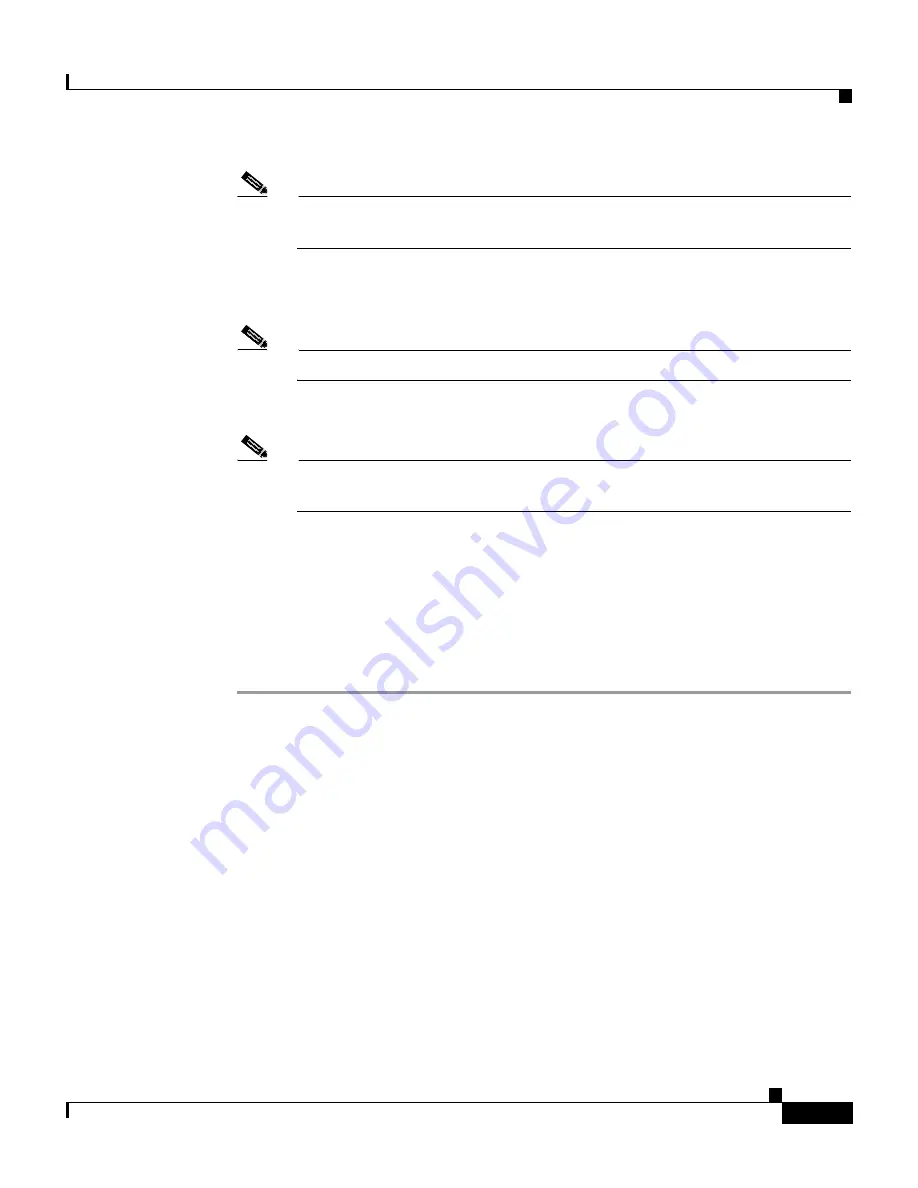
9-11
Cisco Intrusion Detection System Appliance and Module Installation and Configuration Guide Version 4.1
78-15597-02
Chapter 9 Obtaining Software
Applying for a Cisco.com Account with Cryptographic Access
Note
A blue screen is displayed for several minutes without any status
messages while the files are being copied from the CD to your appliance.
Step 5
Log in to the appliance by using a serial connection or with a monitor and
keyboard.
Note
The default username and password are both cisco.
Step 6
You are prompted to change the default password.
Note
Passwords must be at least eight characters long and be strong, that is, not
be a dictionary word.
After you change the password, the
sensor#
prompt appears.
Step 7
Type the setup command to initialize the appliance.
See
Initializing the Sensor, page 10-2
, for the procedure.
Step 8
Install the most recent service pack and signature update.
See
Obtaining Cisco IDS Software, page 9-1
, for the procedure.
Applying for a Cisco.com Account with
Cryptographic Access
To download software updates, you must have a Cisco.com account with
cryptographic access.
Summary of Contents for IDS-4230-FE - Intrusion Detection Sys Fast Ethernet Sensor
Page 4: ......
Page 450: ...Appendix B Troubleshooting ...
















































