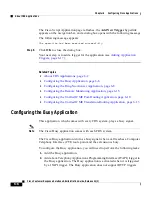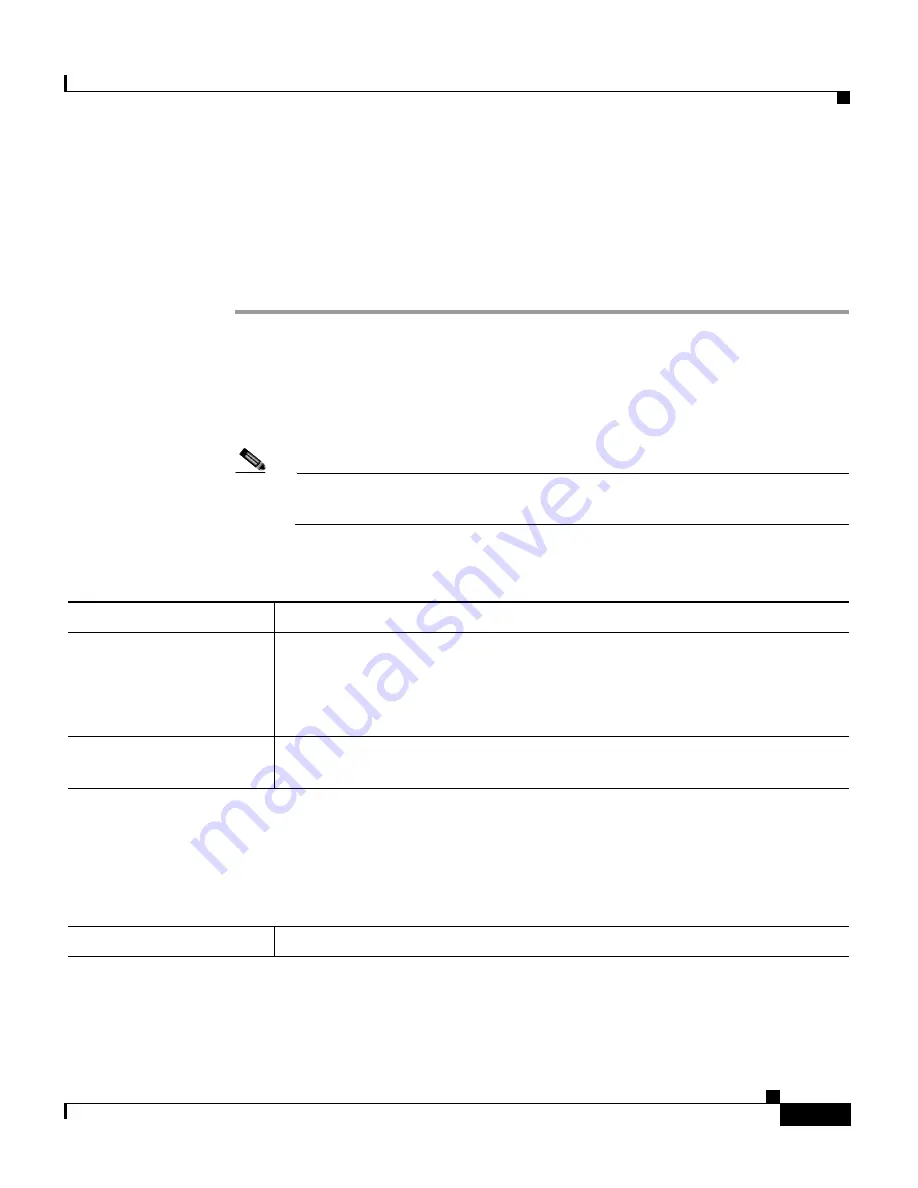
5-9
Cisco Customer Response Solutions Administration Guide, Release 4.1(1)
Chapter 5 Provisioning Additional Subsystems
Provisioning the HTTP Subsystem
Configuring HTTP Triggers
To configure HTTP triggers for applications, complete the following steps.
Procedure
Step 1
From the CRS Administration menu bar, choose Subsystems > HTTP.
The HTTP Trigger Configuration summary web page opens.
Step 2
Click the Add a New HTTP Trigger hyperlink.
The HTTP Trigger Configuration web page opens.
Note
For a complete description of all columns, icons, and buttons on this page,
see
“HTTP Configuration”
in
Chapter 15, “The Subsystems Menu.”
Step 3
Use this web page to specify the following:
Field Name
Description
URL
The URL to be associated with the HTTP application.
The URL must be entered as /myapp, where myapp is the URL of the
application. The URL can not contain any spaces, special characters, or
backslashes.
Language
Drop-down menu. The default language to associate with the incoming
HTTP request contact.
Note
To add a Language option, click the Edit button.
The User Prompt dialog box opens; enter a locale string and then click OK.
The User Prompt dialog box closes, and the name of the language opens in the Language field
in the HTTP Configuration web page.
Application Name
Drop-down menu. The application to associate with the trigger.
Summary of Contents for CRS-1 - Carrier Routing System Router
Page 18: ...Contents xviii Cisco Customer Response Solutions Administration Guide Release 4 1 1 ...
Page 33: ...P A R T 1 Cisco Customer Response Solutions Overview ...
Page 34: ......
Page 57: ...P A R T 2 Cisco Customer Response Solutions Configuration ...
Page 58: ......
Page 337: ...P A R T 3 Cisco Customer Response Solutions Reference ...
Page 338: ......
Page 436: ...Index IN 14 Cisco Customer Response Solutions Administration Guide Release 4 1 1 ...