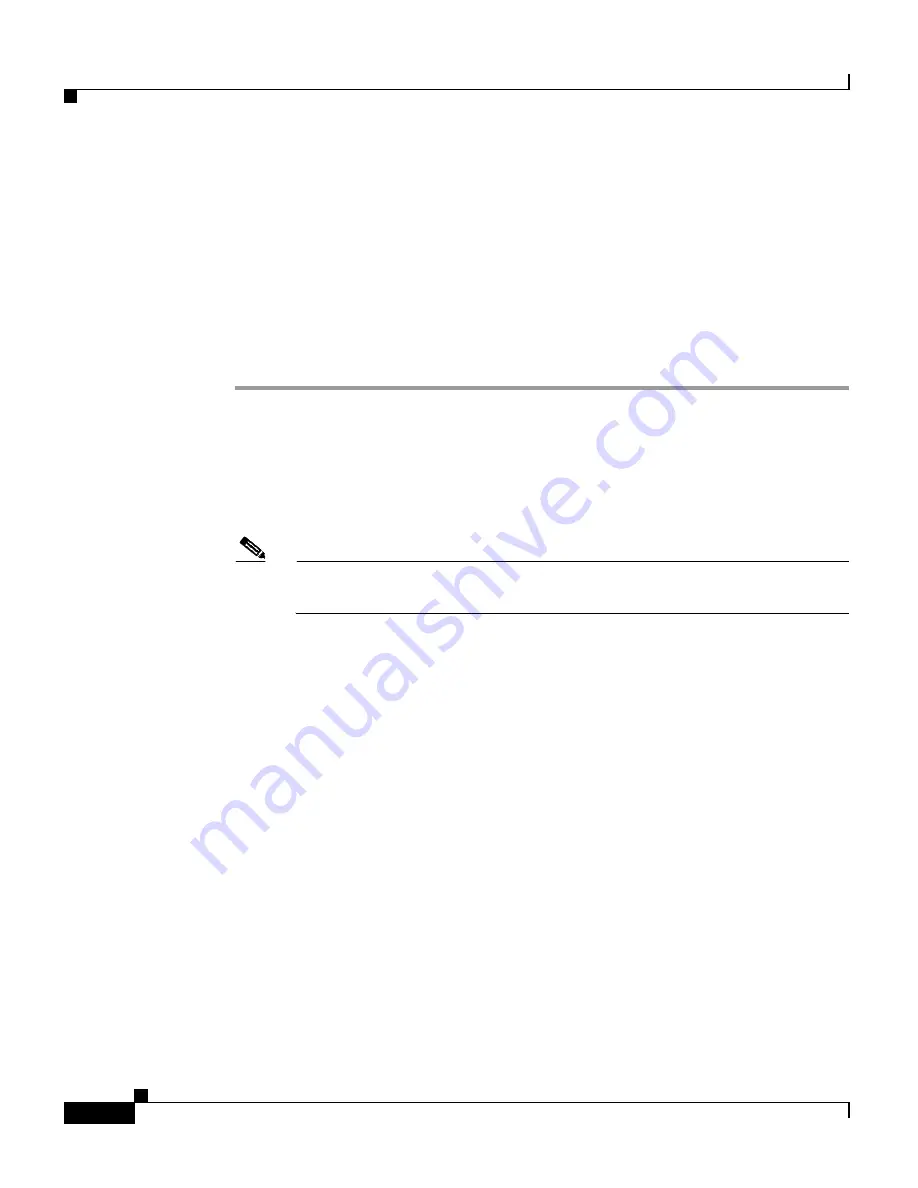
Chapter 5 Troubleshooting
Using LEDs to Identify Startup Problems
5-4
Catalyst 4500 Series Switches Installation Guide
78-14409-08
Using LEDs to Identify Startup Problems
All system states in the startup sequence are indicated using LEDs. By checking
the LEDs, you can determine when and where the system failed in the startup
sequence. If you have problems after the switch is on, refer to the configuration
procedures in the software configuration guide for your switch.
After you connect the power cords to your Catalyst 4500 series switch, follow
these steps to determine whether your system is operating properly:
Step 1
Check the power supply LEDs:
•
The LED labeled GOOD should turn green when power is applied to the
supply. The LED should remain on during normal system operation.
•
If the LED labeled GOOD does not light, or if the LED labeled FAIL lights,
see the
“Troubleshooting the Power Supply” section on page 5-6
.
Note
If a power supply is installed and not connected to a power source, power
supply LEDs will indicate a failure.
Step 2
Listen for the system fan assembly. If you do not immediately hear it begin to
operate, see the
“Troubleshooting the Fan Assembly” section on page 5-8
.
Step 3
Check that the LEDs on the supervisor engine light as follows:
•
The LED labeled STATUS flashes orange once and stays orange during
diagnostic boot tests.
–
It turns green when the module is operational (online).
–
If the system software is unable to start up, this LED stays orange.
–
If the LED labeled STATUS on the supervisor engine front panel is red
or orange, connect a console to the management port and use the
show
environment
command to check for possible problems. For more
information, see the
“Troubleshooting Supervisor Engines” section on
page 5-13
.
•
The Ethernet management port LED turns green when the module is
operational (online) and a link is established with another network device. If
no signal is detected, the LED labeled LINK turns off.
















































