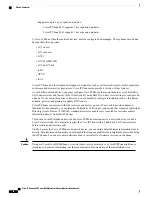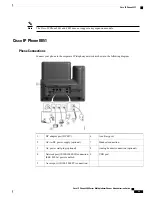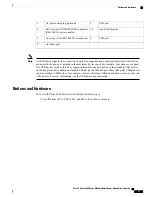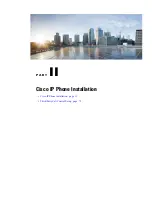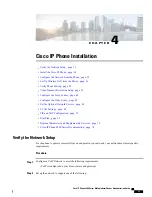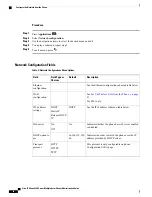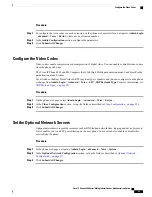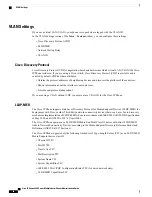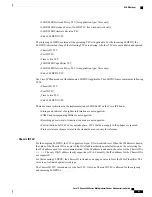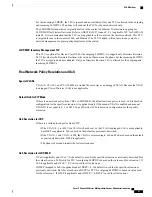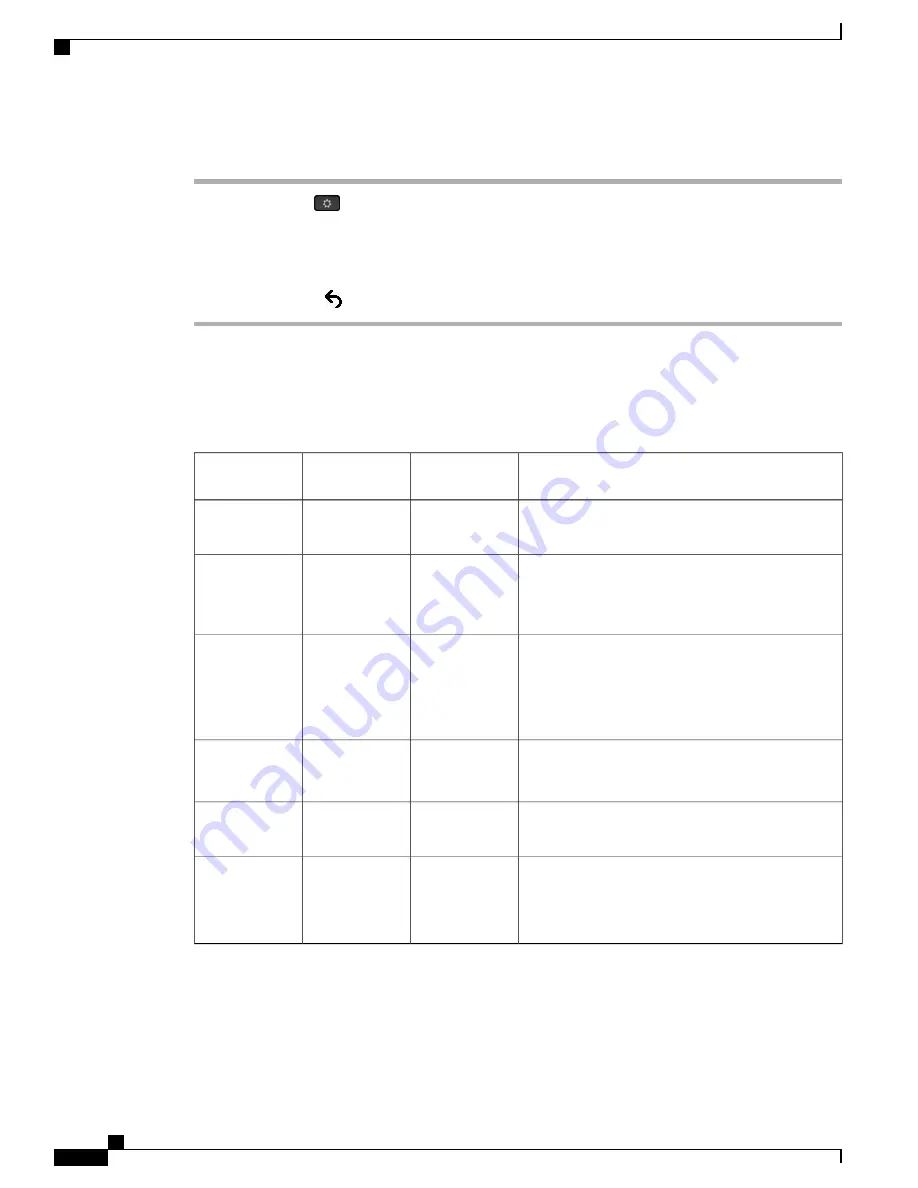
Procedure
Step 1
Press
Applications
.
Step 2
Select
Network configuration
.
Step 3
Use the navigation arrows to select the desired menu and edit.
Step 4
To display a submenu, repeat step 3.
Step 5
To exit a menu, press
.
Network Configuration Fields
Table 8: Network Configurations Menu Options
Description
Default
Field Type or
Choices
Field
See the Ethernet configuration submenu table below.
Ethernet
configuration
See
Set Up Wireless LAN from the Phone, on page
41
For 8861 only.
Wi-Fi
configuration
See the IPv4 address submenu table below.
DHCP
DHCP
Static IP
Release DHCP
IP
IPv4 address
settings
Indicates whether the phone has web server enabled
or disabled.
On
On
Off
Web server
Indicates the order in which the phone uses the IP
address provided by DHCP server.
66,160,159, 150,
60
DHCP option to
use
This protocol is only configurable on phone
Configuration Utility page.
HTTP
HTTPS
TFTP
Transport
protocol
Cisco IP Phone 8800 Series Multiplatform Phones Administration Guide
36
Configure the Network from the Phone
Summary of Contents for 8851
Page 23: ...P A R T I About the Cisco IP Phone Technical Details page 9 Cisco IP Phone Hardware page 21 ...
Page 24: ......
Page 36: ...Cisco IP Phone 8800 Series Multiplatform Phones Administration Guide 20 USB Port Information ...
Page 48: ......
Page 98: ......
Page 136: ......
Page 168: ...Cisco IP Phone 8800 Series Multiplatform Phones Administration Guide 152 XML Services ...
Page 204: ...Cisco IP Phone 8800 Series Multiplatform Phones Administration Guide 188 Capture Packets ...
Page 210: ......