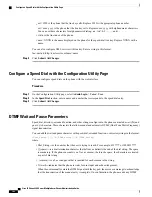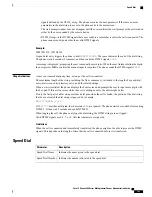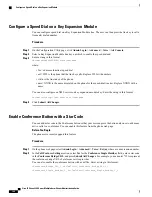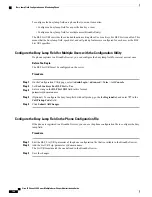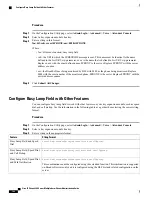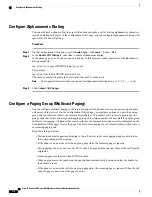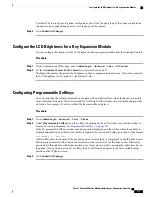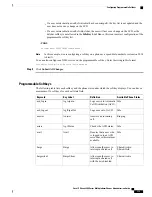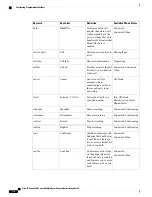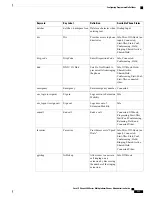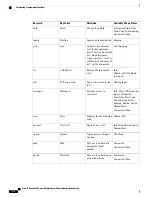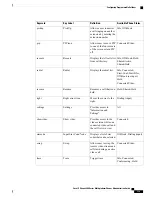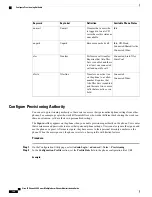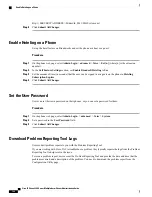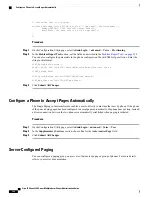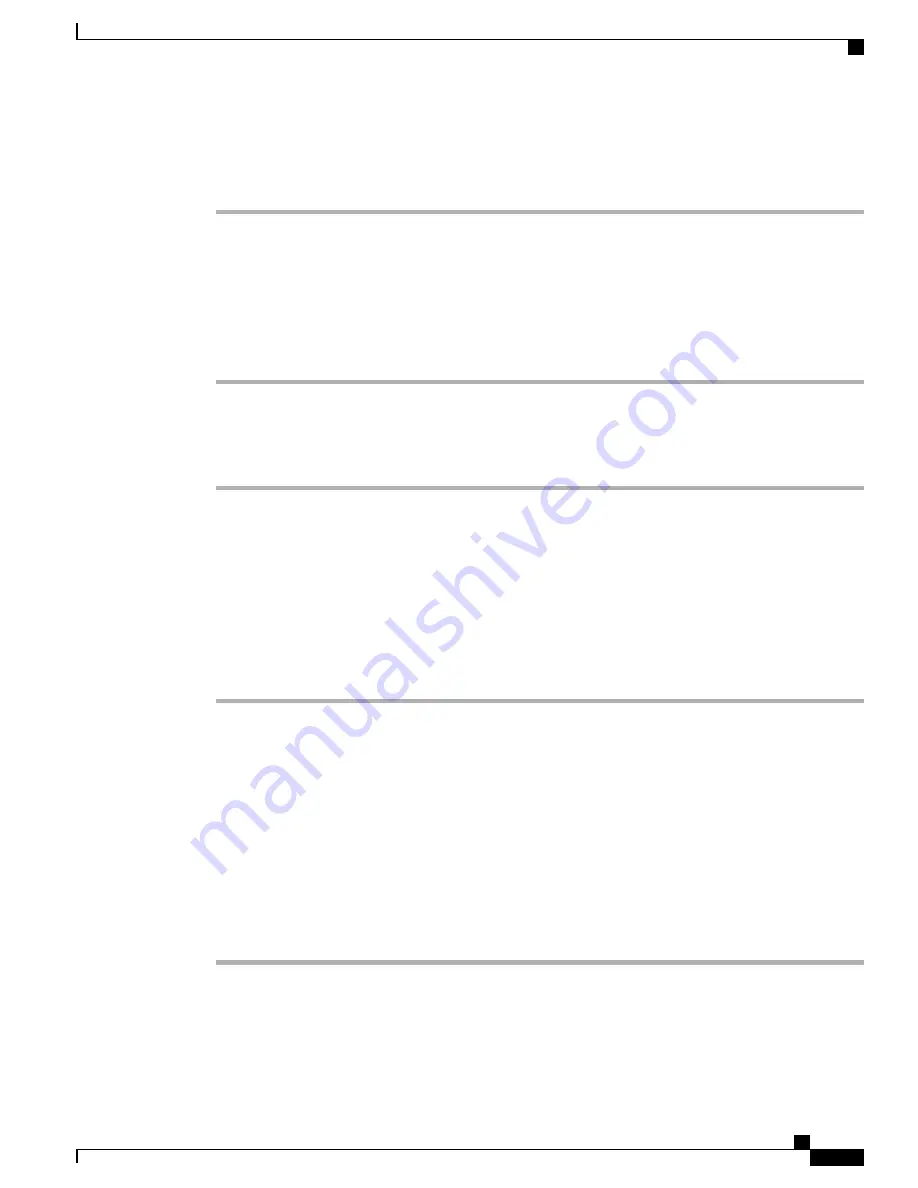
User dials 503 to send pages to phones configured as part of the GroupC group. If the phone configured in
GroupC receives a page during an active call, the page will be ignored.
Step 3
Click
Submit All Changes
.
Configure the LCD Brightness for a Key Expansion Module
You can configure the brightness of the LCD display on the key expansion module from the Attendant Console.
Procedure
Step 1
On the Configuration Utility page, select
Admin Login
>
Advanced
>
Voice
>
Att Console
.
Step 2
Set the
Attendant Console LCD Contrast
to a value between 1 and 15.
The higher the number, the greater the brightness on the key expansion module screen. If no value is entered,
the LCD brightness level is equal to 1, the dimmest value.
Configuring Programmable Softkeys
You can customize the softkeys displayed on the phone. The default softkeys (when the phone is in an idle
state) are Redial, Directory, Call Forward, and Do Not Disturb. Other softkeys are available during specific
call states (for example, if a call is on hold, the Resume softkey displays).
Procedure
Step 1
Click
Admin Login
>
advanced
>
Voice
>
Phone
Step 2
Under
Programmable Softkeys
, edit the softkeys depending on the call state that you want the softkey to
display. For more information, see
Programmable Softkeys, on page 253
.
In the Programmable Softkeys section, each phone state is displayed and the softkeys that are available to
display during that state are listed. Each softkey is separated by a semicolon. Softkeys are shown in the format:
softkeyname
|[
position
]
where softkeyname is the name of the key and position is where the key is displayed on the IP phone screen.
Positions are numbered, with position one displayed on the lower left of the IP phone screen, followed by
positions two through four. Additional positions (over four) are accessed by pressing the right arrow key on
the phone. If no position is given for a softkey, the key will float and appears in the first available empty
position on the IP phone screen.
Step 3
Click
Submit All Changes
.
Cisco IP Phone 8800 Series Multiplatform Phones Administration Guide
173
Configure the LCD Brightness for a Key Expansion Module
Summary of Contents for 8851
Page 23: ...P A R T I About the Cisco IP Phone Technical Details page 9 Cisco IP Phone Hardware page 21 ...
Page 24: ......
Page 36: ...Cisco IP Phone 8800 Series Multiplatform Phones Administration Guide 20 USB Port Information ...
Page 48: ......
Page 98: ......
Page 136: ......
Page 168: ...Cisco IP Phone 8800 Series Multiplatform Phones Administration Guide 152 XML Services ...
Page 204: ...Cisco IP Phone 8800 Series Multiplatform Phones Administration Guide 188 Capture Packets ...
Page 210: ......