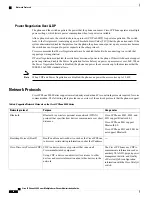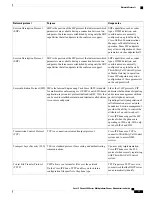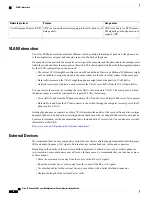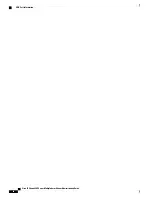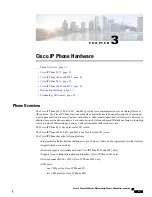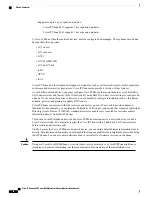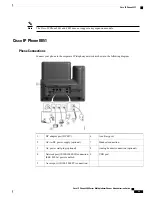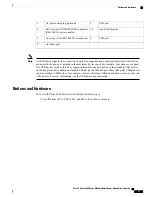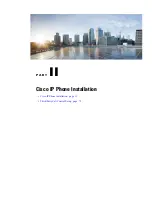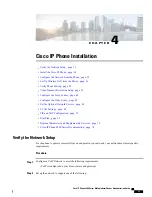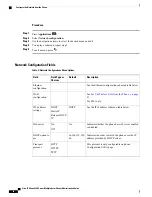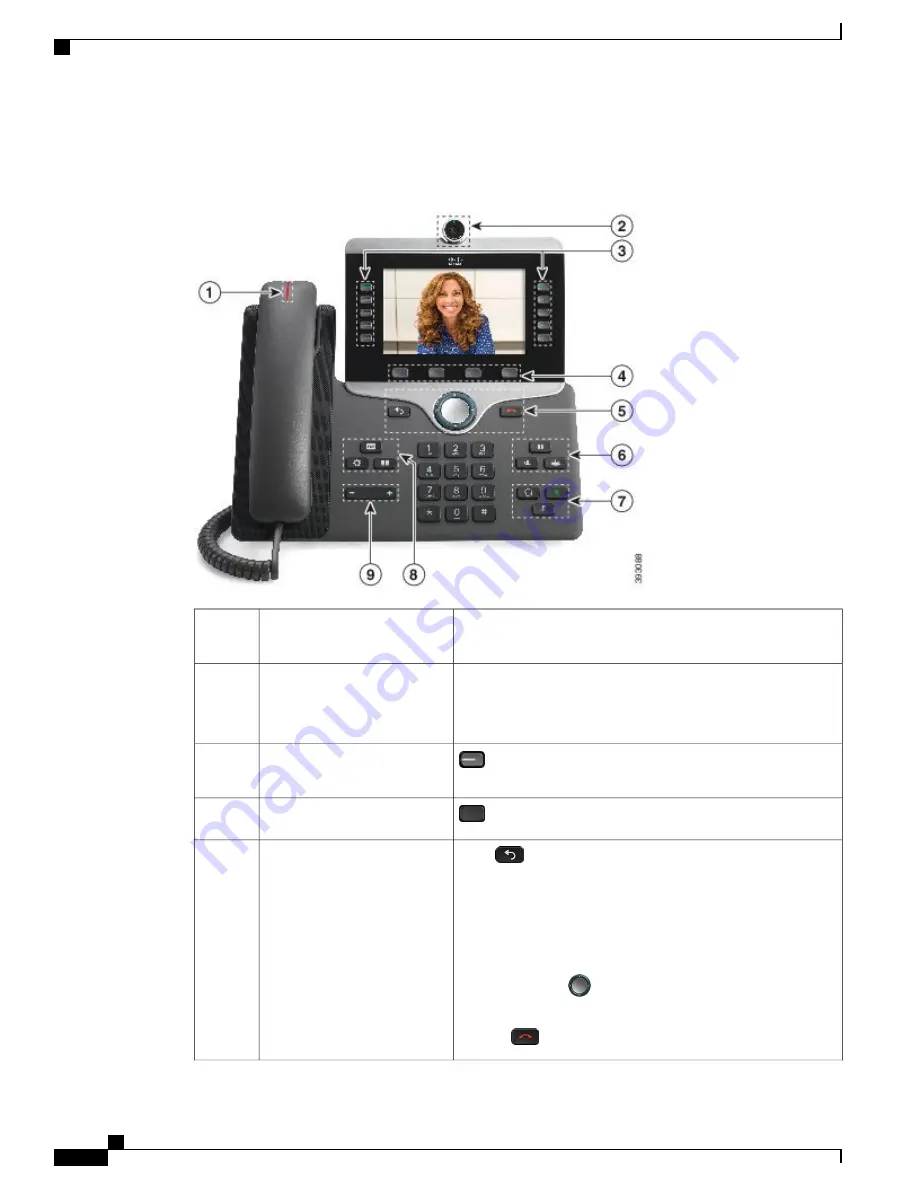
•
Cisco IP Phones 8845 and 8865
—
have a built-in camera.
Figure 1: Cisco IP Phone 8845 Buttons and Hardware
Indicates whether you have an incoming call (flashing red) or a
new voice message (steady red).
Handset and Handset light strip
1
Use the camera for video calls.
Camera
Cisco IP Phone 8845 and 8865
only
2
Access your phone lines, features, and call sessions.
Programmable feature buttons
and line buttons
2
Access to functions and services.
Softkey buttons
3
Back
Return to the previous screen or menu.
If you press and hold the back button for more than 0.5 secs
(long press), you return to the main screen or the call screen.
When you are in the settings screens, the long press takes you
to the main screen. If you are in one of the call screens, the long
press takes you to the call screen.
Navigation cluster
Navigation ring and
Select
button
—
Scroll
through menus, highlight items and select the highlighted item.
Release
End a connected call or session.
Back
, Navigation cluster, and
Release
4
Cisco IP Phone 8800 Series Multiplatform Phones Administration Guide
28
Buttons and Hardware
Summary of Contents for 8851
Page 23: ...P A R T I About the Cisco IP Phone Technical Details page 9 Cisco IP Phone Hardware page 21 ...
Page 24: ......
Page 36: ...Cisco IP Phone 8800 Series Multiplatform Phones Administration Guide 20 USB Port Information ...
Page 48: ......
Page 98: ......
Page 136: ......
Page 168: ...Cisco IP Phone 8800 Series Multiplatform Phones Administration Guide 152 XML Services ...
Page 204: ...Cisco IP Phone 8800 Series Multiplatform Phones Administration Guide 188 Capture Packets ...
Page 210: ......