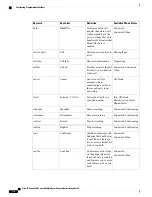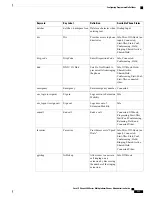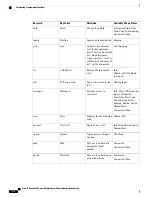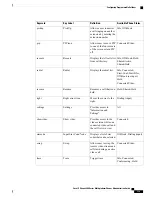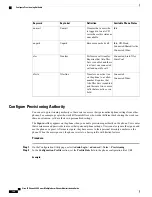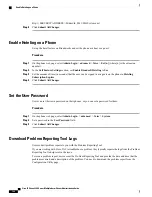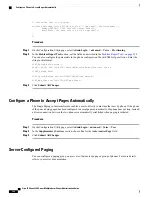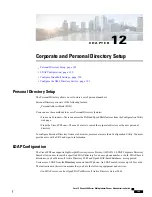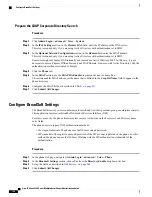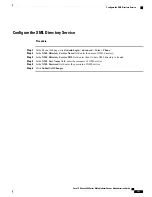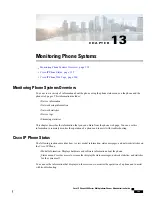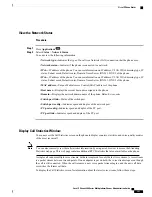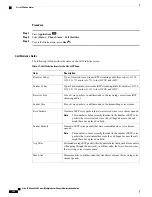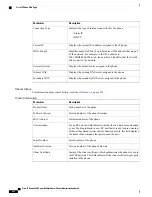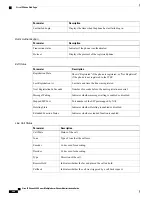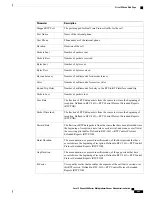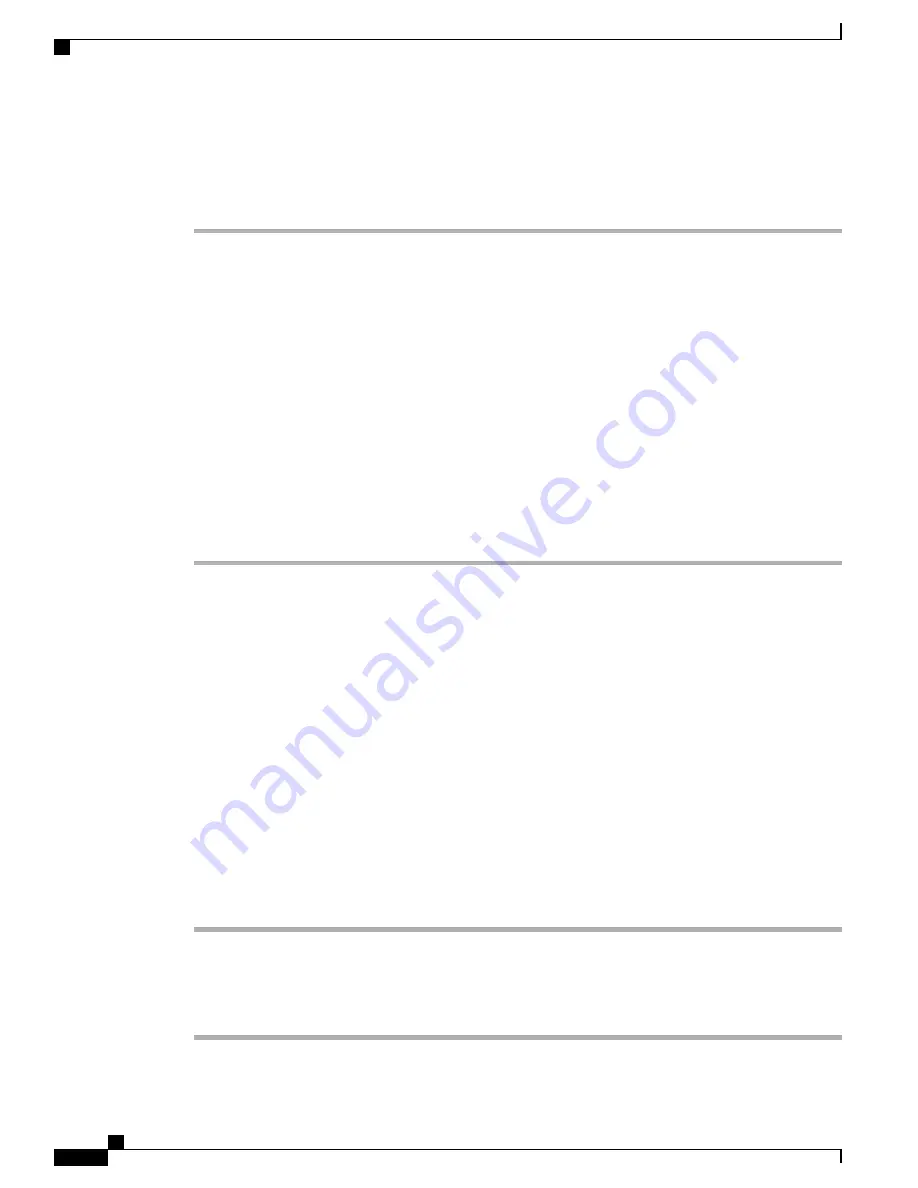
Prepare the LDAP Corporate Directory Search
Procedure
Step 1
Click
Admin Login
>
advanced
>
Voice
>
System
.
Step 2
In the
IPv4 Settings
section, in the
Primary DNS
field, enter the IP address of the DNS server.
This step is required only if you are using Active Directory with authentication set to MD5.
Step 3
In the
Optional Network Configuration
section, in the
Domain
field, enter the LDAP domain.
This step is required only if you are using Active Directory with authentication set to MD5.
Some sites might not deploy DNS internally and instead use Active Directory 2003. In this case, it is not
necessary to enter a Primary DNS address and an LDAP Domain. However, with Active Directory 2003, the
authentication method is restricted to Simple.
Step 4
Click the
Phone
tab.
Step 5
In the
LDAP
section, use the
LDAP Dir Enable
drop-down list box to choose
Yes
.
This action enables LDAP and causes the name that is defined in the
Corp Dir Name
field to appear in the
phone directory.
Step 6
Configure the LDAP fields as described in
LDAP, on page 251
.
Step 7
Click
Submit All Changes
.
Configure BroadSoft Settings
The BroadSoft directory service enables users to search and view their personal, group, or enterprise contacts.
This application feature uses BroadSoft's Extended Services Interface (XSI).
To improve security, the phone firmware places access restrictions on the host server and directory name
entry fields.
The phone uses two types of XSI authentication methods:
•
User login credentials: The phone uses the XSI user id and password.
•
SIP credentials: The register name and password of the SIP account registered on the phone. For this
method, the phone can use the XSI user ID along with the SIP authentication credentials for the
authentication.
Procedure
Step 1
In the phone web page, navigate to
Admin Login
>
advanced
>
Voice
>
Phone
.
Step 2
In the
Broadsoft Settings
section, choose
Yes
from the
Directory Enable
drop down list box.
Step 3
Set up the fields as described in
XSI Service, on page 248
.
Step 4
Click
Submit All Changes
.
Cisco IP Phone 8800 Series Multiplatform Phones Administration Guide
190
Configure BroadSoft Settings
Summary of Contents for 8851
Page 23: ...P A R T I About the Cisco IP Phone Technical Details page 9 Cisco IP Phone Hardware page 21 ...
Page 24: ......
Page 36: ...Cisco IP Phone 8800 Series Multiplatform Phones Administration Guide 20 USB Port Information ...
Page 48: ......
Page 98: ......
Page 136: ......
Page 168: ...Cisco IP Phone 8800 Series Multiplatform Phones Administration Guide 152 XML Services ...
Page 204: ...Cisco IP Phone 8800 Series Multiplatform Phones Administration Guide 188 Capture Packets ...
Page 210: ......