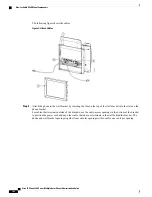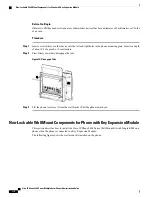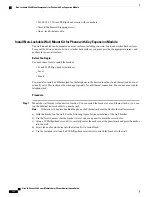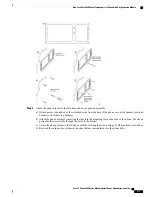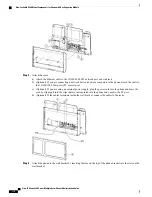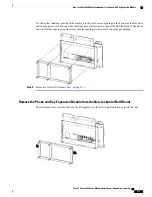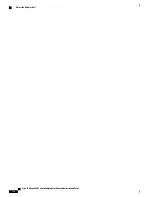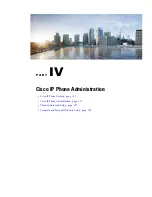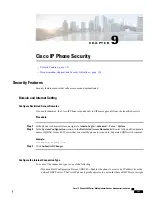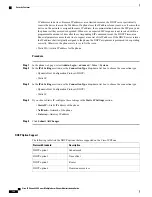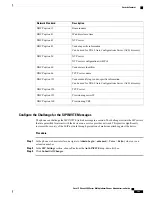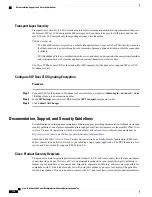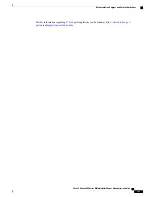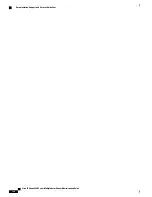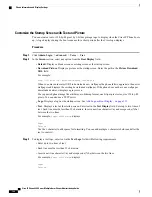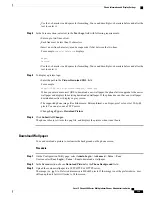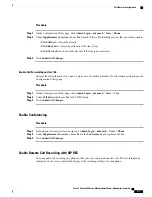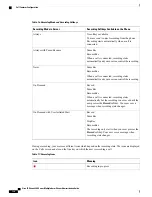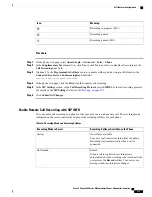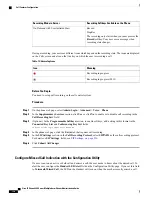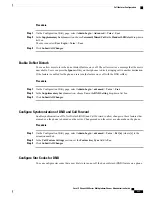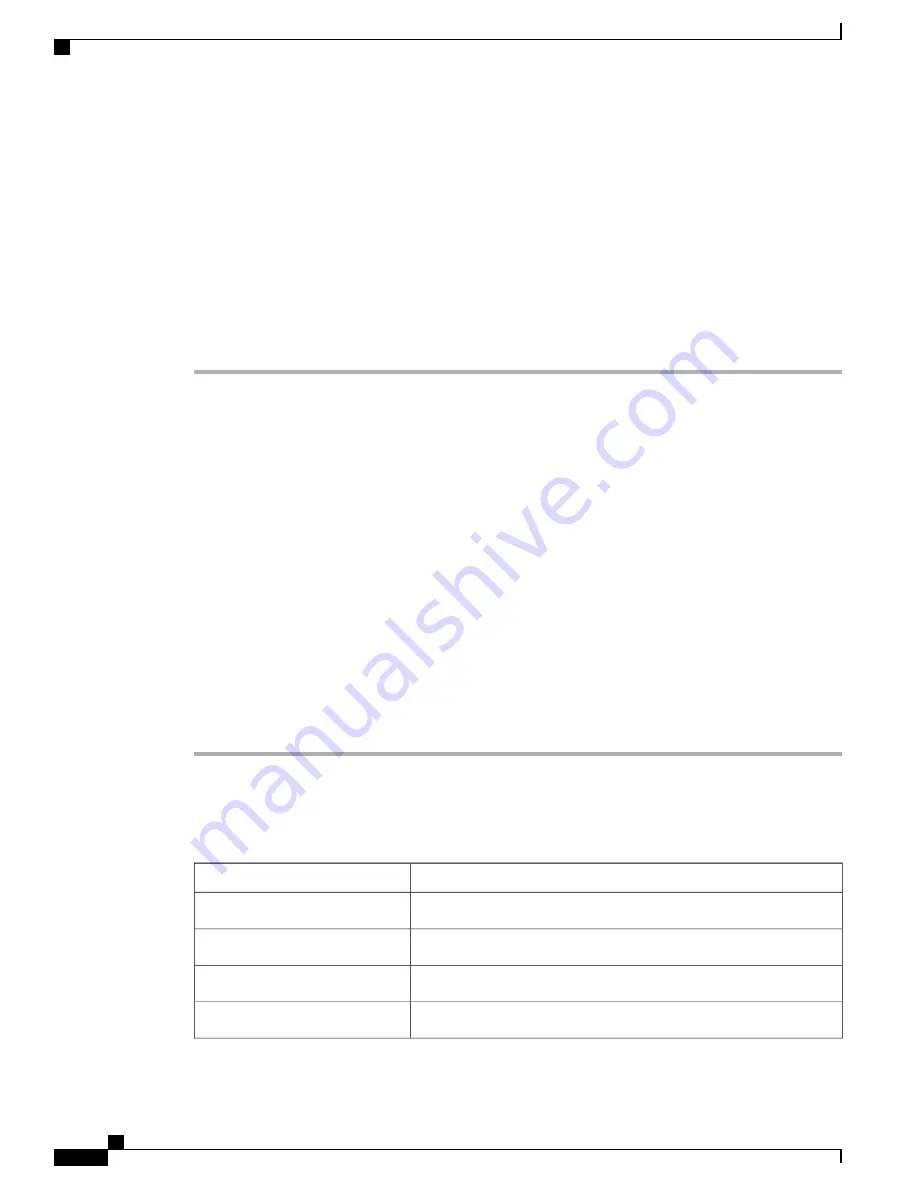
IP addresses to devices. Because IP addresses are a limited resource, the DHCP server periodically
renews the device lease on the IP address. If a phone loses the IP address for any reason, or if some other
device on the network is assigned the same IP address, the communication between the SIP proxy and
the phone is either severed or degraded. Whenever an expected SIP response is not received within a
programmable amount of time after the corresponding SIP command is sent, the DHCP Timeout on
Renewal parameter causes the device to request a renewal of its IP address. If the DHCP server returns
the IP address that it originally assigned to the phone, the DHCP assignment is presumed to be operating
correctly. Otherwise, the phone resets to try to fix the issue.
•
Static IP
—
A static IP address for the phone.
Procedure
Step 1
In the phone web page, select
Admin Login
>
advanced
>
Voice
>
System
.
Step 2
In the
IPv4 Settings
section, use the
Connection Type
drop-down list box to choose the connection type:
•
Dynamic Host Configuration Protocol (DHCP)
•
Static IP
Step 3
In the
IPv6 Settings
section, use the
Connection Type
drop-down list box to choose the connection type:
•
Dynamic Host Configuration Protocol (DHCP)
•
Static IP
Step 4
If you choose Static IP, configure these settings in the
Static IP Settings
section:
•
Static IP
—
Static IP address of the phone
•
NetMask
—
Netmask of the phone
•
Gateway
—
Gateway IP address
Step 5
Click
Submit All Changes
.
DHCP Option Support
The following table lists the DHCP options that are supported on the Cisco IP Phone.
Description
Network Standard
Subnet mask
DHCP option 1
Time offset
DHCP option 2
Router
DHCP option 3
Domain name server
DHCP option 6
Cisco IP Phone 8800 Series Multiplatform Phones Administration Guide
122
Security Features
Summary of Contents for 8851
Page 23: ...P A R T I About the Cisco IP Phone Technical Details page 9 Cisco IP Phone Hardware page 21 ...
Page 24: ......
Page 36: ...Cisco IP Phone 8800 Series Multiplatform Phones Administration Guide 20 USB Port Information ...
Page 48: ......
Page 98: ......
Page 136: ......
Page 168: ...Cisco IP Phone 8800 Series Multiplatform Phones Administration Guide 152 XML Services ...
Page 204: ...Cisco IP Phone 8800 Series Multiplatform Phones Administration Guide 188 Capture Packets ...
Page 210: ......