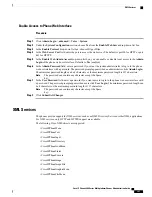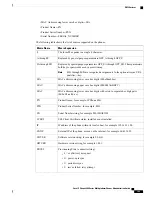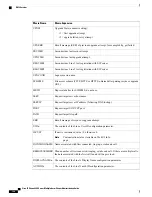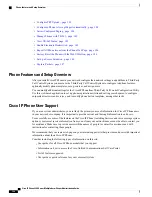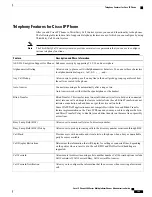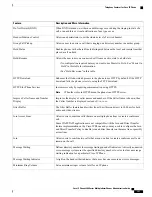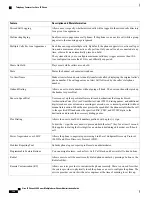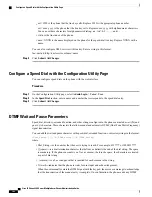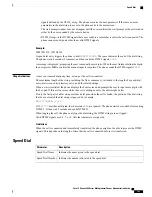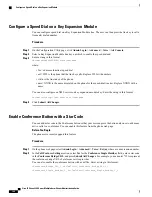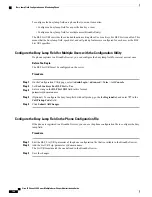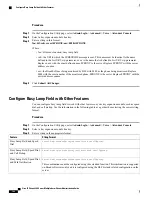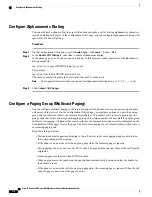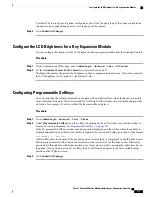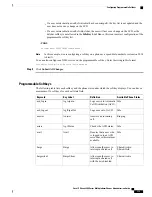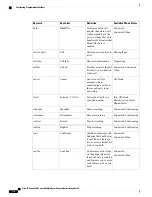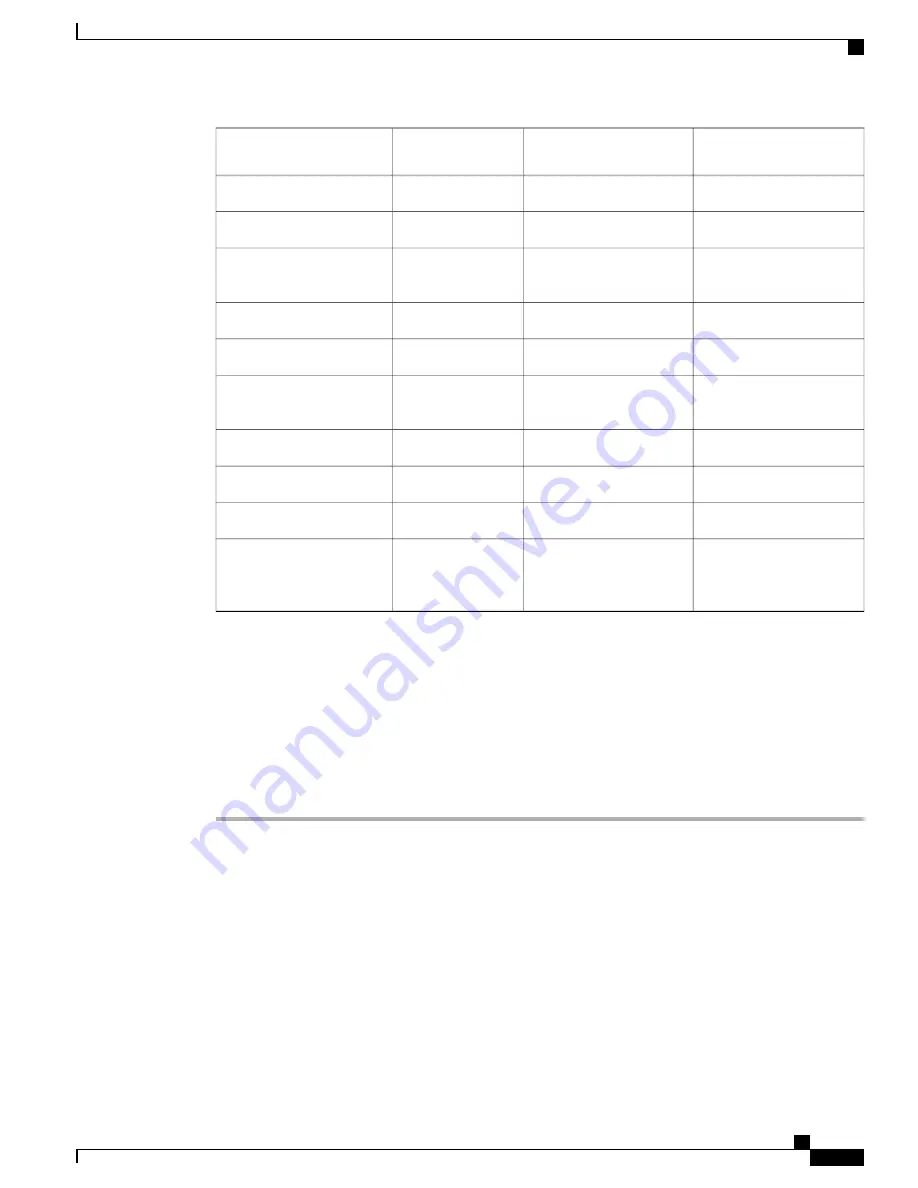
Softkey
Programmable Feature
Button
Dedicated Feature
Button
Feature Name
X
Mute
X
X
Other Pickup
X
X
PLK Support for Queue
Status
X
Privacy
X
Queue Status
X
X
Quality Reporting Tool
(QRT)
X
X
Redial
X
X
Speed Dial
X
Speed Dial Line Status
X (only displayed during
connected call transfer
scenario)
X
Transfer
Configure a Speed Dial on a Line Key
You can configure speed dial on an idle line of a user phone. The user can then use that line key to speed-dial
a number. When you enable the speed dial on the line key, the user sees the speed-dial icon a name for the
speed dial line key. The user presses the line key to dial the assigned extension.
Procedure
Step 1
On the Configuration Utility page, click
Admin Login
>
advanced
>
Voice
>
Phone
.
Step 2
Select a Line Key on which to configure speed-dial.
Step 3
From the Extension pulldown menu, select
Disabled
to disable the extension.
Step 4
In the
Extended Function
field, enter a string in this format:
fnc=sd;ext=9999@$PROXY;nme=xxxx
If you configure a phone with alphanumeric dialing feature in which the phone can place a call with
alphanumeric characters instead of the traditional digits, you can enter a string in this format:
fnc=sd;ext=xxxx.yyyy@$PROXY;vid=n;nme=xxxx
where:
•
fnc= sd means function=speed dial
Cisco IP Phone 8800 Series Multiplatform Phones Administration Guide
161
Configure a Speed Dial on a Line Key
Summary of Contents for 8851
Page 23: ...P A R T I About the Cisco IP Phone Technical Details page 9 Cisco IP Phone Hardware page 21 ...
Page 24: ......
Page 36: ...Cisco IP Phone 8800 Series Multiplatform Phones Administration Guide 20 USB Port Information ...
Page 48: ......
Page 98: ......
Page 136: ......
Page 168: ...Cisco IP Phone 8800 Series Multiplatform Phones Administration Guide 152 XML Services ...
Page 204: ...Cisco IP Phone 8800 Series Multiplatform Phones Administration Guide 188 Capture Packets ...
Page 210: ......