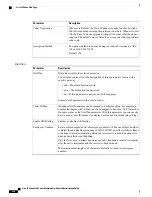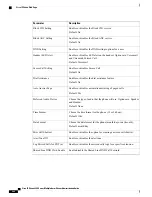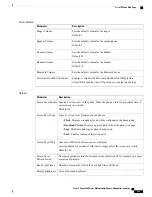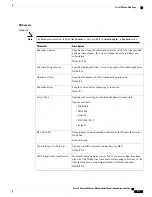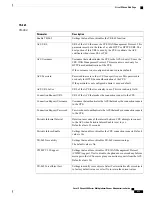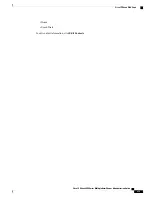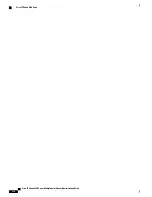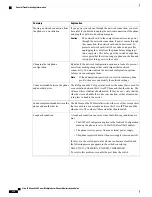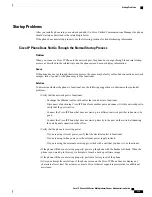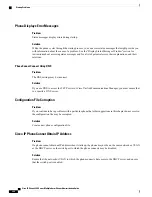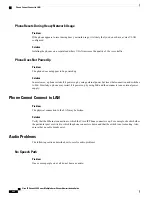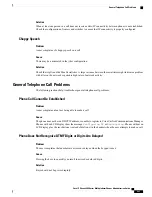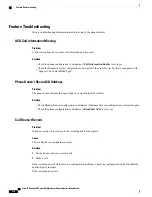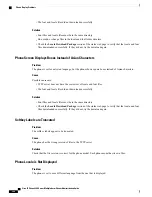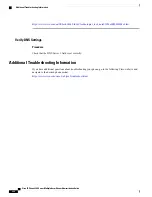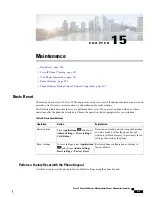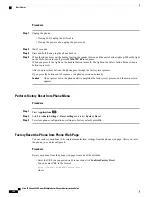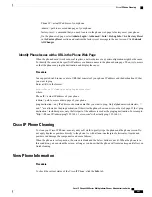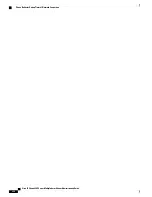Startup Problems
After you install a phone into your network and add it to Cisco Unified Communications Manager, the phone
should start up as described in the related topic below.
If the phone does not start up properly, see the following sections for troubleshooting information.
Cisco IP Phone Does Not Go Through the Normal Startup Process
Problem
When you connect a Cisco IP Phone to the network port, the phone does not go through the normal startup
process as described in the related topic and the phone screen does not display information.
Cause
If the phone does not go through the startup process, the cause may be faulty cables, bad connections, network
outages, lack of power, or the phone may not be functional.
Solution
To determine whether the phone is functional, use the following suggestions to eliminate other potential
problems.
•
Verify that the network port is functional:
◦
Exchange the Ethernet cables with cables that you know are functional.
◦
Disconnect a functioning Cisco IP Phone from another port and connect it to this network port to
verify that the port is active.
◦
Connect the Cisco IP Phone that does not start up to a different network port that is known to be
good.
◦
Connect the Cisco IP Phone that does not start up directly to the port on the switch, eliminating
the patch panel connection in the office.
•
Verify that the phone is receiving power:
◦
If you are using external power, verify that the electrical outlet is functional.
◦
If you are using in-line power, use the external power supply instead.
◦
If you are using the external power supply, switch with a unit that you know to be functional.
•
If the phone still does not start up properly, power up the phone with the handset off-hook. When the
phone is powered up in this way, it attempts to launch a backup software image.
•
If the phone still does not start up properly, perform a factory reset of the phone.
•
After you attempt these solutions, if the phone screen on the Cisco IP Phone does not display any
characters after at least five minutes, contact a Cisco technical support representative for additional
assistance.
Cisco IP Phone 8800 Series Multiplatform Phones Administration Guide
279
Startup Problems
Summary of Contents for 8851
Page 23: ...P A R T I About the Cisco IP Phone Technical Details page 9 Cisco IP Phone Hardware page 21 ...
Page 24: ......
Page 36: ...Cisco IP Phone 8800 Series Multiplatform Phones Administration Guide 20 USB Port Information ...
Page 48: ......
Page 98: ......
Page 136: ......
Page 168: ...Cisco IP Phone 8800 Series Multiplatform Phones Administration Guide 152 XML Services ...
Page 204: ...Cisco IP Phone 8800 Series Multiplatform Phones Administration Guide 188 Capture Packets ...
Page 210: ......