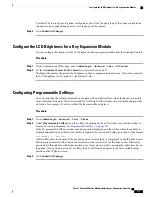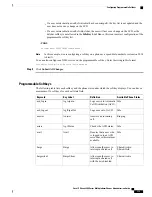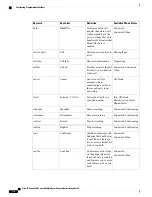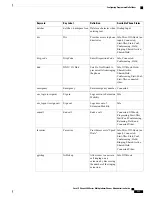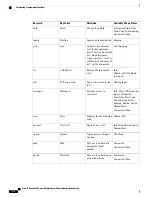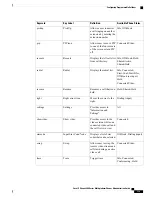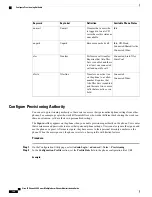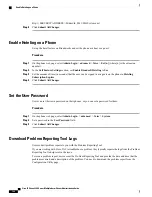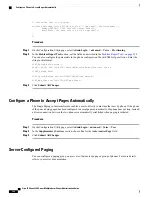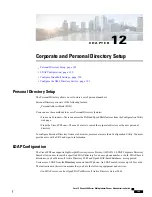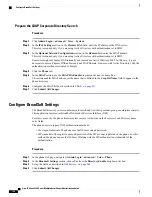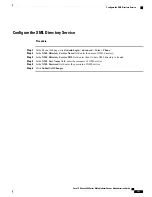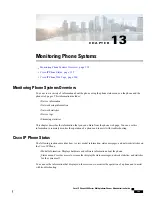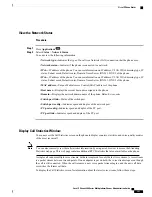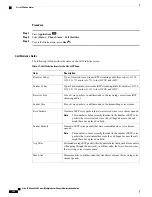Report All Phone Issues from the Phone Web Page
If you are working with Cisco TAC to troubleshoot a problem, they typically require the logs from the Problem
Reporting Tool to help resolve the issue. You can generate PRT logs using the phone web page and upload
them to a remote log server.
Procedure
Step 1
On the phone web page, select
Admin Login
>
advanced
>
Info
>
Debug Info
.
Step 2
In the
Problem Reports
section, click
Generate PRT
.
Step 3
Enter the following information in the
Report Problem
screen:
a) Enter the date that you experienced the problem in the
Date
field. The current date appears in this field
by default.
b) Enter the time that you experienced the problem in the
Time
field. The current time appears in this field
by default.
c) In the
Select Problem
drop-down list box, choose the description of the problem from the available options.
Step 4
Click
Submit
in the
Report Problem
screen.
The Submit button is enabled only if you select a value in the
Select Problem
drop-down list box.
You get a notification alert on the Phone Web page that indicates if the PRT upload was successful or not.
Factory Reset the Phone with the Web UI Button
You can factory reset the phone from the phone web page. The reset only happens if the phone is idle. If the
phone is not idle, the phone web page shows a message that the phone is busy and that you need to try again.
Procedure
Step 1
On the phone web page, select
Admin Login
>
advanced
>
Info
>
Debug Info
.
Step 2
In the
Factory Reset
section, click
Factory Reset
.
Step 3
Click
Confirm factory reset
.
Set up a Secure Extension
You can configure an extension to only accept secure calls. If the extension is configured to only accept secure
calls then any calls the extension makes will be secure.
You can also configure a secured extension with XML services. Enter a string in this format:
<Secure_Call_Option_1_ ua="na">Optional</Secure_Call_Option_1_>
Cisco IP Phone 8800 Series Multiplatform Phones Administration Guide
186
Report All Phone Issues from the Phone Web Page
Summary of Contents for 8851
Page 23: ...P A R T I About the Cisco IP Phone Technical Details page 9 Cisco IP Phone Hardware page 21 ...
Page 24: ......
Page 36: ...Cisco IP Phone 8800 Series Multiplatform Phones Administration Guide 20 USB Port Information ...
Page 48: ......
Page 98: ......
Page 136: ......
Page 168: ...Cisco IP Phone 8800 Series Multiplatform Phones Administration Guide 152 XML Services ...
Page 204: ...Cisco IP Phone 8800 Series Multiplatform Phones Administration Guide 188 Capture Packets ...
Page 210: ......