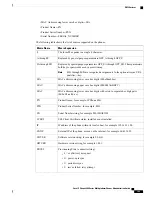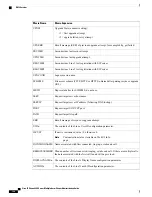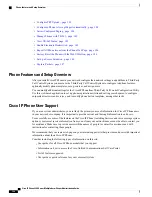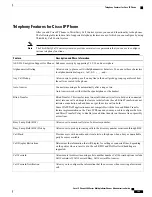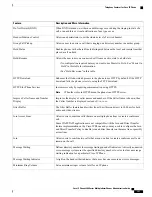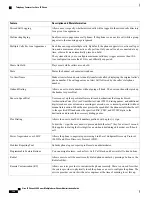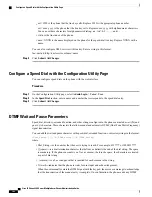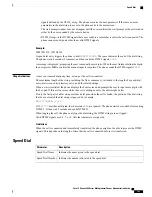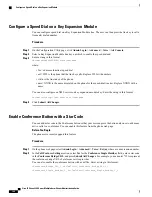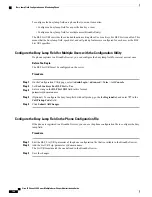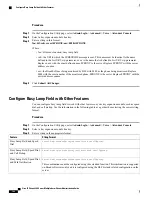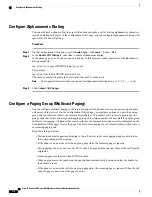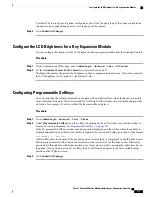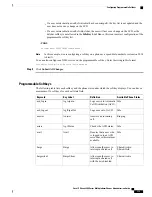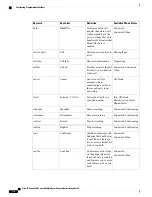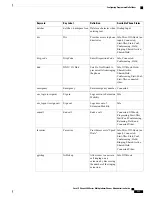•
ext= 9999 is the phone that the line key calls. Replace 9999 with appropriate phone number.
ext= xxxx.yyyy is the phone that the line key calls. Replace xxxx.yyyy with alphanumeric characters.
You can use these characters for alphanumeric dialing: a-z, A-Z, 0-9, -, _, ., and +.
•
vid=n is the line index of the phone.
•
nme= XXXX is the name displayed on the phone for the speed-dial line key. Replace XXXX with a
name.
You can also configure XML service with line key. Enter a string in this format:
fnc=xml;url=http://xml.service.url;nme=name
Step 5
Click
Submit All Changes
.
Configure a Speed Dial with the Configuration Utility Page
You can configure speed dials on the phone with the web interface.
Procedure
Step 1
On the Configuration Utility page, select
Admin Login
>
Voice
>
User
.
Step 2
In the
Speed Dial
section, enter a name and number that corresponds to the speed dial entry.
Step 3
Click
Submit All Changes
.
DTMF Wait and Pause Parameters
Speed dial, directory, extended function, and other strings configured in the phone can include
wait
(
X
) and
pause
(
,
) characters. These characters that allow manual and automatic DTMF (Dual-Tone Multi-Frequency)
signal transmission.
You can add the wait and pause character with speed-dial, extended function, or directory strings in the format:
{Dial_String}[ ][,|X][DTMF_string][,|X][DTMF_string]
where:
•
Dial_String
—
is the number that the user is trying to reach. For example, 8537777 or 14088537777.
•
[ ](space)
—
is a dial termination character that defines or delimits the end of the dial string. The space
is mandatory. If the phone encounters an X or a comma (,) before the space, the characters are treated
as part of dial string.
•
, (comma)
—
is a 2-second pause that is inserted for each comma in the string.
•
X (wait)
—
indicates that the phone is waits for user input and acknowledgement.
When the user manually enters the DTMF signal with the key pad, the user sees a message to acknowledge
that the transmission of the manual entry is complete. On confirmation, the phone sends any DTMF
Cisco IP Phone 8800 Series Multiplatform Phones Administration Guide
162
Configure a Speed Dial with the Configuration Utility Page
Summary of Contents for 8851
Page 23: ...P A R T I About the Cisco IP Phone Technical Details page 9 Cisco IP Phone Hardware page 21 ...
Page 24: ......
Page 36: ...Cisco IP Phone 8800 Series Multiplatform Phones Administration Guide 20 USB Port Information ...
Page 48: ......
Page 98: ......
Page 136: ......
Page 168: ...Cisco IP Phone 8800 Series Multiplatform Phones Administration Guide 152 XML Services ...
Page 204: ...Cisco IP Phone 8800 Series Multiplatform Phones Administration Guide 188 Capture Packets ...
Page 210: ......