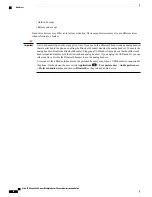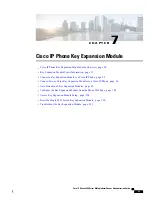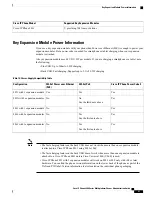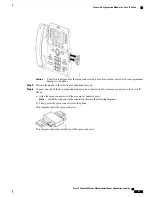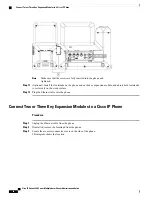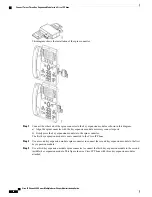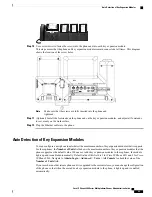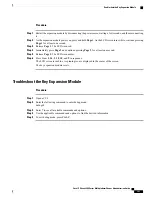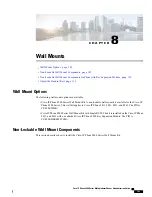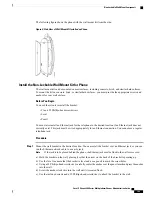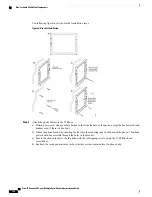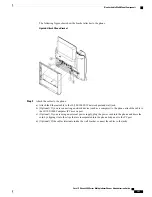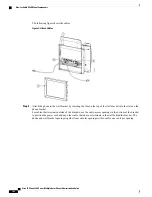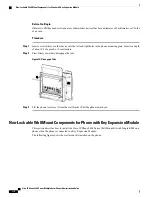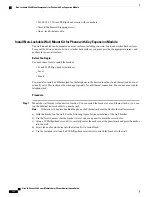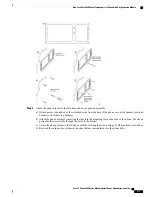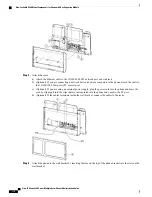Step 10
Use a screwdriver to fasten the screws into the phone and into each key expansion module.
This step ensures that the phone and key expansion modules remain connected at all times. This diagram
shows the location of the screw holes.
Make sure that the screws are fully inserted into the phone and
tightened.
Note
Step 11
(Optional) Install the footstands on the phone and on the key expansion modules, and adjust all footstands
to rest evenly on the work surface.
Step 12
Plug the Ethernet cable into the phone.
Auto Detection of Key Expansion Modules
You can configure a new phone to auto-detect the maximum number of key expansion modules that it supports.
For these phones, the
Number of Units
field shows the maximum number of key expansion modules that the
phone supports as the default value. When a user adds key expansion modules to these phones, the module
lights up and is enabled automatically. Default value of this field is 2 for Cisco IP Phone 8851 and 3 for Cisco
IP Phone 8861. Navigate to
Admin Login
>
Advanced
>
Voice
>
Att Console
to check the value of the
Number of Units
field.
If your user has an older release phone and it is upgraded to the current release, you can change the cofiguration
of the phone so that when the user adds a key expansion module to the phone, it lights up and is enabled
automatically.
Cisco IP Phone 8800 Series Multiplatform Phones Administration Guide
99
Auto Detection of Key Expansion Modules
Summary of Contents for 8851
Page 23: ...P A R T I About the Cisco IP Phone Technical Details page 9 Cisco IP Phone Hardware page 21 ...
Page 24: ......
Page 36: ...Cisco IP Phone 8800 Series Multiplatform Phones Administration Guide 20 USB Port Information ...
Page 48: ......
Page 98: ......
Page 136: ......
Page 168: ...Cisco IP Phone 8800 Series Multiplatform Phones Administration Guide 152 XML Services ...
Page 204: ...Cisco IP Phone 8800 Series Multiplatform Phones Administration Guide 188 Capture Packets ...
Page 210: ......