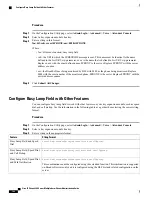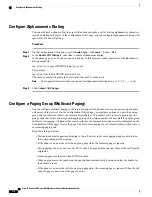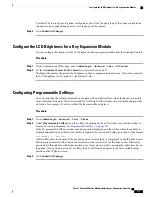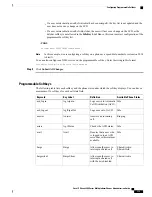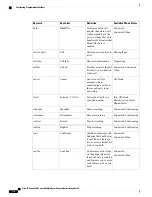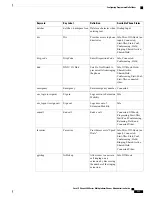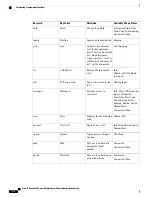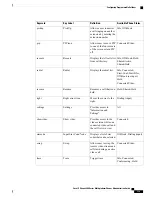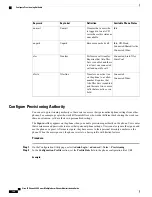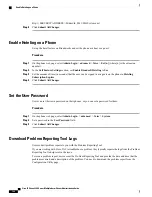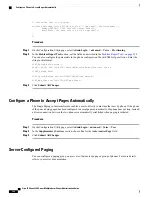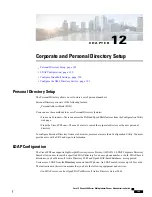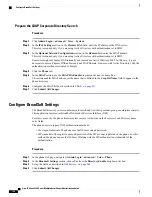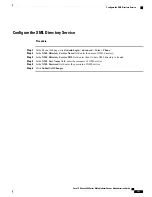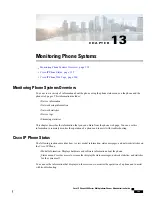http://192.0.2.1:80/dms/CP-8851-3PCC/8851System.xml
Step 3
Select
Admin Login
>
advanced
>
Voice
>
Phone
.
Step 4
Fill in the
EM Enable
and
EM User Domain
fields in the
Extension Mobility
section, based on the
information provided in the phone configuration file.
Step 5
In the
Extension Mobility
section, set the amount of time (in minutes) that the phone can be inactive before
it automatically signs out from the provisioning authority in
Inactivity timer(m)
.
Step 6
Set the amount of time (in seconds) that the user has to cancel the sign-out in
Countdown Timer(s)
.
Step 7
Choose input type of the password from the
Preferred Password Input Mode
field.
For information on Extension Mobility fields, see
Extension Mobility, on page 248
.
Your user can also change the password input type from the phone.
Step 8
(Optional) If the
Programmable Softkey Enable
field in the
Programmable Softkeys
section is set to
Yes
,
add signin to
Idle Key List
.
Example:
newcall|1;signin|2
Step 9
Click
Submit All Changes
.
Configure Provisioning Authority in the Phone Configuration File
You can enable provisioning authority in the default configuration file for your phones, so that you don't need
to set up the feature manually for each phone.
Procedure
Step 1
In the phone configuration file, set the following parameters:
a) Set the Provisioning Authority profile rules in the
Profile_Rule
parameters.
Example:
<Profile_Rule ua="na">("$EMS" eq "mobile" and "$MUID" ne "" and "$MPWD" ne "")?[--uid
$MUID$PDOM --pwd $MPWD]
http://10.74.121.51:80/dms/CP-8851-3PCC/8851System.xml|http://10.74.121.51:80/dms/CP-8851-3PCC/8851System.xml</Profile_Rule>
b) Set the
EM_Enable
parameter to Yes.
Example:
<EM_Enable ua="na">Yes</EM_Enable>
c) Enter the enter the domain for the phone, or the authentication server in the
EM_User_Domain
parameter.
Example:
<EM_User_Domain ua="na">@10.74.121.51</EM_User_Domain>
Step 2
Save the configuration file and upload it to your provisioning server.
Step 3
On the Configuration Utility page, select
Admin Login
>
advanced
>
Voice
>
Provisioning
.
Step 4
Enter the filepath to the configuration file in one of the
Profile Rule
fields.
Example:
Cisco IP Phone 8800 Series Multiplatform Phones Administration Guide
181
Configure Provisioning Authority
Summary of Contents for 8851
Page 23: ...P A R T I About the Cisco IP Phone Technical Details page 9 Cisco IP Phone Hardware page 21 ...
Page 24: ......
Page 36: ...Cisco IP Phone 8800 Series Multiplatform Phones Administration Guide 20 USB Port Information ...
Page 48: ......
Page 98: ......
Page 136: ......
Page 168: ...Cisco IP Phone 8800 Series Multiplatform Phones Administration Guide 152 XML Services ...
Page 204: ...Cisco IP Phone 8800 Series Multiplatform Phones Administration Guide 188 Capture Packets ...
Page 210: ......