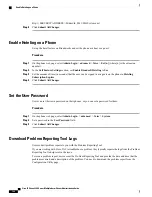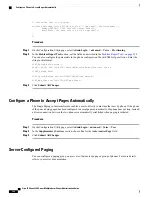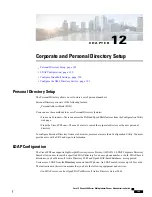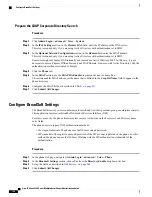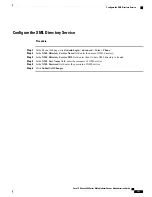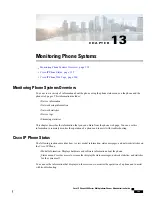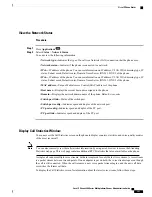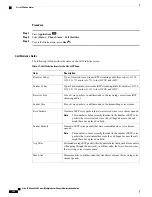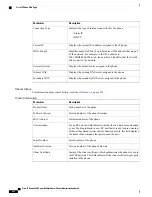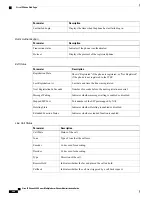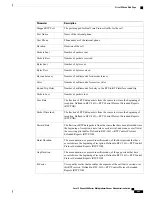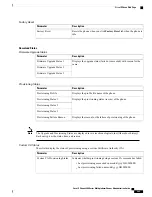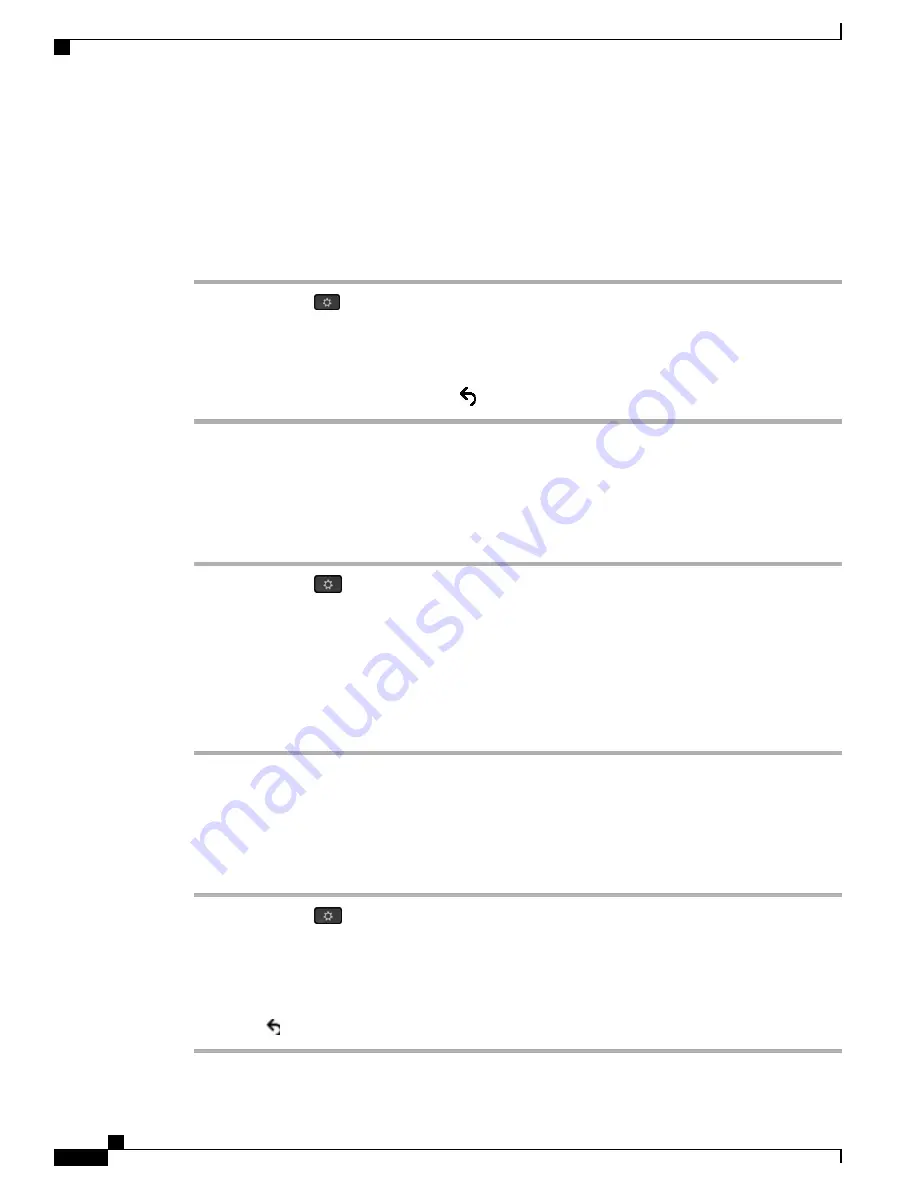
You can also obtain much of this information, and obtain other related information, remotely through the
phone web page.
Display the Phone Information Window
Procedure
Step 1
Press
Applications
.
Step 2
Select
Status
>
Product Information
.
When a user password is set, a corresponding icon (lock or certificate) displays at the top-right corner of the
phone screen.
Step 3
To exit the Model Information screen, press
.
View the Phone Status
Procedure
Step 1
Press
Applications
.
Step 2
Select
Status
>
Phone Status
>
Phone Status
.
You can view the following information:
•
Elapsed time
—
Total time elapsed since the last reboot of the system
•
Tx (Packets)
—
Transmitted packets from the phone.
•
Rx (Packets)
—
Received packets from the phone.
View the Status Messages on the Phone
Procedure
Step 1
Press
Applications
.
Step 2
Select
Status
>
Status messages
.
You can view a log of the various phone statuses since provisioning was last done.
Status messages reflect UTC time and are not affected by the timezone settings on the
phone.
Note
Step 3
Press
Back
.
Cisco IP Phone 8800 Series Multiplatform Phones Administration Guide
196
Cisco IP Phone Status
Summary of Contents for 8851
Page 23: ...P A R T I About the Cisco IP Phone Technical Details page 9 Cisco IP Phone Hardware page 21 ...
Page 24: ......
Page 36: ...Cisco IP Phone 8800 Series Multiplatform Phones Administration Guide 20 USB Port Information ...
Page 48: ......
Page 98: ......
Page 136: ......
Page 168: ...Cisco IP Phone 8800 Series Multiplatform Phones Administration Guide 152 XML Services ...
Page 204: ...Cisco IP Phone 8800 Series Multiplatform Phones Administration Guide 188 Capture Packets ...
Page 210: ......