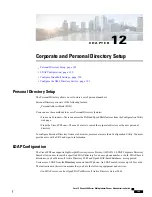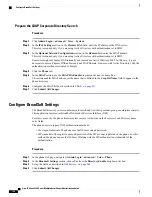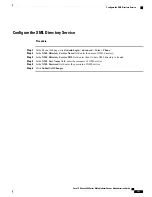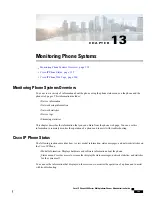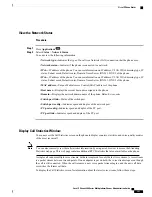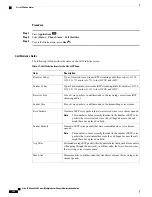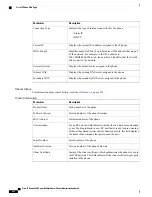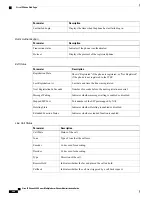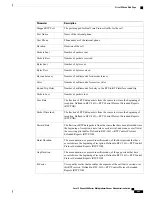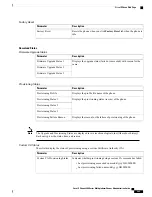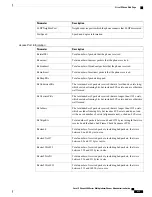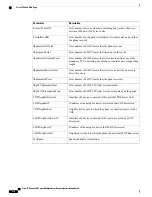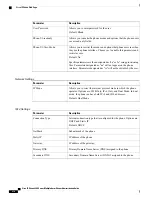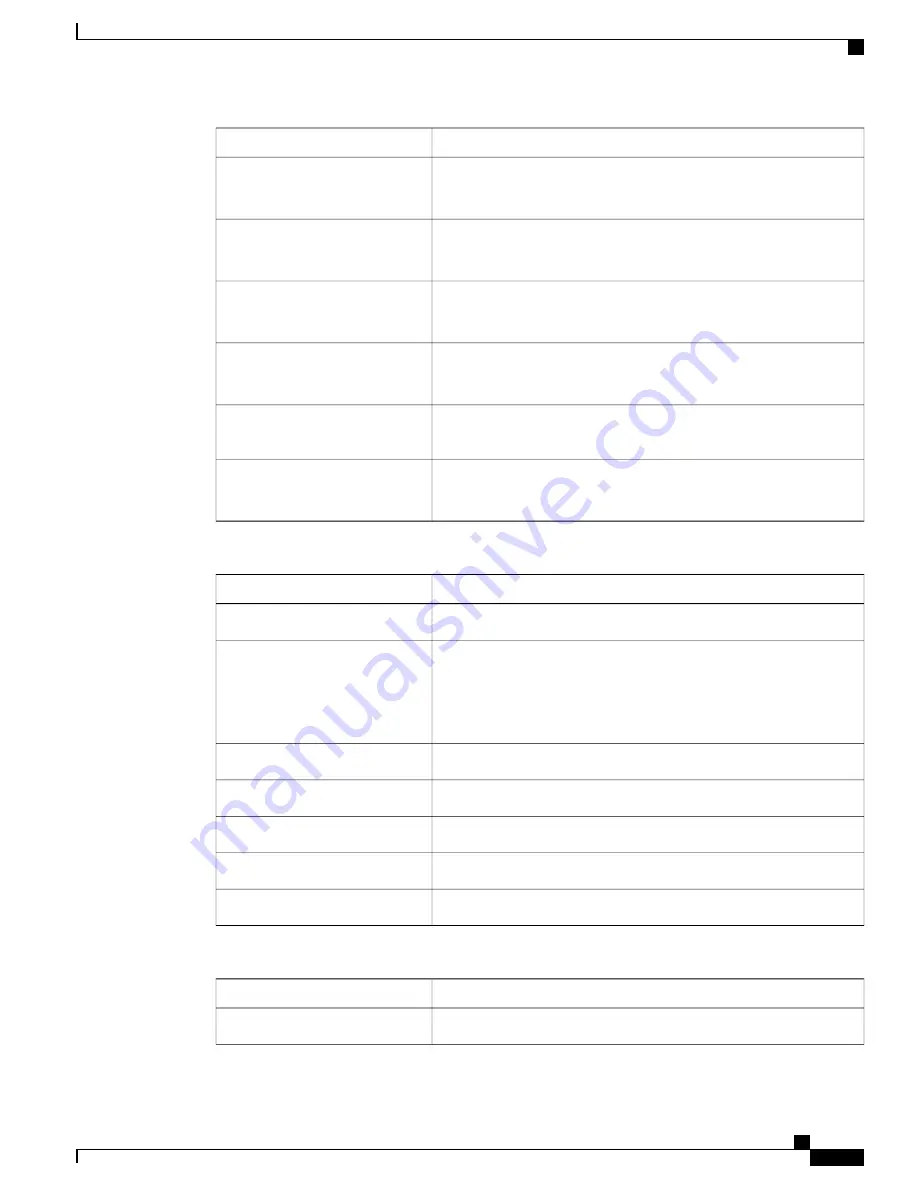
Description
Parameter
Displays if the phone uses Ethernet cable as the deployment option.
Only for Cisco IP Phone 8861.
Active Interface
Displays MAC address of the phone.
Only for Cisco IP Phone 8861.
Wireless MAC
Displays the SSID of the phone.
Only for Cisco IP Phone 8861.
SSID
Displays if the phone uses 802.11 interface as the deployment option.
Only for Cisco IP Phone 8861.
Mode 802.11
Displays the type of authentication that the phone uses to access the
WLAN.
Security Mode
Displays the state of the shutter.
Only for Cisco IP Phone 8845 and 8865.
Camera Shutter
IPv4 Information
Description
Parameter
Indicates that the connection is established.
IP Status
Indicates the type of internet connection for the phone:
•
DHCP
•
Static IP
Connection Type
Displays the current IP address assigned to the IP phone.
Current IP
Displays the network mask assigned to the phone.
Current Netmask
Displays the default router assigned to the phone.
Current Gateway
Displays the primary DNS server assigned to the phone.
Primary DNS
Displays the secondary DNS server assigned to the phone.
Secondary DNS
IPv6 Information
Description
Parameter
Indicates that the connection is established.
IP Status
Cisco IP Phone 8800 Series Multiplatform Phones Administration Guide
201
Cisco IP Phone Web Page
Summary of Contents for 8851
Page 23: ...P A R T I About the Cisco IP Phone Technical Details page 9 Cisco IP Phone Hardware page 21 ...
Page 24: ......
Page 36: ...Cisco IP Phone 8800 Series Multiplatform Phones Administration Guide 20 USB Port Information ...
Page 48: ......
Page 98: ......
Page 136: ......
Page 168: ...Cisco IP Phone 8800 Series Multiplatform Phones Administration Guide 152 XML Services ...
Page 204: ...Cisco IP Phone 8800 Series Multiplatform Phones Administration Guide 188 Capture Packets ...
Page 210: ......