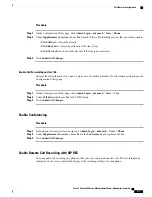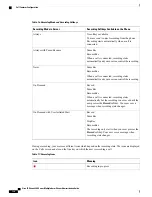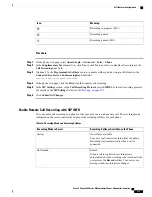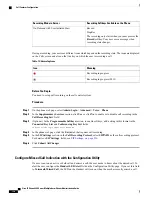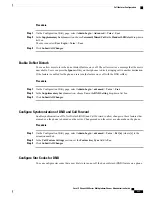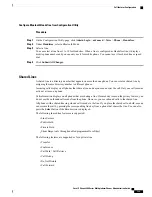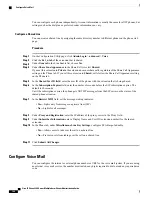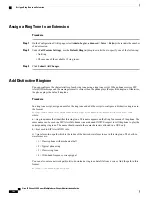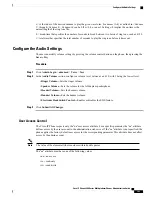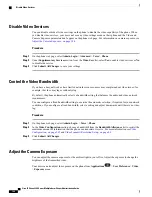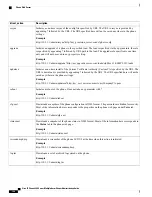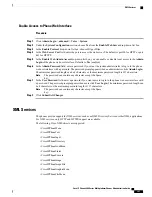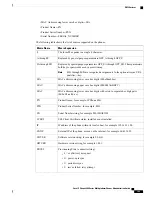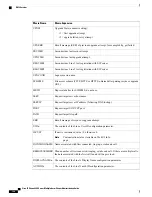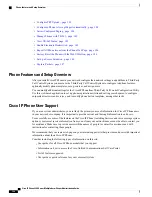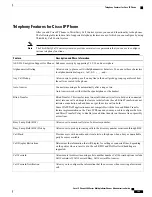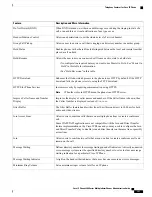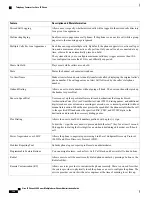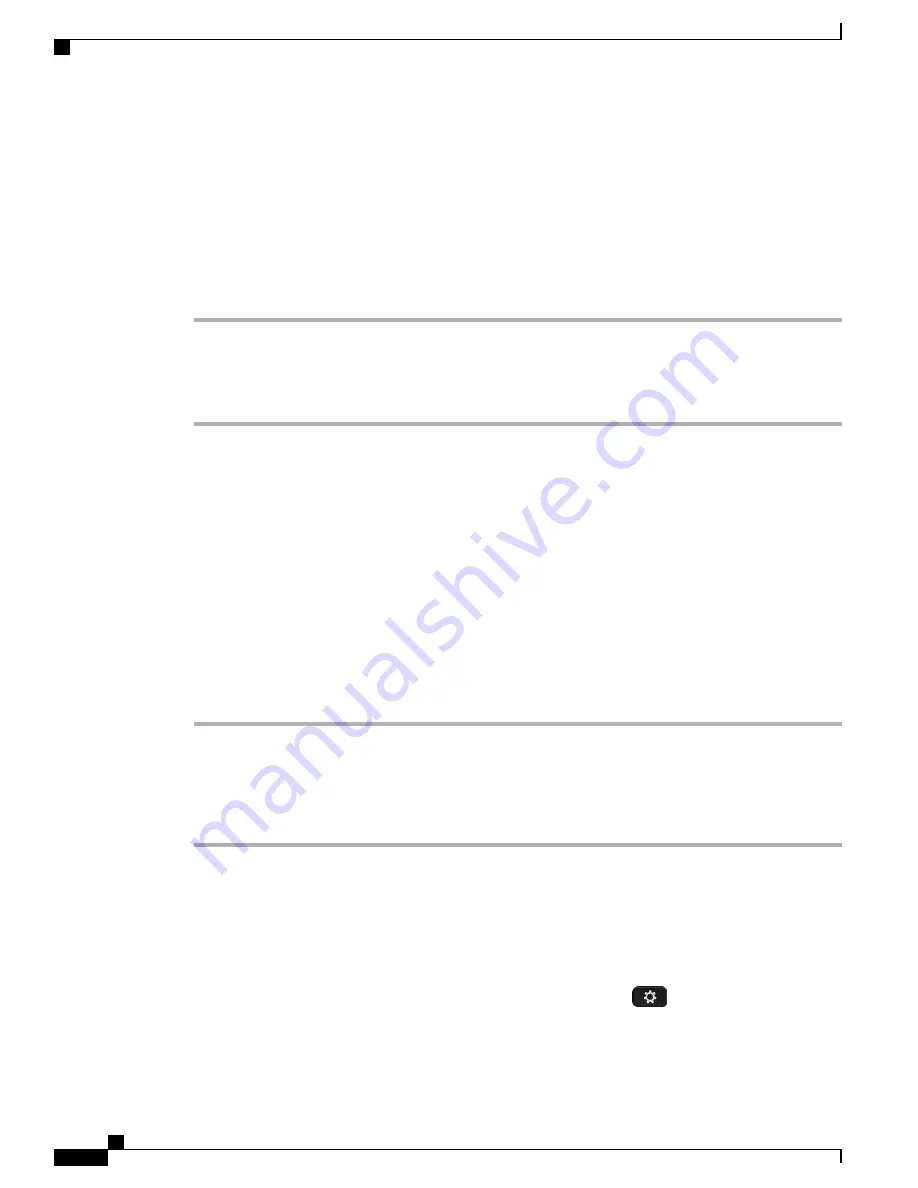
Disable Video Services
You can disable or hide all video settings on the phone to disable the video capability of the phone. When
you disable video services, your user can't see any video settings menu on their phone and the Video and
Camera Exposure parameters don't appear on the phone web page. For information on camera exposure, see
Adjust the Camera Exposure, on page 144
.
Procedure
Step 1
On the phone web page, select
Admin Login
>
Advanced
>
Voice
>
Phone
.
Step 2
Under
Supplementary Services
section, from the
Video Serv
list, select
Yes
to enable video services or
No
to disable the service.
Step 3
Click
Submit All Changes
to save your settings.
Control the Video Bandwidth
If you have a busy network or have limited network resources, users may complain about video issues; for
example, the video may lag or suddenly stop.
By default, the phone automatically selects a bandwidth setting that balances the audio and video network
requirements.
You can configure a fixed bandwidth setting to override the automatic selection, if required for your network
conditions. If you configure a fixed bandwidth, select a setting and adjust downwards until there is no video
lag.
Procedure
Step 1
On the phone web page, select
Admin Login
>
Voice
>
Phone
.
Step 2
In the
Video Configuration
section, choose a bandwidth from the
Bandwidth Allowance
list to restrict the
maximum amount of information that the phone can transmit or receive. For more information see
Configuration, on page 245
and
Video Transmit Resolution Setup, on page 43
.
Step 3
Click
Submit All Changes
.
Adjust the Camera Exposure
You can adjust the camera exposure for the ambient light in your office. Adjust the exposure to change the
brightness of the transmitted video.
Your users can also adjust the exposure on the phone from
Applications
>
User Preference
>
Video
>
Exposure
menu.
Cisco IP Phone 8800 Series Multiplatform Phones Administration Guide
144
Disable Video Services
Summary of Contents for 8851
Page 23: ...P A R T I About the Cisco IP Phone Technical Details page 9 Cisco IP Phone Hardware page 21 ...
Page 24: ......
Page 36: ...Cisco IP Phone 8800 Series Multiplatform Phones Administration Guide 20 USB Port Information ...
Page 48: ......
Page 98: ......
Page 136: ......
Page 168: ...Cisco IP Phone 8800 Series Multiplatform Phones Administration Guide 152 XML Services ...
Page 204: ...Cisco IP Phone 8800 Series Multiplatform Phones Administration Guide 188 Capture Packets ...
Page 210: ......