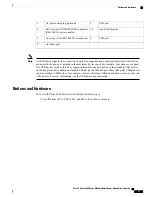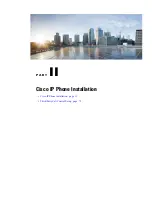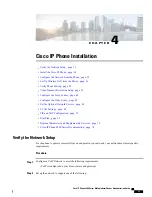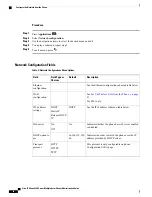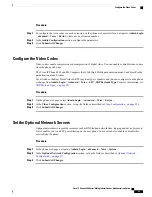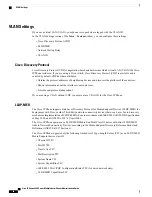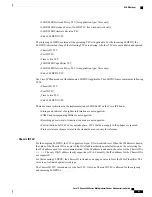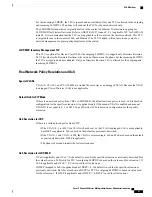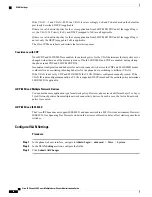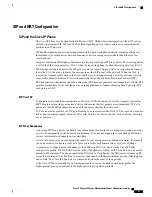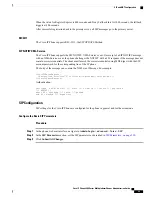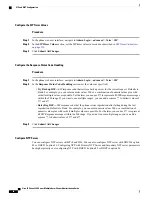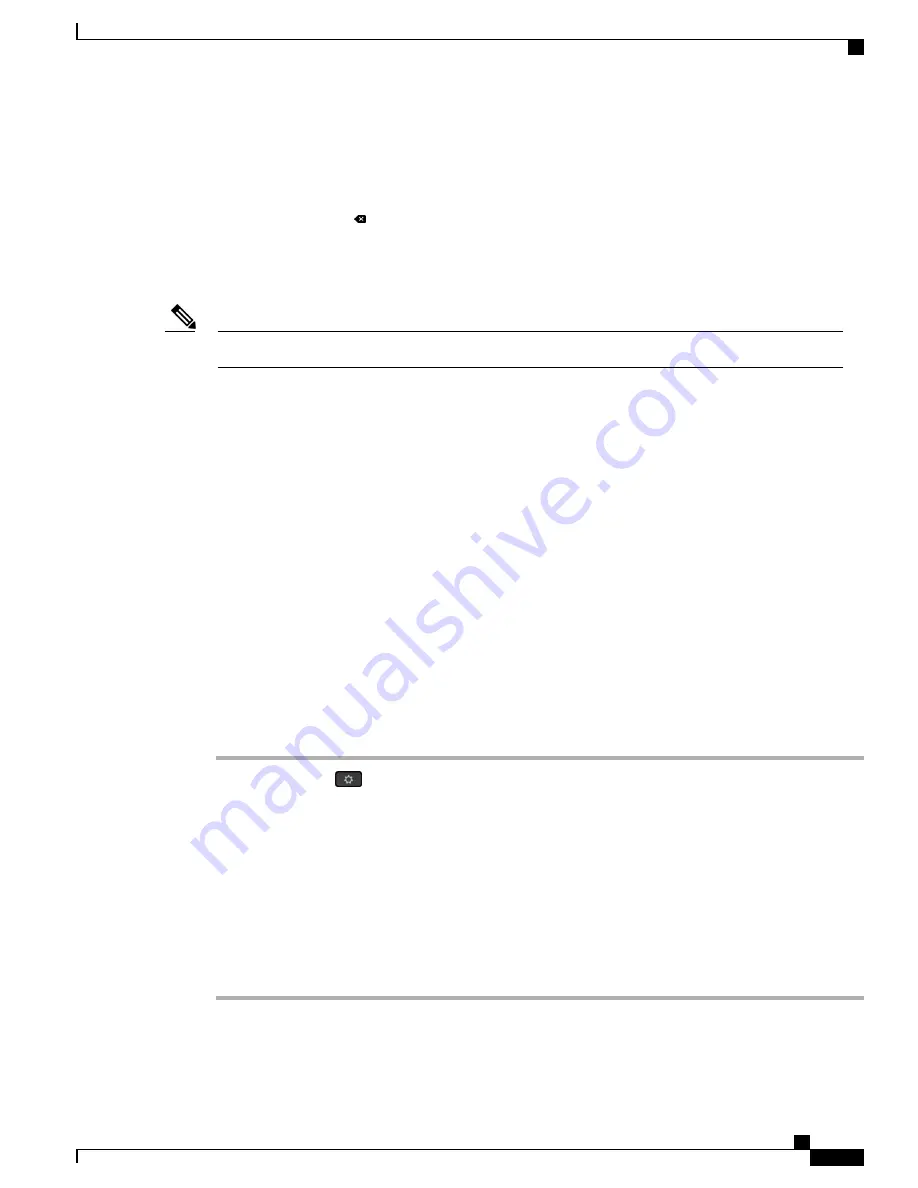
•
To enter letters by using the keypad, use a corresponding number key. Press the key one or more times
to display a particular letter. For example, press the
2
key once for
“
a,
”
twice quickly for
“
b,
”
and three
times quickly for
“
c.
”
After you pause, the cursor automatically advances to allow you to enter the next
letter.
•
Press the softkey
if you make a mistake. This softkey deletes the character to the left of the cursor.
•
Press
Back
before pressing
Set
to discard any changes that you made.
•
To enter a period (for example, in an IP address), press
*
on the keypad.
The Cisco IP Phone provides several methods to reset or restore option settings, if necessary.
Note
Set Up Wireless LAN from the Phone
Only the Cisco IP Phone 8861 supports wireless LAN.
Ensure that the phone is not connected to ethernet and has direct power supply.
A fast-secure roaming method is recommended for Wi-Fi users.
For complete configuration information, see the
Cisco IP Phone 8800 Wireless LAN Deployment Guide
at
this location:
The
Cisco IP Phone 8800 Wireless LAN Deployment Guide
includes the following configuration information:
•
Wireless network configuration
•
Wireless network configuration on the Cisco IP Phone
Procedure
Step 1
Press
Applications
.
Step 2
Select
Network configuration
>
Wi-Fi configuration
.
Step 3
In the
Connect to Wi-Fi
screen, click
Scan
to get a list of available Wi-Fi networks (SSIDs).
Step 4
Select an SSID when the scan is complete, and set up the fields for your phone to connect to that network as
described in the
Scan List Menus , on page 42
table.
You can also click Cancel to stop the scan process.
If your phone is associated with an SSID, the associated SSID appears at the top of scanned list with a check
mark in front of it.
Step 5
(Optional) Press
Other
to add a new network name to which you want to connect your phone. Set up the
fields as described in the
Wi-Fi Other Menu, on page 42
table.
Cisco IP Phone 8800 Series Multiplatform Phones Administration Guide
41
Set Up Wireless LAN from the Phone
Summary of Contents for 8851
Page 23: ...P A R T I About the Cisco IP Phone Technical Details page 9 Cisco IP Phone Hardware page 21 ...
Page 24: ......
Page 36: ...Cisco IP Phone 8800 Series Multiplatform Phones Administration Guide 20 USB Port Information ...
Page 48: ......
Page 98: ......
Page 136: ......
Page 168: ...Cisco IP Phone 8800 Series Multiplatform Phones Administration Guide 152 XML Services ...
Page 204: ...Cisco IP Phone 8800 Series Multiplatform Phones Administration Guide 188 Capture Packets ...
Page 210: ......