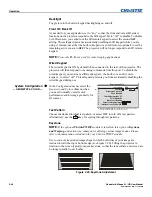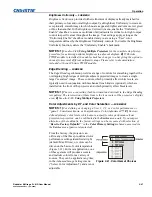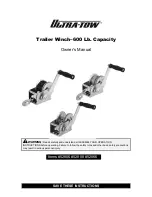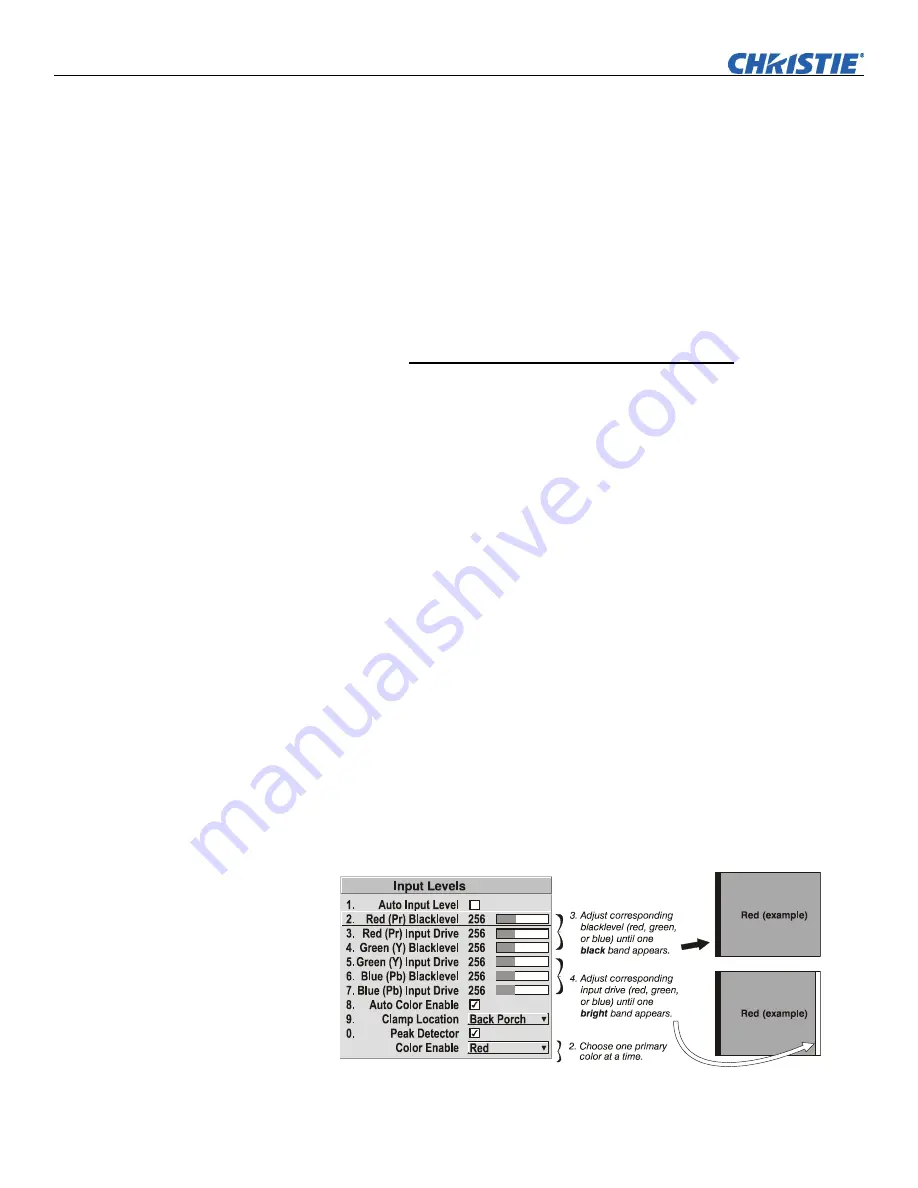
Operation
3-32
Roadster & Mirage S+/HD User Manual
020-100002-04 Rev. 1 (12-2008)
COLOR ENABLE –
Select which color or colors you want to see in the display, useful
while working with color temperature white levels or input levels.
PEAK DETECTOR –
The Peak Detector is a tool to assist with defining individual input
levels, enabling you to accurately set the Input Levels for any particular source with
the appropriate image. Enabling the Peak Detector activates a special operating mode
for detecting
only
pixels that are considered black or white—all other levels are
displayed as a mid-level gray. When used with a smooth grayscale pattern in which
black and white are known to be at opposite edges of the image, you can watch these
isolated areas while adjusting individual blacklevels and input drives until both black
and white edges are
just
visible and distinguished from neighboring pixels. Images
from this source will then display correct blacks and whites without crushing.
See Figure 3.16.
Adjusting Input Levels Using the Peak Detector
:
1.
Display a 16 level grayscale test pattern from the desired external source, and
enter a checkmark in the Peak Detector checkbox.
NOTE:
The “Peak Detector” will initially render the grayscale as a uniform
gray field before adjustment or extreme crushing.
2.
Display one primary color.
NOTE:
Selecting Auto Color Enable ensures the correct color is displayed for
each setting.
3.
For the current color, adjust its corresponding “Blacklevel” slidebar
just
until a
single band of black appears at one edge of the screen. This band represents the
first band of the grayscale pattern, which should be 100% black. Do not adjust
too far.
4.
With the same color still active, adjust its corresponding “Input Drive” slidebar
just
until a single band of color appears at the opposite edge of the screen. This
band represents the last band of the grayscale pattern, which should be 100%
white (or the current color, if a certain color is enabled). Do not adjust too far.
5.
It may be advantageous to go back and check the black band—adjust the
blacklevel slidebar if necessary.
NOTE:
Readjusting blacklevels at this point affects the gain; only readjust when
absolutely necessary.
6.
Repeat Steps 3-5 with the other two remaining primary colors. When each
primary color shows
one
optimized black band and white (or colored) band, the
input levels for this source are correctly set. Upon exiting the
Input Levels
menu,
the Peak Detector checkbox will clear.
Figure 3.16. Adjusting Input Levels Using the Peak Detector
(RED EXAMPLE SHOWN)