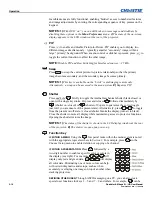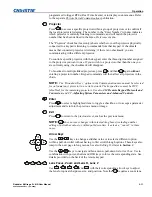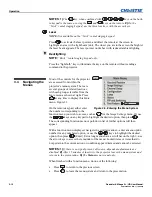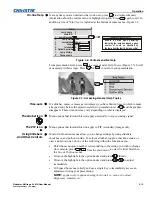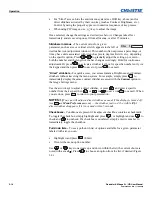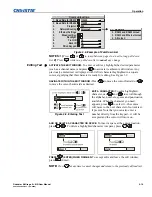Operation
Roadster & Mirage S+/HD User Manual
3-9
020-100002-04 Rev. 1 (12-2008)
If PIP
is enabled,
Input
n
changes the PIP (secondary) image source, and
Input PIP
n
changes the main (primary) image source.
NOTE:
Input
key behavior depends on whether or not the
Display Channel List
option is selected in the
Menu Preferences
menu. You can choose to have on-screen
feedback when you press
Input
, or you may prefer to enter the desired source location
“blind”, i.e. without on-screen feedback. See
Menu Preferences
.
Brightness
Press
Bright
to increase or decrease the amount of black in the image. Use
keys until you reach the desired level of contrast—for best results, start high and
decrease so that dark areas do not become black (i.e., “crushed”). Conversely, overly
high brightness changes black to dark gray, causing washed-out images. See
3.6,
Adjusting the Image
(Image Settings
subsection)
.
NOTE:
Always adjust brightness before contrast.
Contrast
Press
Contrast
to change the amount of white in your images. Use
keys until
you reach the desired level of contrast—for best results, start low and increase so that
whites remain bright but are not distorted or tinted, and that light areas do not
become white (i.e., “crushed”). Conversely, low contrast causes dim images. See
3.6,
Adjusting the Image
(Image Settings
subsection)
.
Gamma
NOTE:
This is the same as “
Gamma
” in the
Image Settings Menu
.
“Gamma” determines what gray shades are displayed between minimum input
(black) and maximum input (white) for a given amount of signal. The proper setting
helps maintain optimized blacks and whites while ensuring a smooth transition for
the “in-between” values utilized in colors and grays. Thus, unlike brightness and
contrast settings controls, the overall tone of an image can be lightened or darkened
without changing the two extremes, and your images will be more vibrant yet with
good detail in dark areas.
The normal gamma setting of 2.2 is correct for most signals and conditions. If excess
ambient light washes out the image and it becomes difficult or impossible to see
details in dark areas, lower the gamma setting to compensate. This will improve
contrast ratio while maintaining good details for blacks.
Menu
Press
Menu
to enter or exit the projector’s menu system.
OSD (On-screen display)
Press
OSD
to hide the projector’s menu system during use. To see the menus
again, do one of the following:
•
Press
and hold
OSD
briefly
•
Press and release followed immediately by
•
Press
OSD
OSD
Bright
Contra st
Gamm a
Menu
OSD