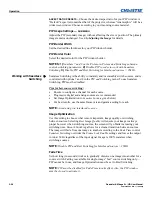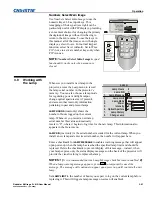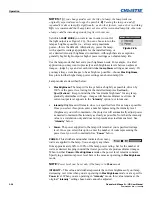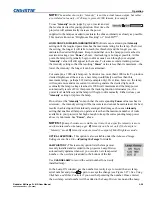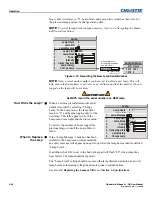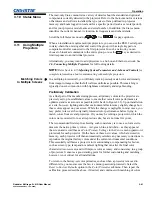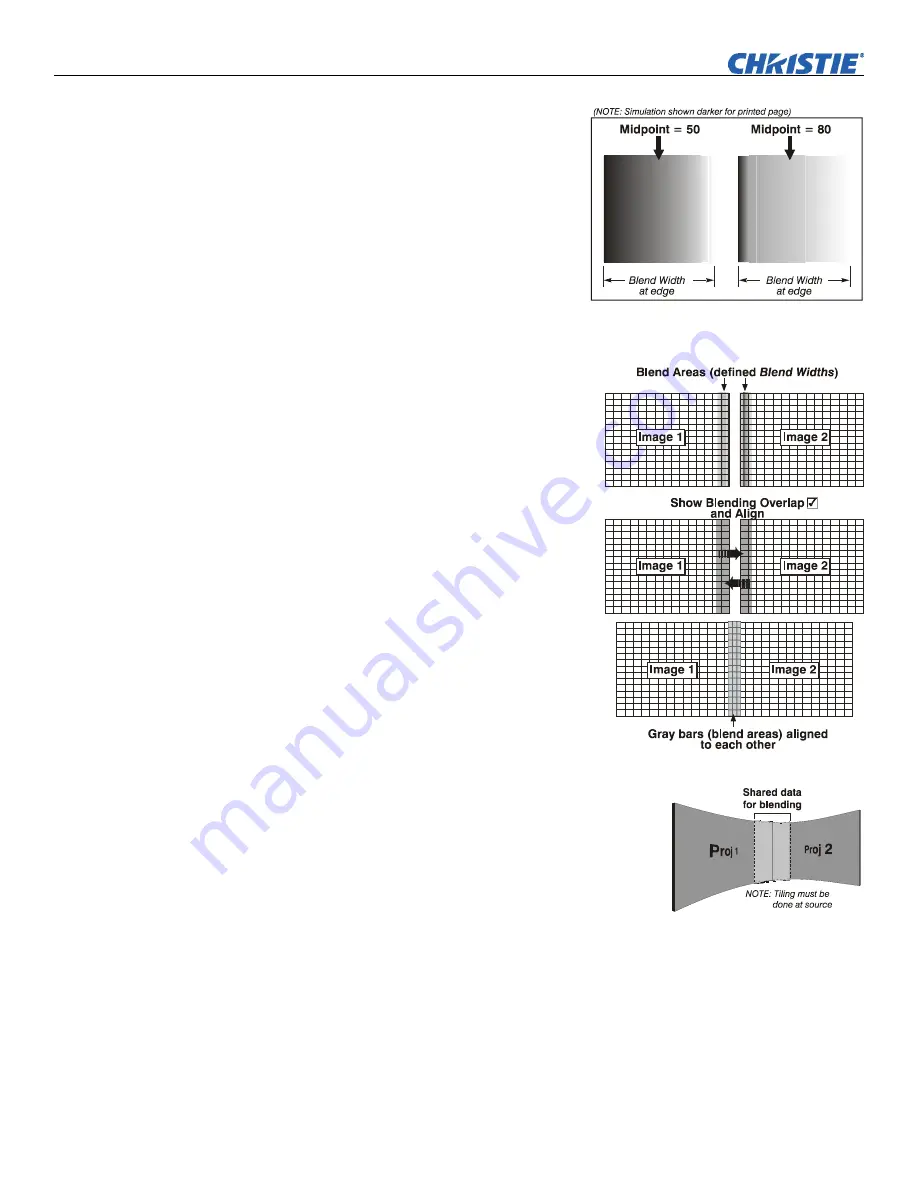
Operation
3-70
Roadster & Mirage S+/HD User Manual
020-100002-04 Rev. 1 (12-2008)
•
Blend Midpoint
determines the white
level at the blend midpoint (the point
equidistant between the beginning
and end of the blend). Increasing the
Blend Midpoint
setting creates a
blend that appears brighter than the
rest of the image. Decreasing the
Blend Midpoint
setting creates a
blend that is darker than the rest of
the image. A setting of 50 means the
midpoint is approximately 50%
black—for best results in most
applications, keep fairly close to this
default (see Figure 3.36).
•
Show Blending Overlap
turns your
defined blend width area to solid gray
so that simply overlapping their gray
bars, if needed can seamlessly align two
adjacent images. Toggle the
Show
Blending Overlap
off to reactivate the
blend effect.
NOTE:
Show Blending Overlap
appears as
Reserved
when
ChristieTWIST is installed.
Other Functions
For convenience, the
Edge Blending
submenu also includes related options for
enabling a specific color and/or test pattern,
or for working with colors or the lamp.
Such functions duplicate those provided
elsewhere in the menu system.
Edge Blending Procedure
BEFORE YOU BEGIN:
Ensure the source hardware
and/or software can supply a
tiled
image for the
number of projector in use, and that the tiling includes
overlapping data of approximately 12.5-25% along
shared edges (see Figure 3.37). Tiling not a projector
feature.
Physically align the projectors and images from your
intended external source, then match colors and
Brightness Uniformity.
IMPORTANT:
For a shared edge, the following
Blend
procedures and
settings should be identical on BOTH projectors.
1.
Start with two full-screen projector images overlapped by approximately 12/5%-
25% each. Display full white field test pattern from both.
Figure 3.36. “Midpoint” Examples
Figure 3.37. Tiling Example